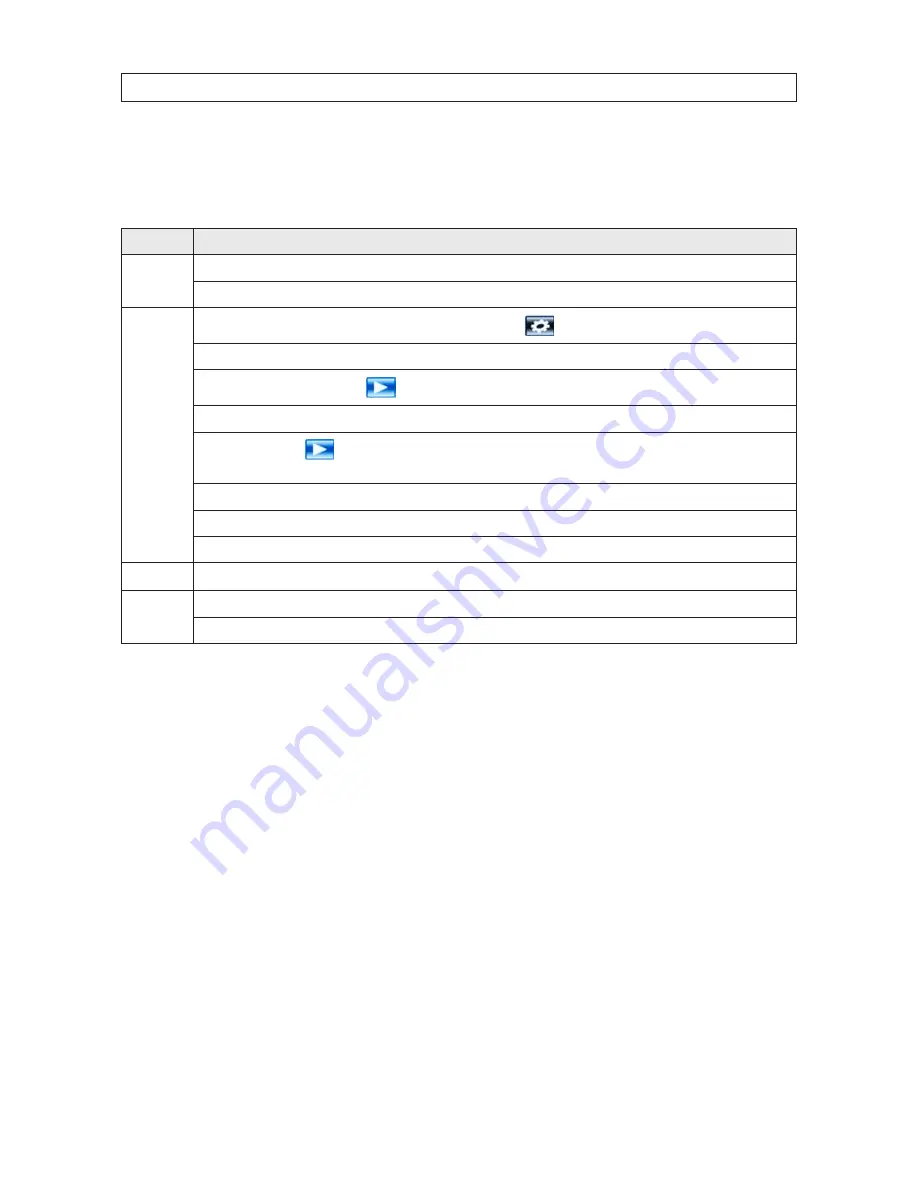
14
www.SecurityCamerasDirect.com
SECTION 3: INSTALLING YOUR SYSTEM
Mouse control
The mouse operates very similar to a mouse on a Windows PC. Connect the mouse to the USB connector on the DVR back panel.
Action
Effect
Right click
In live display mode, right clicking to either display or hide the tool bar.
In main menu or sub menu mode, right clicking to exit the current menu. Note that the settings will not be saved after right clicking.
Left click
On menu unlock mode, in the tool bar left click on the SYSTEM SETTINGS icon,
, to enter into the main menu.
After entering main menu, left click to enter sub menus.
In menu mode, left click the PLAY icon,
, to review video files.
Left click to select values in edit boxes or pull-down menus. The system supports special symbols, numbers and letters.
Left click the PLAY icon,
, to enter playback mode. Left click
>>
to control the forward function,
<<
reverse function,
>>I
Slow play
function,
I>
frame play function, > Play function, and
X
exit function.
In the VIDEO | VIDEO SETUP | COLOR SETUP configuration window, you can left click to adjust color control bar and screen control bar.
In the main menu, sub menu or playback view, left click “x” to exit/close the current menu.
In the ALARM |MOTION | MD AREA configuration window, left click an area segment to select/deselect it for motion sensing.
Double click
In live view or during video playback, double-click to maximize channel on the screen.
Mouse drag
In the ALARM |MOTION | MD AREA configuration window, press the left mouse button and drag to frame an area to sense for motion detection.
Use the mouse to select menu items.
Содержание PDCXX50IR
Страница 6: ...vi www SecurityCamerasDirect com ...






























