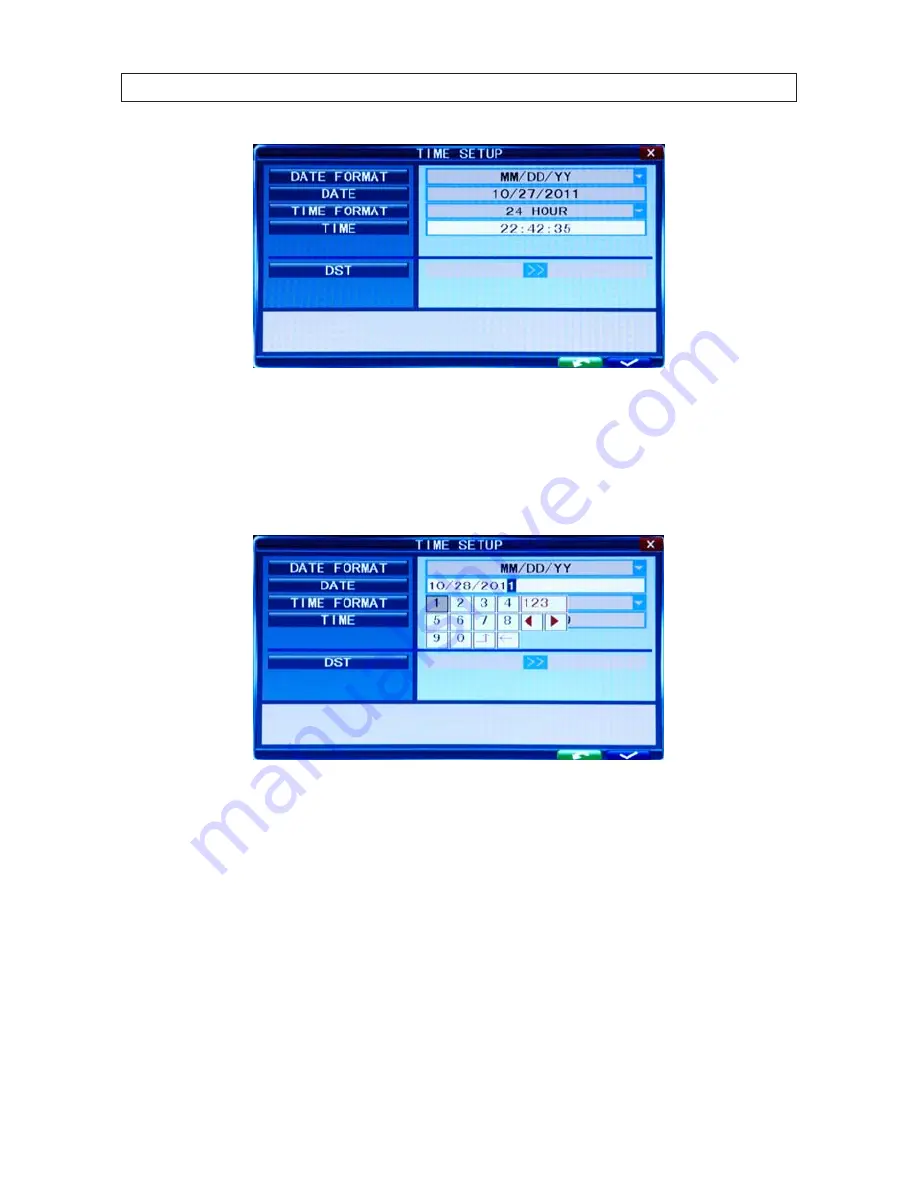
18
www.SecurityCamerasDirect.com
SECTION 4: DVR SETUP
2. Click the
q
icon at the right end of the
DATE FORMAT
line. Select the format you prefer: MM/DD/YY, YY-MM-DD, or DD-
MM-YY.
3. Click the entry on the
DATE
line. Click the
t
or
u
icons to highlight a digit of the date, then click the number value of the
digit To complete the entry and close the virtual keyboard, click the
=
button.
4. Click the
q
icon at the right end of the
TIME FORMAT
line. Select the format you prefer: 12 hour or 24 hour.
5. Click the entry on the
TIME
line. Click the
t
or
u
icons to highlight a digit of the current time, then click the number value of
the digit. To complete the entry, click the
=
button.
6. If you selected a 12 hour time format, click the
q
icon on the line below the TIME entry, then select either AM or PM.
7. On the
DST
line, click the
>>
icon to open the
DST
(ON/OFF) option window. If you select ON, a DST setup window will open.
Use the method like that detailed above to setup the DST start and end time, then click the confirm entry check (
a
) in the
lower right corner to confirm your entries.
8. Click the
CONFIRM
button in the NOTE window.
Содержание PDCXX50IR
Страница 6: ...vi www SecurityCamerasDirect com ...






























