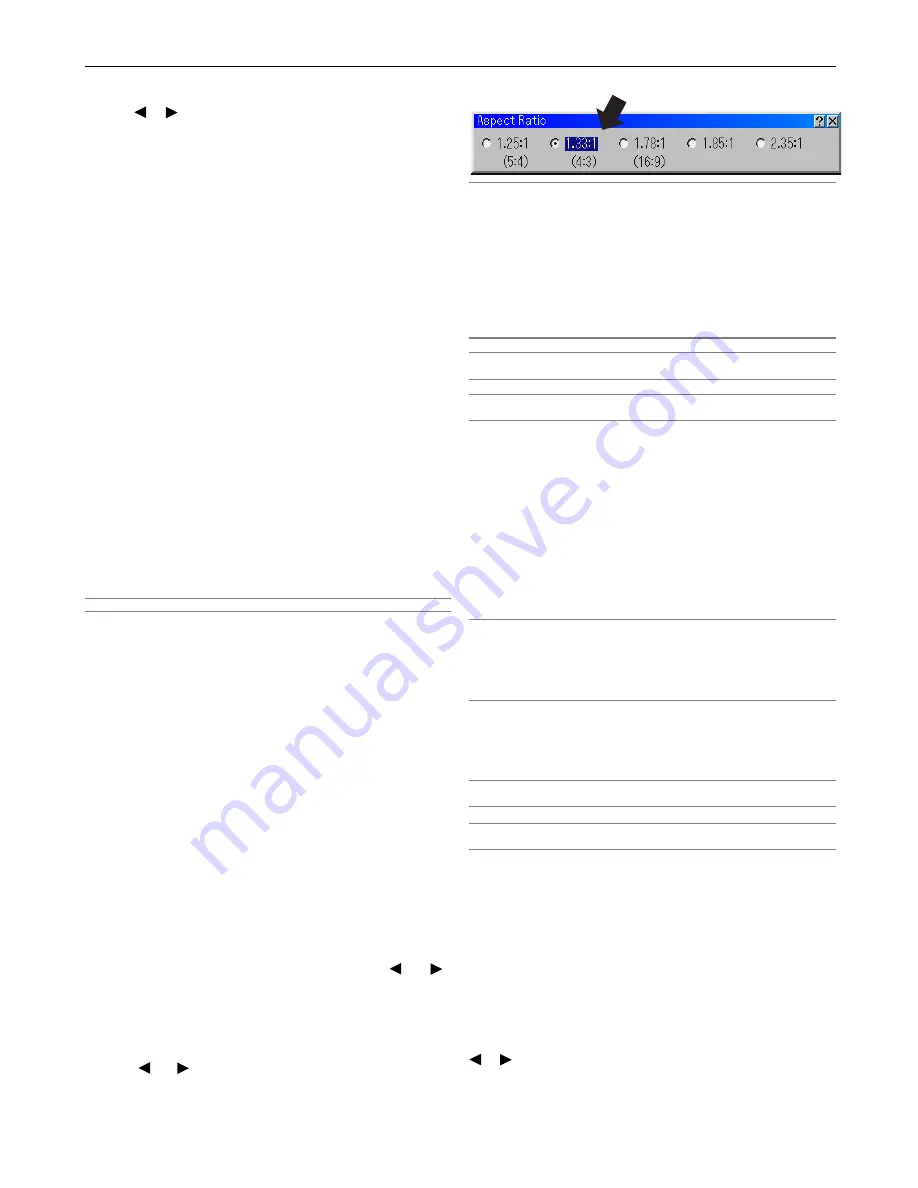
8-10
8. Using the On-Screen Menus
Digital Projection
MERCURY HD
Selecting Gamma Correction Mode
Use the or buttons to choose one mode from the seven
listed:
Video-Lo ..... Video originated material in a Theatrical
environment with low ambient light
Film-Lo ......... Film originated material in a Theatrical
environment with low ambient light
Graphics ..... Emphasising detail - spreadsheets,
Powerpoint slides etc in high ambient light
Media ........... High saturation bright colours in high ambient
light
Video-Hi ...... Video originated material in a Theatrical
environment with high ambient light
Film-Hi .......... Film originated material in a Theatrical
environment with high ambient light
Download ... User downloadable from a PC - Using DP
Gamma Designer software
Selecting Color Correction
Adjusts red, green, blue, yellow, magenta, cyan and color
gain each independently to correct the tint on whole screen.
Adjusting Color Temperature
This feature adjusts the color temperature using the slide bar.
Checking "Color Temperature" enables the color temperature
slide bar.
Adjusting White Balance
Press the White Balance button to access the Contrast/
Brightness adjustment for each R, G, and B.
NOTE: The White Balance is not available for Viewer and LAN.
Selecting Base Setting
This feature allows you to use color correction or gamma
values as reference data to optimize for various types of
images. You can select one of the following five settings.
• Presentation
• sRGB
• Graphic
• Video
• Movie
Image Options
Pixel Adjust
Displays the Clock and Phase adjustments.
Clock ........... Use this item to fine tune the computer image
or to remove any vertical banding that might
appear.
Phase .......... Use this item to adjust the clock phase or to
reduce video noise, dot interference or cross
talk. (This is evident when part of your image
appears to be shimmering.) Use the and
buttons to adjust the image.
Use "Phase" only after the "Clock" is complete.
Position
Adjusts the image location horizontally and vertically using the
SELECT and buttons.
Aspect Ratio
NOTE:
To ensure correct display for ALL sources, the Aspect
Ratio must be set to 4:3.
This projector has a native aspect ratio of 16:9 and is
targetted at presenting wide-screen images. True 16:9
sources will be displayed correctly with the aspect ratio set
as shown above. For sources with other aspect ratios, refer
to the signal list table on page 10-8 to see how the image will
be displayed.
NOTE: When "Resolution" is set to "Native", this feature is not available,
and the aspect ratio is set to “1.33:1 (4:3)”.
NOTE: When “S2” is selected in “S-Video Mode Select” and the S2
signal is detected, this feature is not available.
Resolution
This allows you to activate or deactivate the Advanced
AccuBlend feature.
Auto ............ Turns on the Advanced AccuBlend feature.
The projector automatically reduces or
enlarges the current image to fit the full
screen.
Native .......... Turns off the Advanced AccuBlend feature.
The projector displays the current image in its
true resolution.
NOTE:
* When "Resolution" is set to "Native", "3D Reform", "Aspect Ratio",
"Screen" and "Overscan" are not available.
* While you are displaying an image with higher resolution than the
projector's native resolution (SXGA+ or XGA), "Resolution" is not
available.
Overscan
Select overscan percentage (0%, 5%, 10% and 25%) for
signal.
NOTE: When "Resolution" is set to "Native", this feature is not available,
and the stored settings and adjustments are invalid.
NOTE: The "0%" option may not be available depending upon the input
signal.
Video Filter (not available for Video, Component, Viewer and
LAN)
This function reduces video noise.
Off ............... The filter is removed.
Less ............ The low-pass filter is applied partially.
More ............ The low-pass filter is applied fully.
Blanking
This feature allows you to mask any unwanted area of the
screen image.
Adjust the Top, Bottom, Left or Right blanking with the SELECT
or button.
Содержание Mercury HD
Страница 2: ...ii...
Страница 6: ...vi Digital Projection MERCURY HD...
Страница 8: ...viii Digital Projection MERCURY HD...
Страница 32: ...2 12 2 Installation Digital Projection MERCURY HD...
Страница 40: ...3 8 3 Projecting an Image Digital Projection MERCURY HD...
Страница 50: ...5 6 5 Using the Viewer Digital Projection MERCURY HD...
Страница 60: ...6 10 6 Using the Projector in a Network Digital Projection MERCURY HD...
Страница 98: ...9 4 9 Routine Maintenance Digital Projection MERCURY HD...






























