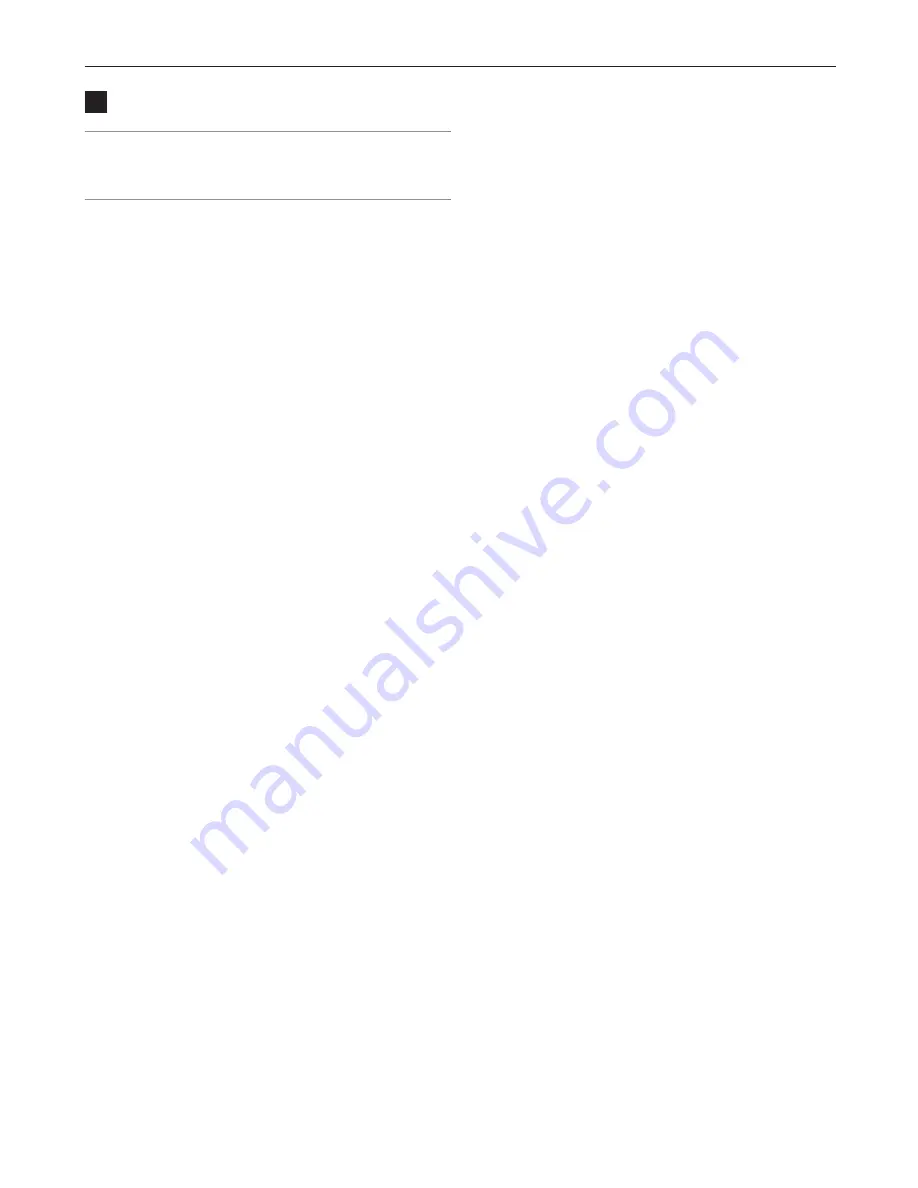
6-5
Digital Projection
MERCURY HD
6. Using the Projector in a Network
4
Software Installation
NOTE
• Windows 98 operations will be described in examples given here.
• When using Windows 2000, please perform software installation/
uninstalling with "Administrators" authority. When using Windows XP,
perform with "Computer Administrator" authority.
Installation
Dynamic Image Utility 2.0, Viewer PPT Converter 2.0, and Im-
age Express Utility 1.0 will all be installed together. The various
programs cannot be installed individually.
Preparation:
Start Windows.
If Windows has already been started, please exit all running ap-
plication software. The installation may not be completed prop-
erly unless all software has been exited.
1. Place the supplied CD-ROM in the CD-ROM drive.
The "Welcome" screen will appear.
Reference
Should the "Welcome" screen not appear...
1) Click [Start].
2) Click [Run]. The [Run] screen will appear.
3) Enter the CD-ROM drive name (e.g., "Q: \") and then
"SETUP.EXE" to [Open (O)].
4) Click [OK]. The "Welcome" screen will appear.
2. Click [Next >] at the "Welcome" screen.
The "End User License Agreement" screen will appear.
•
Please carefully read the contents of the "End User License
Agreement".
3. If you agree, click [Yes].
•
If you do not agree, please click [No] and exit the installer.
4. Now, follow the operations described in the screen messages.
•
Please remove the CD-ROM from the CD-ROM drive when the
installation is completed.
Reference
•
To cancel the installation of the supplied software part way
through the installation, click [Cancel] and follow the instructions
of the dialog box.
Uninstalling
Dynamic Image Utility 2.0, Viewer PPT Converter 2.0, and Im-
age Express Utility 1.0 will all be uninstalled together. The vari-
ous programs cannot be uninstalled individually.
1. Click [Start].
2. Click [Settings]
→
[Control Panel].
The "Control Panel" screen will be displayed.
3. Double click [Add/Remove Programs].
The "Add/Remove Programs Properties" screen will appear.
4. Click "Projector User Supportware" from the list.
5. Click [Add/Remove. . . ].
The "Confirm File Deletion" screen will appear.
6. Check the message and click [Yes].
7. Now, follow the operations described in the screen messages.
When the uninstall procedure is completed, there will be a return to
the "Add/Remove Programs Properties" screen.
8. Click [OK].
There will be a return to the "Control Panel" screen
Содержание Mercury HD
Страница 2: ...ii...
Страница 6: ...vi Digital Projection MERCURY HD...
Страница 8: ...viii Digital Projection MERCURY HD...
Страница 32: ...2 12 2 Installation Digital Projection MERCURY HD...
Страница 40: ...3 8 3 Projecting an Image Digital Projection MERCURY HD...
Страница 50: ...5 6 5 Using the Viewer Digital Projection MERCURY HD...
Страница 60: ...6 10 6 Using the Projector in a Network Digital Projection MERCURY HD...
Страница 98: ...9 4 9 Routine Maintenance Digital Projection MERCURY HD...






























