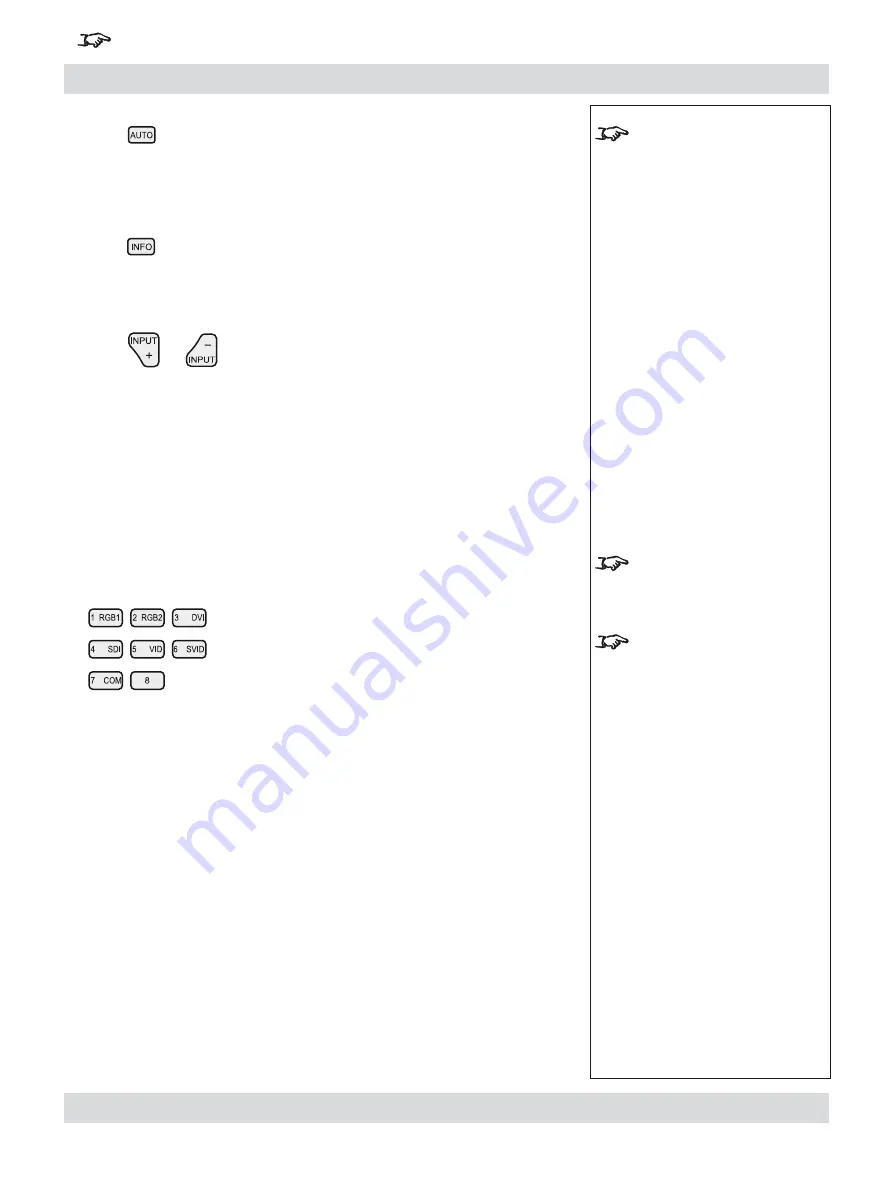
Page 4.12
Rev B. January 2010
4. Controlling the projector
Digital Projection
LIGHTNING 1080p, 1080p 3D/UC
User Manual
For important information about how to control the projector when Input 8 is being used, see the final pages of Section 4.
Auto-detect input mode
Press
to force the projector to re-detect the input mode
(see
Input modes and settings
, earlier in this section).
Source information
Press
to display the source information screen.
Input
Press
or
to change to the next input up or down the following list:
1. RGB1
2. RGB2
3. DVI (Single)
4. SDI
5. Composite Video
6. S-Video
7. Component
8. DVI (Single/Dual/Twin pixel-mapped)
Or press the numbered keys 1–8 to change directly to the input:
•
•
•
•
Notes
For more information about
input mode detection, see
earlier in this section,
Input
modes and settings
.
Input 8 and 3D may not be
present on some models
3D signals will be displayed
in 3D, only if
3D Enable
is set
to on: see later in this section,
Setup Menu, 3D
.
Содержание LIGHTNING 30/40/45-1080p
Страница 4: ...Digital Projection LIGHTNING 1080p 1080p 3D UC User Manual ...
Страница 10: ...Page Rev B January 2010 Important Information Digital Projection LIGHTNING 1080p 1080p 3D UC User Manual ...
Страница 18: ...Page xviii Rev B January 2010 Table of Contents Digital Projection LIGHTNING 1080p 1080p 3D UC User Manual ...
Страница 110: ...Page 4 58 Rev B January 2010 4 Controlling the projector Digital Projection LIGHTNING 1080p 1080p 3D UC User Manual ...
Страница 167: ...Digital Projection LIGHTNING 1080p 1080p 3D UC User Manual ...
Страница 168: ...Digital Projection LIGHTNING 1080p 1080p 3D UC User Manual ...
















































