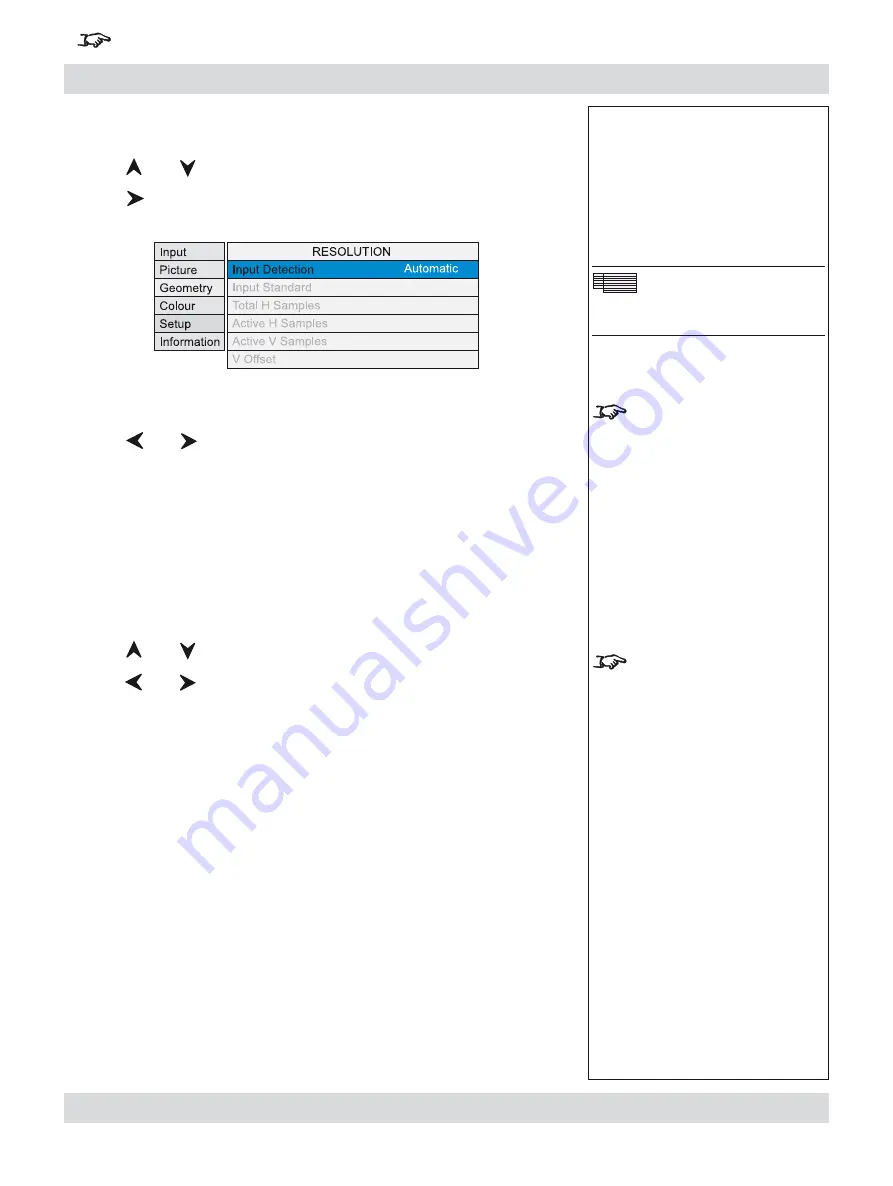
Page 4.28
Rev B. January 2010
4. Controlling the projector
Digital Projection
LIGHTNING 1080p, 1080p 3D/UC
User Manual
For important information about how to control the projector when Input 8 is being used, see the final pages of Section 4.
Notes
Geometry Menu
Resolution
Input Detection should
normally be set to
Automatic
.
However, if the incoming video
signal is non-standard, the
projector may not be able to
select an appropriate input
mode.
In this case,
Input Detection
should be set to
Manual
or
Custom
.
Input Standard is available
only if Input Detection is set to
Manual
.
Resolution
Press
and
to select Resolution.
Press
to open the Resolution submenu.
Input Detection
Press
and
to select from:
Automatic
Allows the projector to automatically detect an appropriate
input mode for the signal.
Manual
Allows the user to select an appropriate input mode from a list
of common standards.
Custom
Allows the user to completely customise the settings to suit the
incoming video signal.
When Input Detection is set to Manual:
Press
and
to select Input Standard.
Press
and
to select from:
720p
XGA
XGA+
SXGA-
SXGA
SXGA+
1080p
UXGA
VGA
NTSC
PAL
SVGA
•
•
•
•
Geometry menu continued
Содержание LIGHTNING 30/40/45-1080p
Страница 4: ...Digital Projection LIGHTNING 1080p 1080p 3D UC User Manual ...
Страница 10: ...Page Rev B January 2010 Important Information Digital Projection LIGHTNING 1080p 1080p 3D UC User Manual ...
Страница 18: ...Page xviii Rev B January 2010 Table of Contents Digital Projection LIGHTNING 1080p 1080p 3D UC User Manual ...
Страница 110: ...Page 4 58 Rev B January 2010 4 Controlling the projector Digital Projection LIGHTNING 1080p 1080p 3D UC User Manual ...
Страница 167: ...Digital Projection LIGHTNING 1080p 1080p 3D UC User Manual ...
Страница 168: ...Digital Projection LIGHTNING 1080p 1080p 3D UC User Manual ...






























