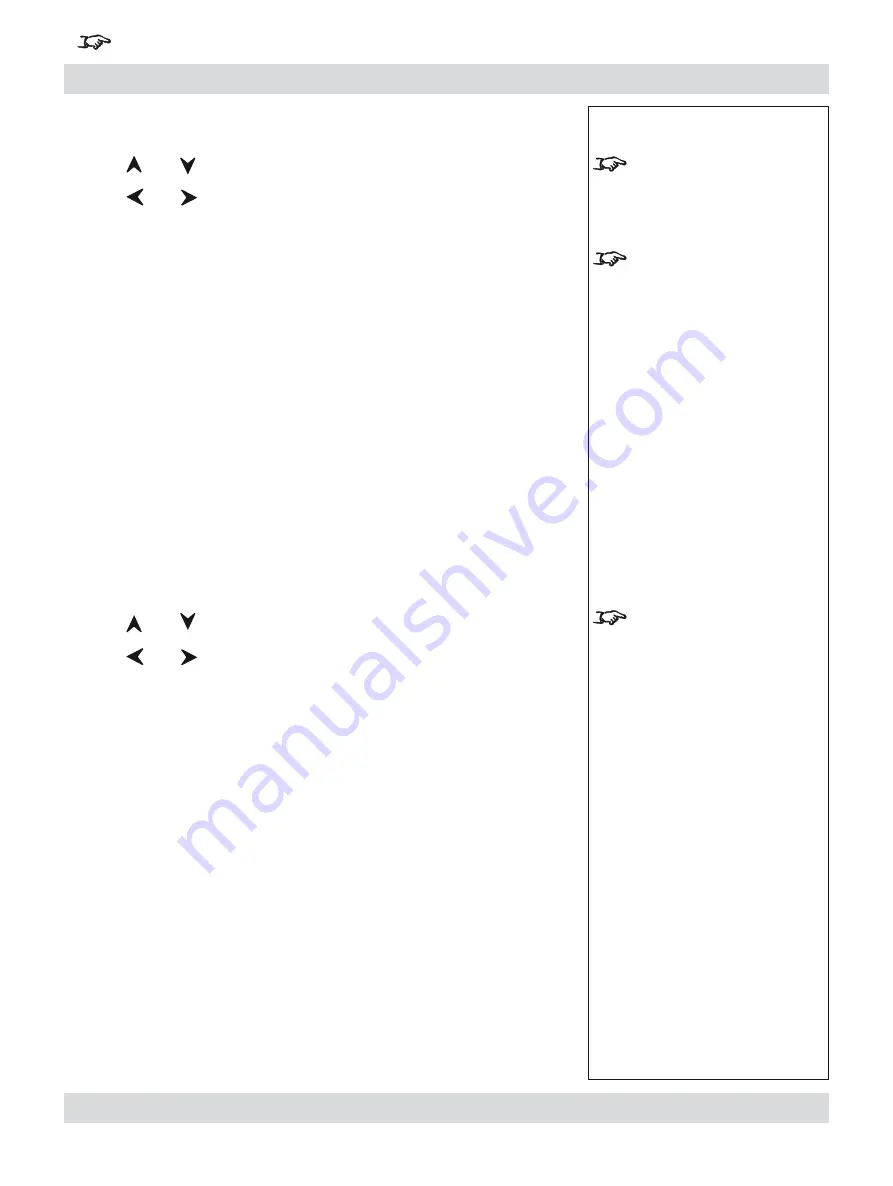
Rev B. January 2010
Page 4.25
Digital Projection
LIGHTNING 1080p, 1080p 3D/UC
User Manual
4. Controlling the projector
For important information about how to control the projector when Input 8 is being used, see the final pages of Section 4.
Notes
Aspect Ratio selection can be
found in both the Picture and
Geometry menus.
When
User Aspect is selected,
the Aspect Ratio settings are
taken from the
User H Aspect
and
V Aspect
settings made in
the
Geometry
menu.
The
Sharpness slider is
available for Composite,
S-Video and Component SD
inputs only.
Aspect Ratio
Press
and
to select Aspect Ratio.
Press
and
to select from:
Fill
This will best fit the incoming source to fill either the height or
width without changing the aspect ratio of the source.
User Aspect
1.33:1 (4:3)
1.6:1 (16:10)
1.78:1 (16:9)
2.35:1 (Scope)
1.66:1 (Vista)
1.85 (Flat)
Theaterscope Use with the TheaterScope Anamorphic System only. The
2.35:1 source image is displayed using the full area of the 16:9
DMD. This is then stretched to 2.35:1 by the lens.
Native
The image will be displayed pixel for pixel. The image will be
centred, with a black border if smaller than full resolution or
cropped if larger.
Sharpness
Press
and
to select Sharpness.
Press
and
to adjust the slider.
•
•
Picture menu continued
Содержание LIGHTNING 30/40/45-1080p
Страница 4: ...Digital Projection LIGHTNING 1080p 1080p 3D UC User Manual ...
Страница 10: ...Page Rev B January 2010 Important Information Digital Projection LIGHTNING 1080p 1080p 3D UC User Manual ...
Страница 18: ...Page xviii Rev B January 2010 Table of Contents Digital Projection LIGHTNING 1080p 1080p 3D UC User Manual ...
Страница 110: ...Page 4 58 Rev B January 2010 4 Controlling the projector Digital Projection LIGHTNING 1080p 1080p 3D UC User Manual ...
Страница 167: ...Digital Projection LIGHTNING 1080p 1080p 3D UC User Manual ...
Страница 168: ...Digital Projection LIGHTNING 1080p 1080p 3D UC User Manual ...






























