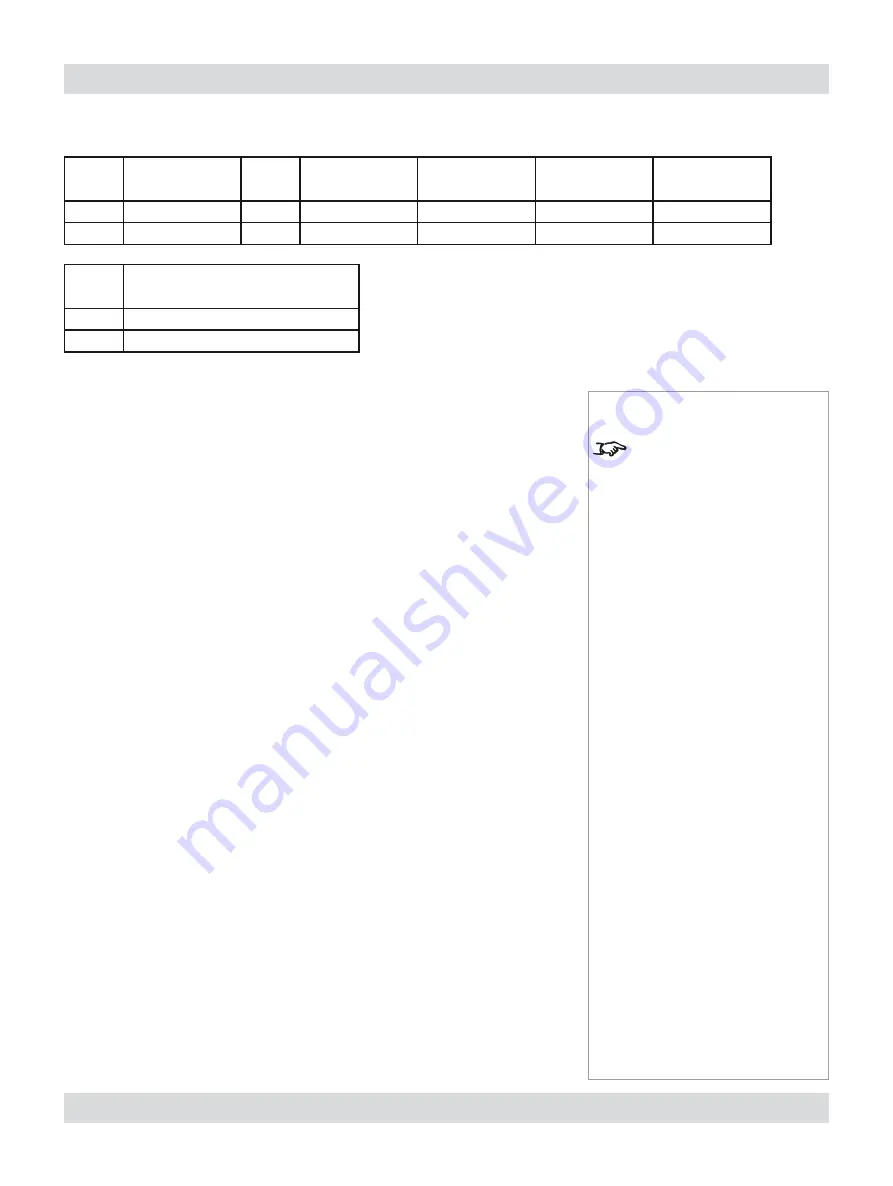
Page 7.18
Rev B. January 2010
7. Appendix
Digital Projection
LIGHTNING 1080p, 1080p 3D/UC
User Manual
Notes
The following pages contain
examples of some basic
Operation commands.
For full details of all the For
full details of all the Operation
commands and Enhanced
commands, contact Digital
Projection and ask for a copy
of the
Titan Projector Series
External Control Protocol.
Enhanced Messages
Enhanced messages are constructed using the following format:
Header
Type
Size
CRC
Data type
Data length (n)
2 bytes
1 byte
2 bytes
2 bytes
2 bytes
2 bytes
Data
BE
EF
10
XX
XX
58
58
00
00
00
00
Byte #
1
2
3
4
5
6
7
8
9
10
11
Data
n bytes
Data
Data bytes ...
...
...
Byte #
12
...
...
11 + n
Header
is always
EFBE
h (byte 0 =
BE
h and byte 1 =
EF
h)
Type
is always
10
h for Enhanced Messages
CRC
can be set to
5858
h if you want the CRC to be ignored. However, the CRC
should ideally be calculated, as described in the
Titan Projector Series External
Control Protocol
.
Size
is always Data 4 (4 bytes after CRC and before data)
Содержание LIGHTNING 30/40/45-1080p
Страница 4: ...Digital Projection LIGHTNING 1080p 1080p 3D UC User Manual ...
Страница 10: ...Page Rev B January 2010 Important Information Digital Projection LIGHTNING 1080p 1080p 3D UC User Manual ...
Страница 18: ...Page xviii Rev B January 2010 Table of Contents Digital Projection LIGHTNING 1080p 1080p 3D UC User Manual ...
Страница 110: ...Page 4 58 Rev B January 2010 4 Controlling the projector Digital Projection LIGHTNING 1080p 1080p 3D UC User Manual ...
Страница 167: ...Digital Projection LIGHTNING 1080p 1080p 3D UC User Manual ...
Страница 168: ...Digital Projection LIGHTNING 1080p 1080p 3D UC User Manual ...























