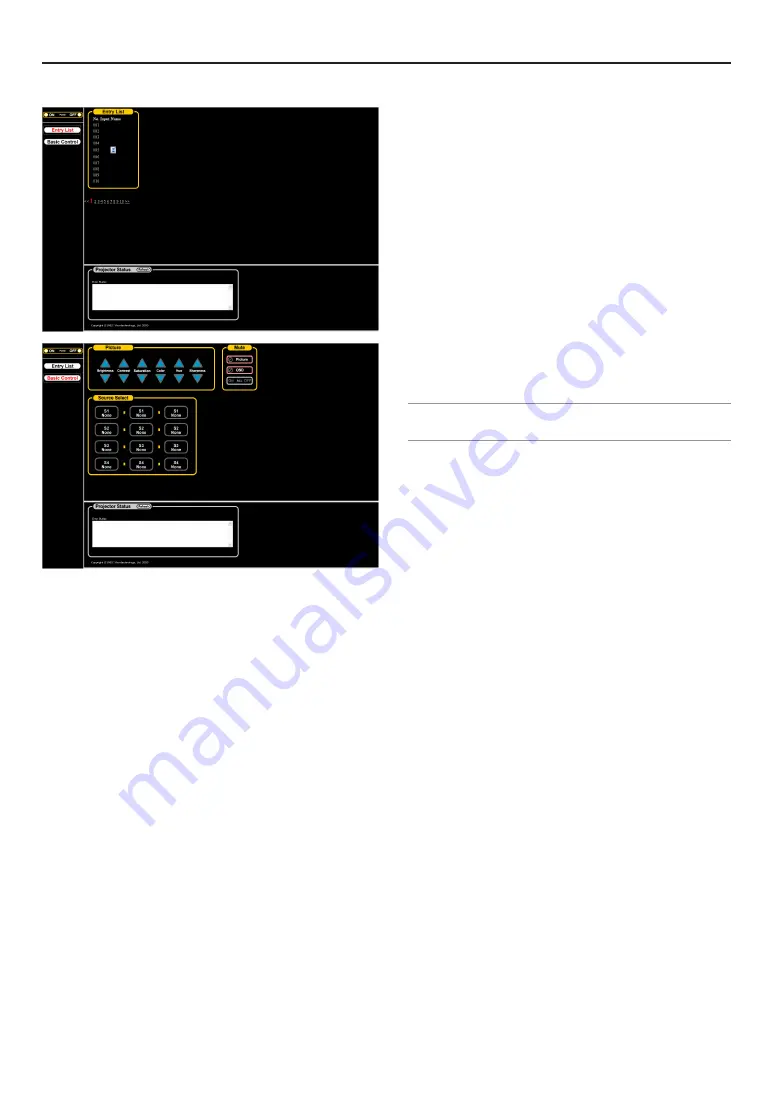
E-91
Structure of the HTTP Server
Power: This controls the power of the Projector.
On ............... Power is switched on.
Off ............... Power is switched off.
Mute: This controls the mute function of the Projector.
All On .......... Mutes each of the video and on-screen display
functions.
All Off .......... Cancels the muting of each of the video and on-
screen display functions.
Picture On ... Mutes the video.
Picture Off ... Cancels the video muting.
OSD On ....... Mutes the on-screen display.
OSD Off ....... Cancels the muting of the on-screen display.
8. Appendix
Source Select: This switches the input connector of the Projec-
tor.
Note: The operations that follow represent the Projector in the factory shipping
condition. The operation will change depending on the insertion of interface
boards.
S1
Video
Selects the CVBS input connector of Slot 1.
S1
S-Video
Selects the S-Video input connector of Slot 1.
S1
Component
Selects the Component video input con-
nector of Slot 1.
S2
RGB
Selects the RGB input connector of Slot 2.
S2
None
No operation.
S2
None
No operation.
S3
None
No operation.
S3
None
No operation.
S3
None
No operation.
S4
None
No operation.
S4
None
No operation.
S4
None
No operation.
Switcher Status: This displays the condition of the Projector.
Error Status ............. Displays the status of errors occurring
within the Projector.
Refresh .................... Updates the display of the following con-
ditions.
Picture: Controls the video adjustment of the Projector.
Brightness
G
Increments the brightness adjustment value.
Brightness
H
Decrements the brightness adjustment value.
Contrast
G
... Increments the contrast adjustment value.
Contrast
H
... Decrements the contrast adjustment value.
Saturation
G
Increments the saturation adjustment value.
Saturation
H
Decrements the saturation adjustment value.
Color
G
........ Increments the color adjustment value.
Color
H
........ Decrements the color adjustment value.
Hue
G
.......... Increments the hue adjustment value.
Hue
H
.......... Decrements the hue adjustment value.
Sharpness
G
Increments the sharpness adjustment value.
Sharpness
H
Decrements the sharpness adjustment value.
* The functions that can be controlled will vary depending on the signal
being input to the Projector.
Содержание HIGHlite 10000Dsx+
Страница 34: ...E 34...
Страница 74: ...E 74 6 Using On Screen Menu...
Страница 75: ...E 75 7 Maintenance 1 Cleaning the Cabinet and the Lens E 74...
Страница 85: ...E 85 Unit mm 3 Cabinet Dimensions 8 Appendix HIGHlite 16000Dsx...
Страница 86: ...E 86 Unit mm inch 8 Appendix HIGHlite 10000Dsx...
Страница 94: ...E 94...
Страница 95: ...E 95...
Страница 96: ...E 96...






































