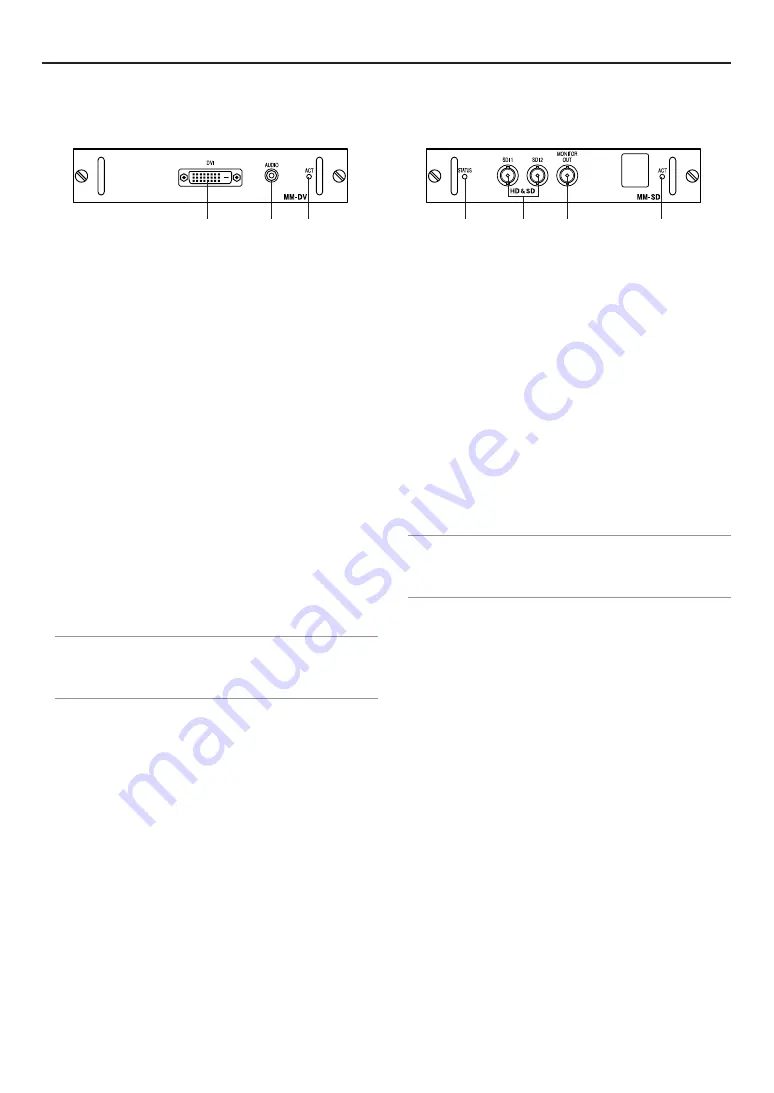
E-16
Option Boards
MM-DVI Interface Board (Option)
The DVI digital signal input board is available as an option.
MM-SDI Interface Board (Option)
The SDI signal input board is available as an option.
(1) STATUS Indicator
Steady green light ... Shows that a signal is present.
Steady red light ....... Shows that there is no signal or an error
occurs.
(2) SDI 1 and SDI 2 Input Connectors (BNC type)
Use a 75
Ω
coaxial cable and connect it to a video server or
video equipment.
(3) MONITOR OUT Connector (BNC type)
Outputs the signal from the SDI 1 or SDI 2 input you currently
select.
Connect this with a dedicated monitor and use it for checking
the input signal.
Use a 75
Ω
coaxial cable.
(4) ACT Indicator
Steady green light ..... Shows that this board is selected.
NOTE:
• Use the 75
Ω
coaxial (5C-2V) cable or equivalent. Higher quality recommended.
Using a thinner cable than the above can degrade image quality or cause no
image.
• For details about the compatible input signals, see page E-87.
(1) DVI-D Input Connector (DVI-D 24 Pin)
Use a DVI-D Signal cable and connect it to the DVI output
connector of a computer.
When cable is connected to this port, ferrite core, which at-
tached to this equipment is assembled to the cable (the side
ferrite core is not attached).
(2) AUDIO Input Connector (Stereo Mini Jack)
This jack has no function with the Projector.
(3) ACT Indicator
Steady green light ..... Shows that this board is selected.
When Viewing a DVI Digital Signal:
To project a DVI digital signal, be sure to connect the PC and
the Projector using a DVI-D signal cable before turning on your
PC or Projector. Turn on the Projector first and select DVI (DIGI-
TAL) from the source menu before turning on your PC.
Failure to do so may not activate the digital output of the graph-
ics card resulting in no picture being displayed. Should this
happen, restart your PC.
Do not disconnect the DVI-D signal cable while the Projector
is running. If the signal cable has been disconnected and then
re-connected, an image may not be correctly displayed. Should
this happen, restart your PC.
NOTE:
• Use the DVI-D signal cable compliant with DDWG (Digital Display Working
Group) DVI (Digital Visual Interface) revision 1.0 standard. The DVI-D cable
should be within 5 m (196") long.
• For details about the compatible input signals, see page E-87.
(1)
(3)
(2)
(1)
(4)
(2)
(3)
1. Introduction
Содержание HIGHlite 10000Dsx+
Страница 34: ...E 34...
Страница 74: ...E 74 6 Using On Screen Menu...
Страница 75: ...E 75 7 Maintenance 1 Cleaning the Cabinet and the Lens E 74...
Страница 85: ...E 85 Unit mm 3 Cabinet Dimensions 8 Appendix HIGHlite 16000Dsx...
Страница 86: ...E 86 Unit mm inch 8 Appendix HIGHlite 10000Dsx...
Страница 94: ...E 94...
Страница 95: ...E 95...
Страница 96: ...E 96...
















































