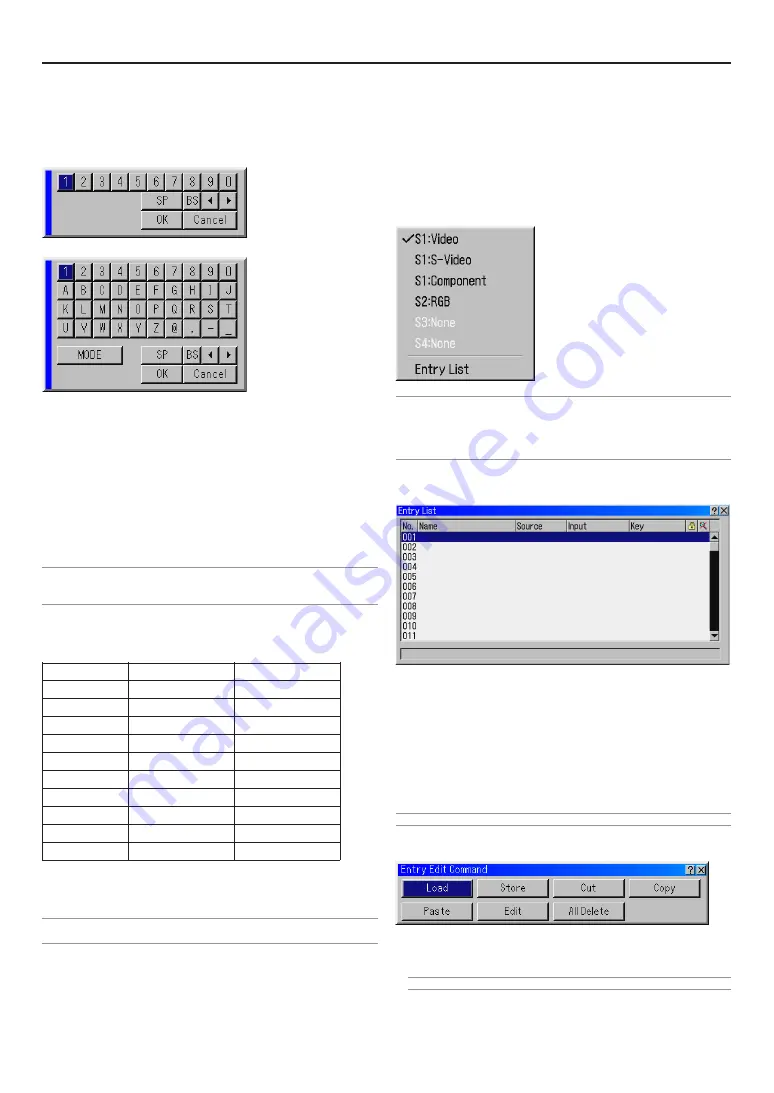
E-50
Entering Alphanumeric Characters by Using the Menu
Alphabet or numeric characters are used for your IP address or
Projector name. To enter IP Address or Projector name, use the
software keyboard.
For using the software keyboard, see page E-90.
Entering Alphanumeric Characters by Using the Remote
Control Numeric Buttons
Input alphanumeric characters by selecting one character at a
time with the numeric (Source/Input) buttons 1through 10(0) and
by moving the cursor with the SELECT
E
button. After finishing
the selection of the characters, press the ENTER button.
Whenever one of the Source/Input buttons on the remote control
is pressed, characters will be rotated.
For example:
A
→
B
→
C
→
1
→
A
→
...
NOTE: When holding and pressing the CTL button and pressing one of the Source/
Input buttons, another group of characters will be rotated.
For example:
a
→
b
→
c
→
!
→
a
→
...
The alphanumeric characters corresponding to these Source/In-
put buttons are as follows:
Numeric buttons
Press
Press with CTL
1
A
→
B
→
C
→
1
a
→
b
→
c
→
!
2
D
→
E
→
F
→
2
d
→
e
→
f
→
”
3
G
→
H
→
I
→
3
g
→
h
→
i
→
#
4
J
→
K
→
L
→
4
j
→
k
→
l
→
$
5
M
→
N
→
O
→
5
m
→
n
→
o
→
%
6
P
→
Q
→
R
→
6
p
→
q
→
r
→
&
7
S
→
T
→
U
→
7
s
→
t
→
u
→
'
8
V
→
W
→
X
→
8
v
→
w
→
x
→
(
9
Y
→
Z
→
/
→
9
y
→
z
→
?
→
)
0
*
→
,
→
.
→
0
;
→
:
→
+
→
-
* If you have made an error in the input of a character, use the
SELECT
F
button and enter the correct letter or number.
NOTE: Only numbers can be entered when you use the remote control Source/
Input buttons while displaying the Software Keyboard.
5
Menu Descriptions & Functions
Source Select
Enables you to select a video source such as a VCR, DVD player
or PC, etc. depending on what is connected to your inputs.
Press the SELECT
GH
buttons on your remote control or the
Projector cabinet to highlight the menu for the item you want to
project.
NOTE: When switching the signal with the “Seamless Switch” set to “On” and the
option board mounted, a little while after the signal has been switched “Transition
Ready” will be displayed on the LCD screen of the Projector. Please press the EN-
TER button at this time. The seamless switching function will be activated.
Please see Page E-66 for information about the image mode function.
Entry List
Displays the list of the entry signals. Use the SELECT
GH
but-
tons on your remote control or the Projector cabinet to select the
signal and press the ENTER button on the remote control or the
Projector cabinet to display the Entry Edit Command screen.
Using the Entry List
Making any adjustments to the current picture will automatically
register its adjustments to the Entry List. The registered signal
can be loaded any time from the Entry List.
NOTE: Up to 100 presets can be registered.
Entry Edit Command
You can edit signals on the Entry List.
Load ............ Enables you to select a signal from the list.
NOTE: This can be done by pressing CTL and ENTER buttons.
6. Using On-Screen Menu
Содержание HIGHlite 10000Dsx+
Страница 34: ...E 34...
Страница 74: ...E 74 6 Using On Screen Menu...
Страница 75: ...E 75 7 Maintenance 1 Cleaning the Cabinet and the Lens E 74...
Страница 85: ...E 85 Unit mm 3 Cabinet Dimensions 8 Appendix HIGHlite 16000Dsx...
Страница 86: ...E 86 Unit mm inch 8 Appendix HIGHlite 10000Dsx...
Страница 94: ...E 94...
Страница 95: ...E 95...
Страница 96: ...E 96...






























