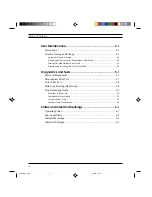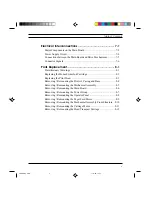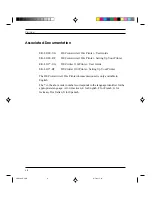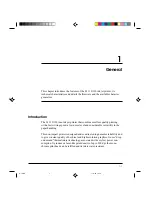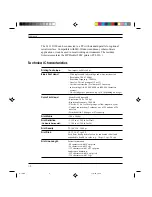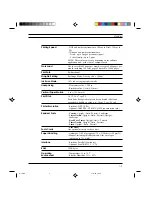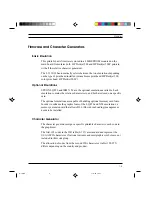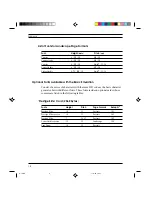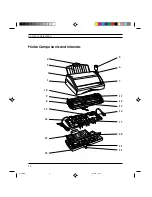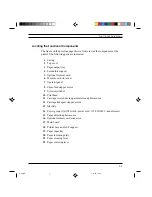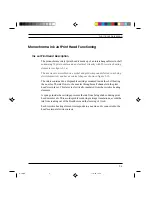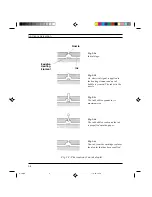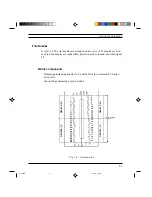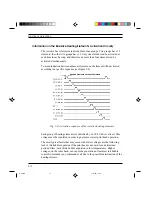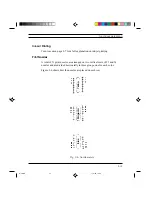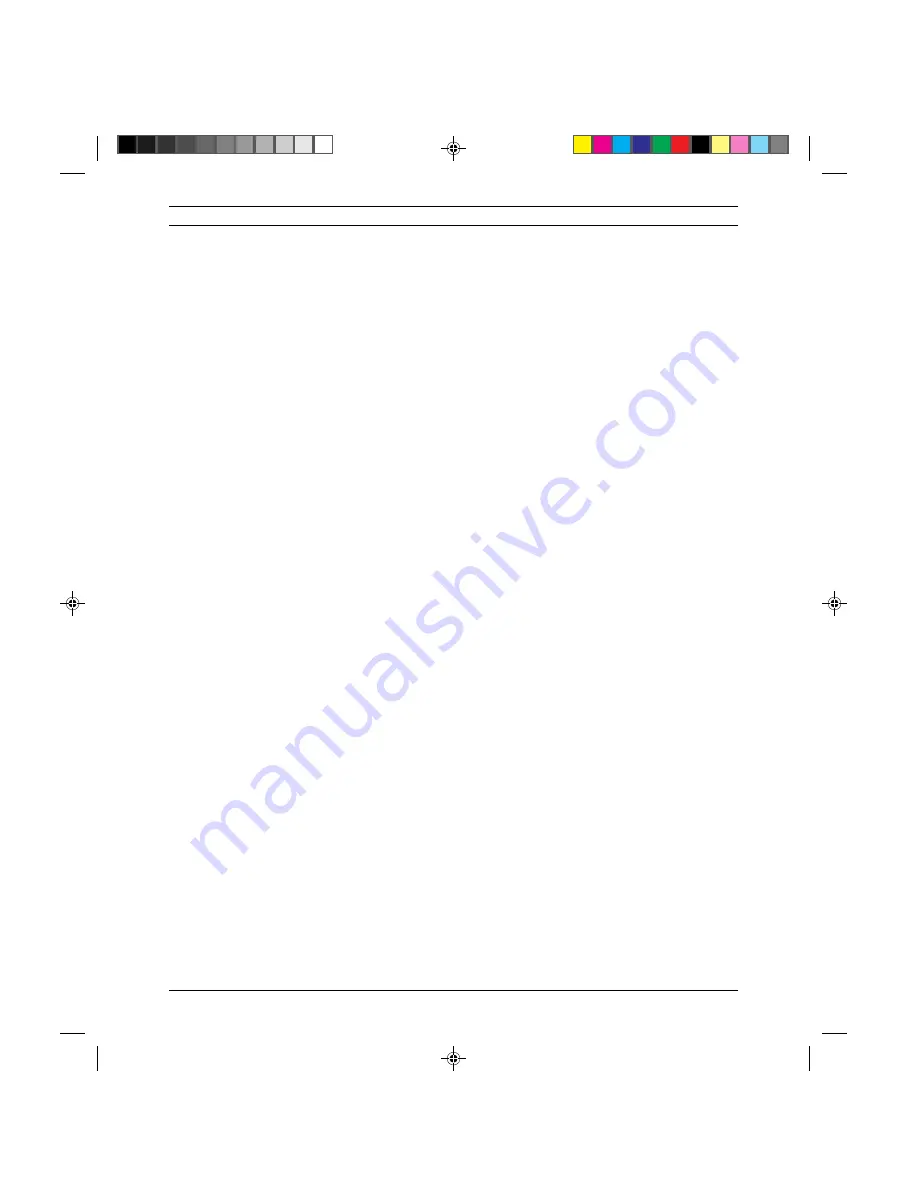
1-10
General
Options
All the options can be installed directly by the user by following the instruc-
tions provided in the single cartons.
Color Kit
•
Set of 1 color print head + 1 storage box + 2 Printer
Drivers diskettes (including Digital DECcolorwriter 120ic
Printer Driver)
LJ11X-BK
PCMCIA Font Cards
Each font card is supplied with a booklet which illustrates the font card
contents and explains the font selection procedure.
•
Font Card B
Prestige Elite / 7-10 pt / 16.67-12 cpi
LJ50X-CH
Letter Gothic / 12 pt / 12 cpi
Line Draw
•
Font Card R,U
Times Nordic / 8-10-12-14-30 pt / PS
LJ50X-CJ
•
Font Card T,V
Nordic / 8-10-12-14-30 pt / PS
LJ50X-CK
PCMCIA Emulation Card
•
IBM Proprinter X24 / EPSON LQ 850 multi-emulation
LJ11X-IE
PCMCIA RAM Card
Other standard PCMCIA Type 1 cards up to 4 Mbytes, available on the
market, can be used.
•
256 KB card
LJ50X-DB
S-1.PM5
11/7/94, 10:41
10
Содержание DECcolorwriter 120ic
Страница 58: ...3 21 Installation Fig 3 21 Fonts selector switches settings S 3 PM5 11 7 94 17 16 21 ...
Страница 59: ...3 22 Installation Fig 3 22 Character sets selector switches settings S 3 PM5 11 7 94 17 16 22 ...
Страница 60: ...3 23 Installation Fig 3 23 Character sets selector switches settings S 3 PM5 11 7 94 17 16 23 ...
Страница 69: ...5 3 Diagnostics and Tests Fig 5 1 Example of monochrome print test page 1 S 5 PM5 11 7 94 17 18 3 ...
Страница 78: ...7 3 Electrical Interconnections Fig 7 1 Main board S 7 PM5 3 14 97 3 38 PM 3 ...