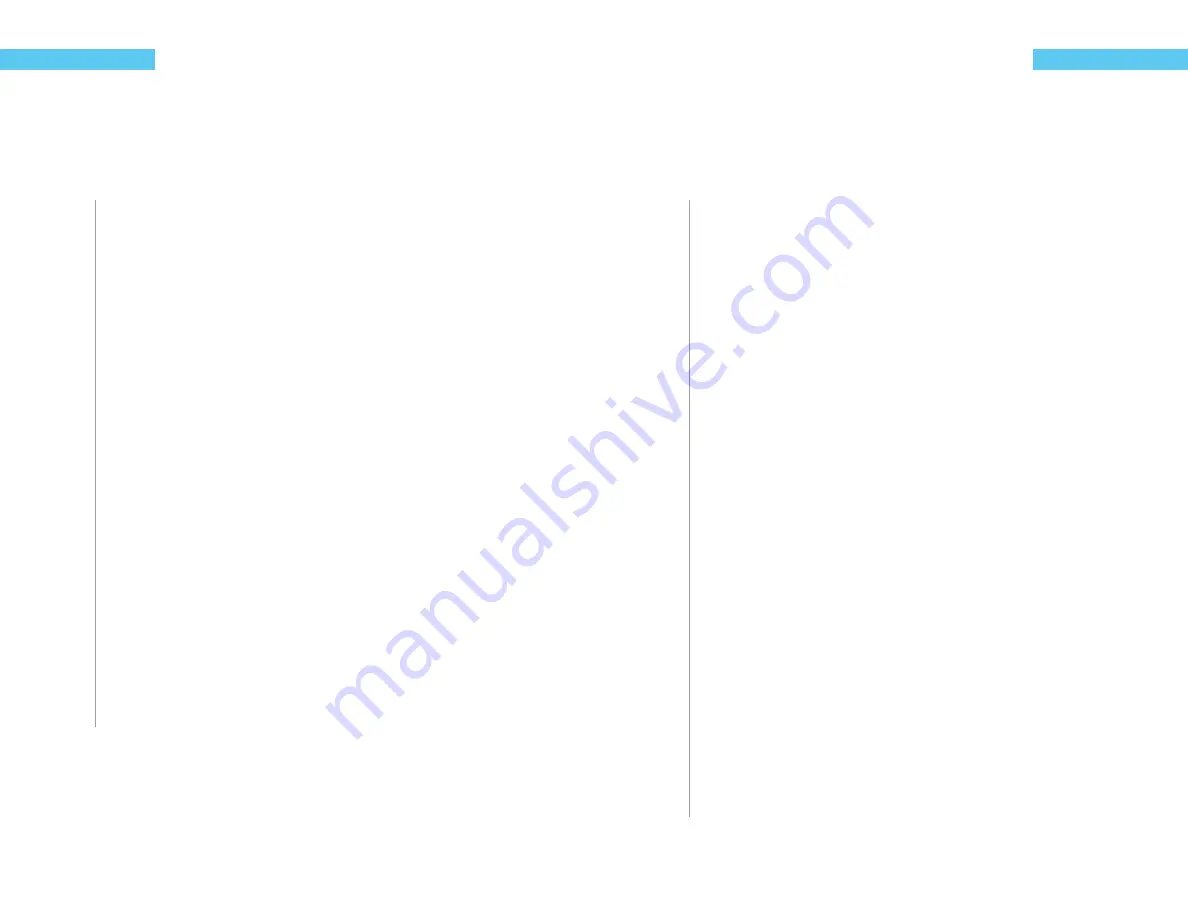
12
ReefKeeper Lite User Guide
Programming
Wave Maker
The wavemaker setting allows the user to confi gure two opposing pump cycles, A and B. These
settings can be used with the Wave Maker function to generate turbulent fl ow within your tank.
Since these cycles oppose each other, WM A is always ON when WM B is OFF and vice versa.
To set Wave Makers
1
From the General Menu, press
[Down]
until “Wave Maker” is fl ashing and press
[Enter]
.
The fi rst setting is the amount of time that Wave Maker A will be ON, shown by “WM A”.
Hours will be fl ashing.
2
Press the
[Up]
or
[Down]
buttons to change the current values for Hours, Minutes and
Seconds. Move from one fi eld to the other by hitting
[Enter]
.
Hours range from 0 to 11. Minutes and seconds range from 00 to 59.
3
After the last fi eld is set, press the
[Enter]
button to confi rm.
The next setting is the amount of time Wave Maker B will be ON, shown by “WM B”. Hours
will be fl ashing.
4
Press the
[Up]
or
[Down]
buttons to change the current values for Hours, Minutes and
Seconds. Move from one fi eld to the other by hitting
[Enter]
.
5
After the last fi eld is set, press the
[Enter]
button to confi rm.
The next prompt is for “Random”. Selecting “Yes” will vary the On and Off durations
between zero and the maximum set. The On and Off durations set in the earlier steps deter-
mine the maximum value.
6
Press the
[Up]
or the
[Down]
buttons to change between “Yes” and “No” and press
enter to confi rm.
The screen will change and show “Save”.
7
Press the
[Enter]
button to save.
You can go back from a save by pressing
[Back]
when save is fl ashing.
ReefKeeper Lite User Guide
13
Programming
Storm Mode
The “Storm Mode” setting is used to create random ON and OFF durations of the devices on the
system. For example, if a light is programmed to use storm mode, it will turn ON and OFF at
random time intervals. Storm Mode can be used on Lights and Pumps.
To set up Storm mode
1
From the General Menu, press
[Down]
until “Storm Mode” is fl ashing and press
[Enter]
.
The fi rst option will be “Day Of Week” and the fi rst “-” will be fl ashing by default. “Day Of
Week” represents the days of the week that you would like Storm Mode to operate and is
displayed as a sequence of dashes. Any or all of the days can be selected for Storm Mode.
Example: “S - - W - - S” = Sunday, Wednesday, Saturday “Active
2
Press the
[Up]
or
[Down]
buttons to select the fi rst day, press
[Enter]
to set and move
to the next day. Continue until all days are set and press
[Enter]
to confi rm.
The next prompt will be for the “Start” time with the fi rst fi eld (hour) fl ashing.
3
Press the
[Up]
or
[Down]
button to set the fi rst fi eld (hour), press
[Enter]
to set and
move to the next fi eld.
The next prompt will be for the “On Duration” time with the fi rst fi eld (hour) fl ashing. This is
not a standard time but a total duration that Storm Mode is to be in the ON state.
4
Press the
[Up]
or
[Down]
button to set the fi rst fi eld (hour), press
[Enter]
to set and
move to the next fi eld.
The next prompt will be for the “Off Duration” time with the fi rst fi eld (hour) fl ashing. This is
not a standard time but a total duration that Storm Mode is to be in the OFF state.
5
Press the
[Up]
or
[Down]
button to set the fi rst fi eld (hour), press
[Enter]
to set and
move to the next fi eld.
The next prompt is for “Repeat Count” and specifi es the number of on/off cycles that the
Storm Mode will repeat. The default state is “00” and indicates that Storm Mode will not
repeat. When set to 01 Storm Mode will repeat one time.
6
Press the
[Up]
or
[Down]
button to set the fi eld, press
[Enter]
to set.
The screen will change and show “Save”.
7
Press the
[Enter]
button to save.
You can go back from a save by pressing
[Back]
when save is fl ashing.
Содержание ReefKeeper Lite
Страница 29: ...Digital Aquatics 19825 141st PL NE Woodinville WA 98072 www DigitalAquatics com 11 22 2010 Rev 2...
Страница 30: ......
























