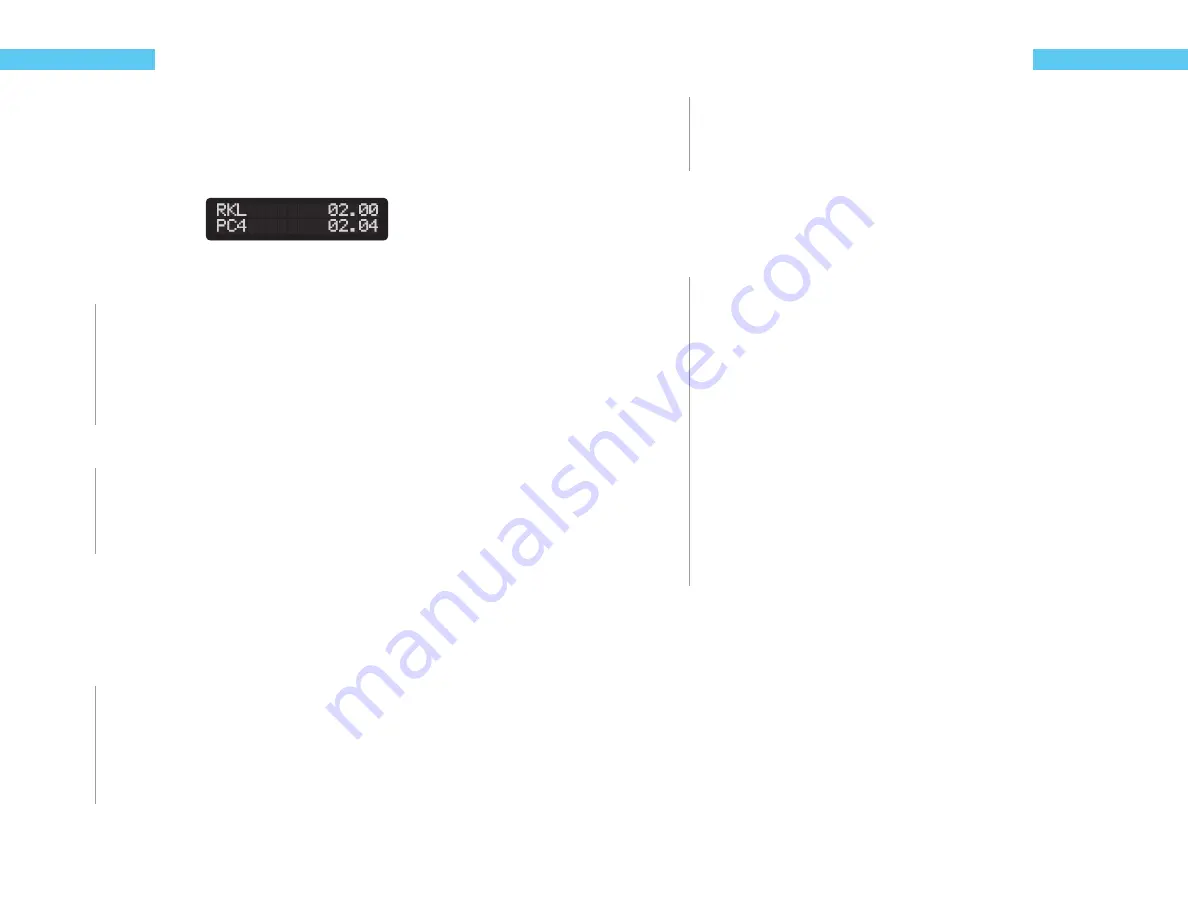
20
ReefKeeper Lite User Guide
Programming
Chapter 7: Modules Menu
The Modules menu is the third option in the menu list. This option allows for the viewing and
confi guring of modules plugged into the ReefKeeper Lite system. It is here that outputs are pro-
grammed and probes are calibrated.
Example Modules Menu Screen
To enter the Modules Menu
1
To get to the Modules Menu press
[Menu]
.
2
Press the
[Down]
button until “Modules” is fl ashing and press
[Enter]
.
The menu will now show the list of modules that are currently connected to the ReefKeeper
Lite system. The fi rst option in the list is the ReefKeeper Lite itself, which is represented as
“RKL”. This is where iTemp is accessed and calibrated if needed.
To enter a Module’s Port Menu
From the Modules Menu, press the
[Up]
or
[Down]
buttons until the desired module is
fl ashing and press
[Enter]
.
This menu will display a complete list of the Inputs and Outputs for the selected module.
Output Mode
This is the current state of the output and should not be adjusted prior to programming. Once
programmed, it will be set to “Auto”. Setting the Mode to “On” or “Off ” will put the output in that
state regardless of the program. An output mode must be placed back into “Auto” to resume the
programmed function if the mode is ever changed.
To change an outputs mode
1
From a Module’s Port Menu, while “Mode” is fl ashing, press
[Enter]
.
2
Press the
[Up]
button or the
[Down]
button to change between “On”, “Off ” or “Auto”.
3
Press the
[Enter]
button to confi rm.
The screen will change and show “Save”.
ReefKeeper Lite User Guide
21
Programming
4
Press the
[Enter]
button to save.
You can go back from a save by pressing
[Back]
when save is fl ashing.
Output Function
Functions are used to defi ne how an output should operate. There are 14 diff erent functions
that an Output can be programmed with. Below is the complete list and description of these
functions. It’s important to note that any function can be used in almost any way. If the functions
behavior is desired it can be used.
On/Off Standard
Heater
ReadyFit
Fan
ReadyFit
Chiller
ReadyFit
Metal Halide
ReadyFit
Light (Other)
Standard
Lunar
Standard
Skimmer
ReadyFit
Wave Maker
Standard
Pump (Other)
Standard
Controller
Standard
Multi-Timer
Standard
Advanced Light
Standard
Switch
Standard
The ReefKeeper Lite (2.00+) uses the new ReadyFit functions. These are intended to simplify
setting up a system for some of the more common functions. All functions have been updated
to use the new EasyFlow menu structure where the ReefKeeper Lite will walk you though the
confi guration options for each function.
Содержание ReefKeeper Lite
Страница 29: ...Digital Aquatics 19825 141st PL NE Woodinville WA 98072 www DigitalAquatics com 11 22 2010 Rev 2...
Страница 30: ......




























