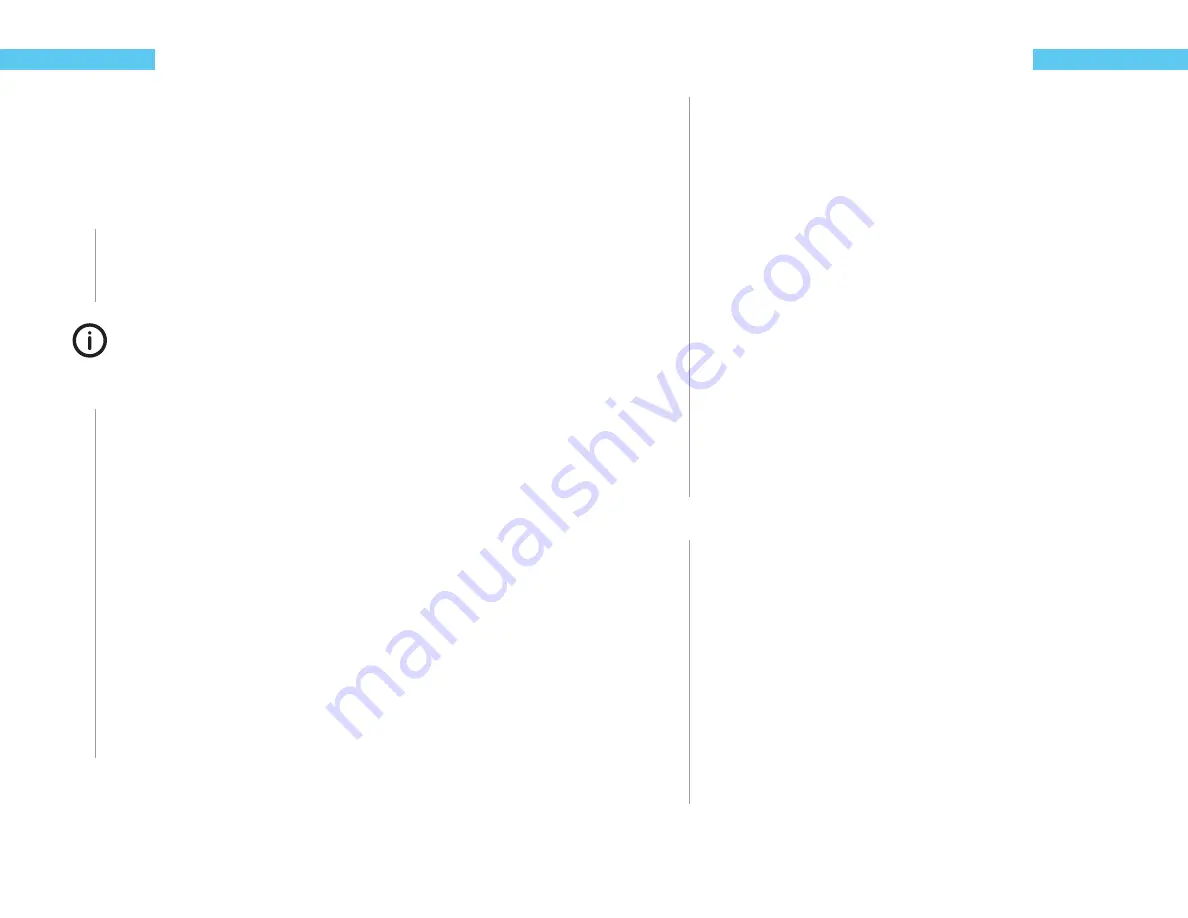
44
ReefKeeper Lite User Guide
Programming
Chapter 9: Alarms Menu
The ReefKeeper™ Lite has 16 alarms that can be used. Alarms can be tripped by any input or out-
put and linked to any output to trigger a change in state of the channel. To set an alarm, follow
the steps below.
To navigate to the Alarms menu
1
On your ReefKeeper Lite head unit, hit the
[Menu]
key.
2
Press
[Down]
until “Alarms” is fl ashing and press
[Enter]
.
Setting an Alarm is diff erent than using the Alarm. An Alarm must be confi gured before
it can be linked to an output’s alarm option.
To set an Alarm using a Probe (ie: Temperature, pH)
1
From the Main Menu with Alarms fl ashing, press the
[Enter]
button.
“Alarm01” will be fl ashing.
2
Press the
[Up]
button or the
[Down]
button to scroll to the Alarm you wish to set up
and press the
[Enter]
button.
The fi rst prompt will be for “Alert” and “---” will be displayed as default. Each one of the
“-” marks indicate a diff erent type of alert that can be enabled or disable. Enabling these
values will display the letter that represents the type of the alarm. The fi rst “-” is to set the
fl ashing of the screen, the second is to set the unit to beep and the third is to set the NET
module to send an e-mail.
3
Press the
[Up]
or
[Down]
buttons to set the fi rst character, press
[Enter]
to set and
move to the next option. Continue until all options are set and press
[Enter]
to con-
fi rm.
The next option will be Device and “None” will be fl ashing.
4
Press the
[Up]
button or the
[Down]
button to scroll through the available devices and
press the
[Enter]
button when the desired probe is fl ashing.
ReefKeeper Lite User Guide
45
Programming
The next prompt will be for “Set Point”. Depending on the “Device” selected the value will
have diff erent options. This value determines the point at which the Alarm will trigger. For
example pH will have a value of 00.00 fl ashing while iTemp would have 000.0 fl ashing.
5
Press the
[Up]
or
[Down]
buttons to set the fi rst digit, press
[Enter]
to set and move to
the next digit. Continue until the value is set.
The next prompt will be for “Trip When”. Options are “Above” or “Below”.
When the alarm is set to be on “Above” the alarm will be triggered when the device’s value is
higher than the set point.
When the alarm is set to be on “Below” the alarm will be triggered when the device’s value is
lower than the set point.
6
Press the
[Up]
button or the
[Down]
button to select the correct value and press
[En-
ter]
to move to the next step.
The screen will change and show “Save”.
7
Press the
[Enter]
button to save.
You can go back from a save by pressing
[Back]
when save is fl ashing.
To set an Alarm using a switch input (ie: Float Switch)
1
From the Main Menu with Alarms fl ashing, press the
[Enter]
button.
“Alarm01” will be fl ashing.
2
Press the
[Up]
button or the
[Down]
button to scroll to the Alarm you wish to set up
and press the
[Enter]
button.
The fi rst prompt will be for “Alert” and “---” will be displayed as default. Each one of the
“-” marks indicate a diff erent type of alert that can be enabled or disable. Enabling these
values will display the letter that represents the type of the alarm. The fi rst “-” is to set the
fl ashing of the screen, the second is to set the unit to beep and the third is to set the NET
module to send an e-mail.
3
Press the
[Up]
or
[Down]
buttons to set the fi rst character, press
[Enter]
to set and
move to the next option. Continue until all options are set and press
[Enter]
to con-
fi rm.
Содержание ReefKeeper Lite
Страница 29: ...Digital Aquatics 19825 141st PL NE Woodinville WA 98072 www DigitalAquatics com 11 22 2010 Rev 2...
Страница 30: ......




















