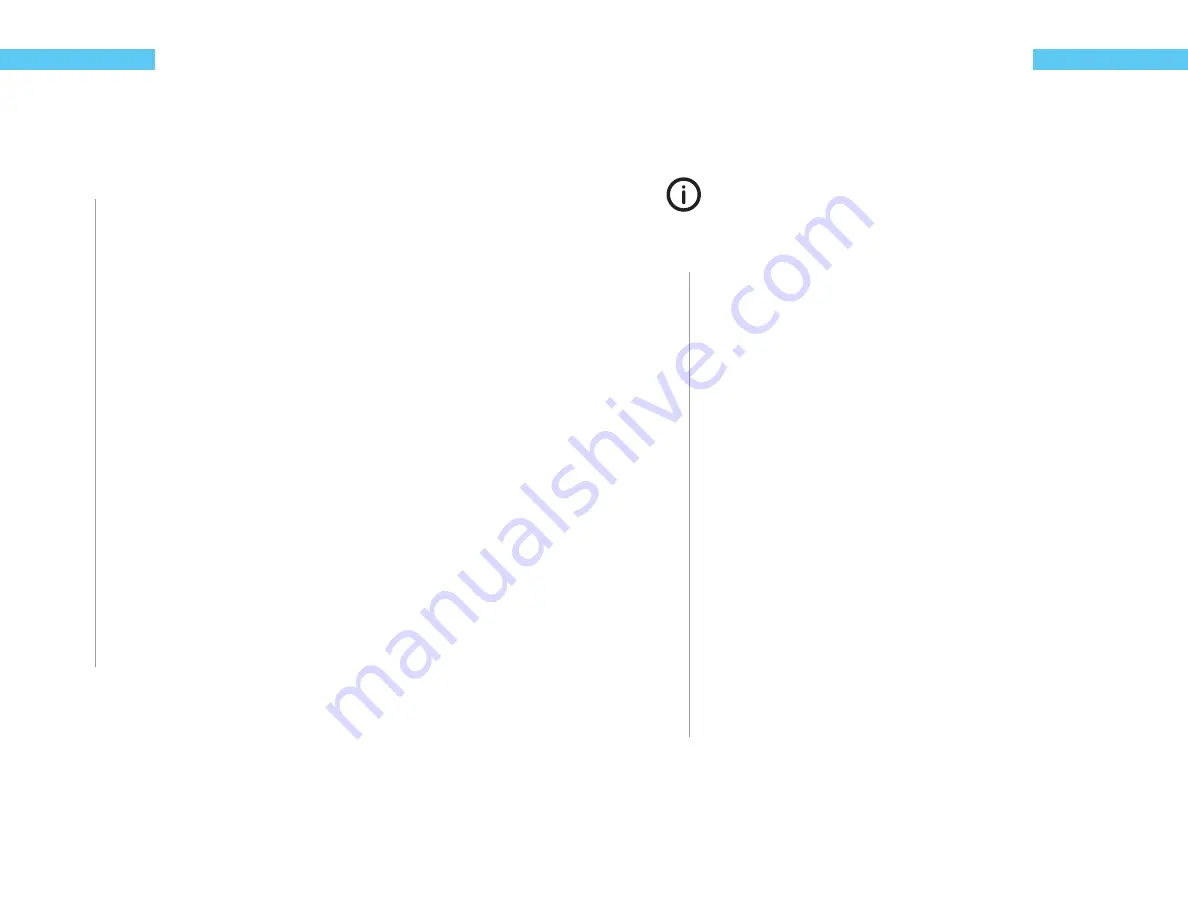
22
ReefKeeper Lite User Guide
Programming
On/Off
The On/Off function has a default state of “Off ”. It can only be aff ected by alarms, standby and it’s
mode. This is the most basic function and allows a channel to be always ON or always OFF but
still give the option to be controlled by alarms and standby.
To set up the On/Off function
1
From a Module’s Port Menu, select “Function” and press
[Enter]
.
2
Press the
[Up]
or
[Down]
buttons to scroll to “On/Off ” and press
[Enter]
The fi rst setting is “Action”. The action determines the constant state of the channel. For
example, if you want the device to constantly be ON, set the action to “On”.
3
Press the
[Up]
or
[Down]
buttons to choose between the “On” and “Off ” options.
The next prompt will be for “In Standby” with the options of On/Off /Ignore. This sets the
state of the output when you enter Standby mode on the head unit.
4
Press the
[Up]
or
[Down]
buttons to make your selection and press
[Enter]
to confi rm.
The next prompt is for setting the default state for the output. If the programmed module
can no longer communicate with the head unit, the module will set the output to the state
chosen in the default setting. For example, if a heater is plugged into channel 1 on a PC4
and it can no longer communicate with the head unit, the default state will take aff ect.
5
Press the
[Up]
or
[Down]
buttons to choose between the “On” and “Off ” options.
The screen will change and show “Save”.
6
Press the
[Enter]
button to save.
You can go back from a save by pressing
[Back]
when save is fl ashing.
ReefKeeper Lite User Guide
23
Programming
Heater
The Heater function is a ReadyFit function. It allows for quick setup of a heater and requires only
a minimal amount of input from the user. If more control is desired, the Controller function can
be used.
This ReadyFit function uses the
iTemp
temp probe that came with your ReefKeeper Lite.
When using the Heater Function, this cannot be changed. For increased function op-
tions please use the Controller Function.
To set up the Heater function
1
From a Module’s Port Menu, select “Function” and press
[Enter]
.
2
Press the
[Up]
or
[Down]
buttons to scroll to “Heater” and press
[Enter]
The “Set Point” prompt will be on the screen with 000.0 and the fi rst digit will be
fl ashing.
3
Press the
[Up]
or
[Down]
buttons to set the fi rst digit, press
[Enter]
to set and move to
the next digit. Continue until the value is set.
Example:
Input 079.1 for 79.1°
4
Once the fi nal digit is set press
[Enter]
to confi rm.
The next prompt is for setting the default state for the output. If the programmed module
can no longer communicate with the head unit, the module will set the output to the state
chosen in the default setting. For example, if a heater is plugged into channel 1 on a PC4
and it can no longer communicate with the head unit, the default state will take aff ect. In
the case of a heater it is recommended that the default state be set to ON.
5
Press the
[Up]
or
[Down]
buttons to choose between the “On” and “Off ” options.
The screen will change and show “Save”.
6
Press the
[Enter]
button to save.
You can go back from a save by pressing
[Back]
when save is fl ashing.
Содержание ReefKeeper Lite
Страница 29: ...Digital Aquatics 19825 141st PL NE Woodinville WA 98072 www DigitalAquatics com 11 22 2010 Rev 2...
Страница 30: ......





























