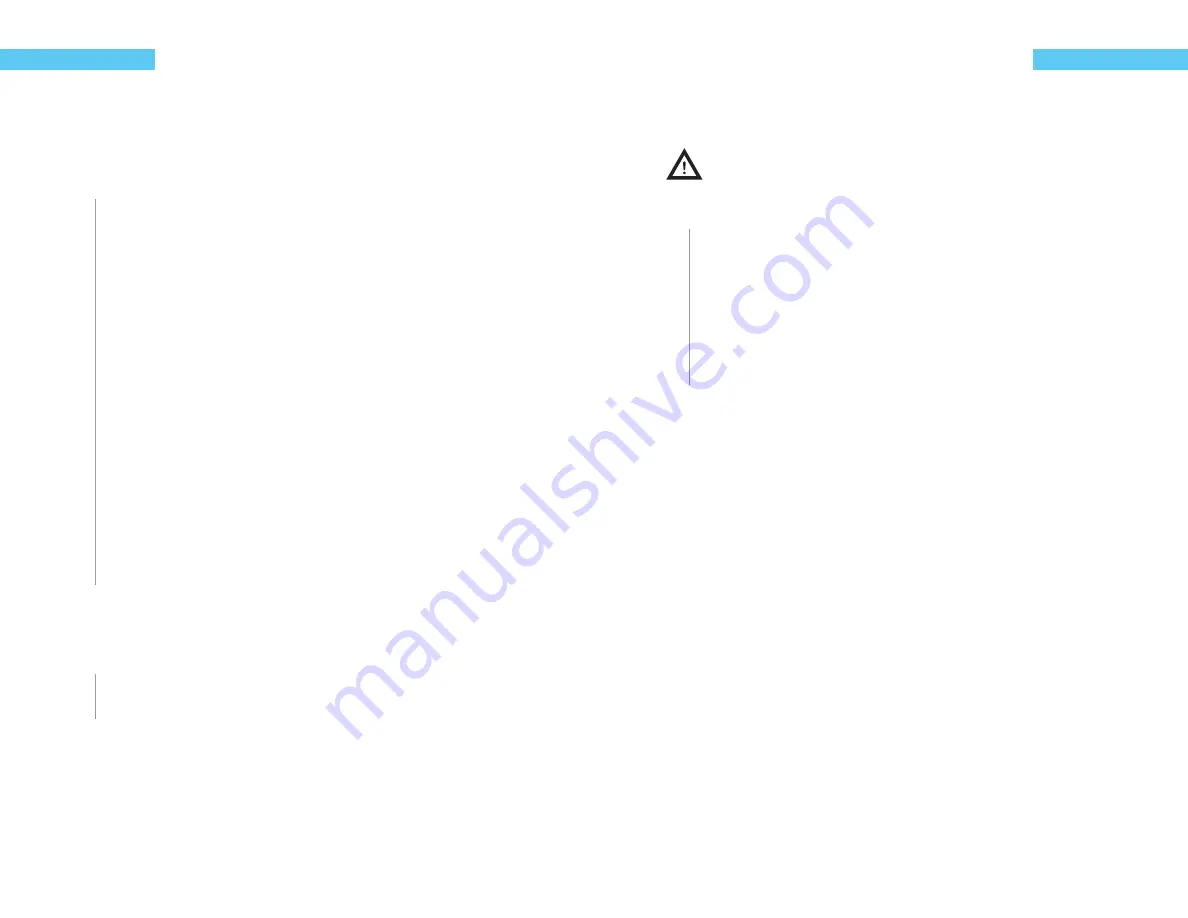
18
ReefKeeper Lite User Guide
Programming
Communication
The communication option allows the user to set whether or not devices other than the head
unit can control and alter the system. These options have been added for security purposes and
it is highly recommended to leave them off if they are not being actively used.
To set the communication settings
1
From the System Menu, press
[Down]
until “Communication” is fl ashing and press
[Enter]
.
The fi rst setting is for NET control. Setting this to “Yes” will allow a connected NET module to
turn ON and OFF channels through the web interface.
2
Press the
[Up]
or
[Down]
buttons to change between “Yes” and “No”.
3
Press the
[Enter]
button to confi rm.
The second setting is for myReef control. Setting this to “Yes” will allow the myReef applica-
tion (connected through the SID) to have full control over your system. This includes the
editing and saving of all system settings and parameters.
4
Press the
[Up]
or
[Down]
buttons to change between “Yes” and “No”.
5
Press the
[Enter]
button to confi rm.
The screen will change and show “Save”.
6
Press the
[Enter]
button to save.
You can go back from a save by pressing
[Back]
when save is fl ashing.
Info
The Info menu shows the current fi rmware version that has been installed on the ReefKeeper Lite.
To view info
1
From the System Menu, press
[Down]
until “Info” is fl ashing and press
[Enter]
.
2
Press
[Enter]
or
[Back]
to leave the menu option.
ReefKeeper Lite User Guide
19
Programming
Factory Reset
The Factory Reset option will revert the ReefKeeper Lite back to its default settings.
Factory resetting your head unit will result in the complete loss of all saved user settings.
Please take caution as this action cannot be undone.
To reset the RKL settings
1
From the System Menu, press
[Down]
until “Factory Reset” is fl ashing and press
[Enter]
.
2
Press the
[Up]
or
[Down]
buttons to change between “Yes” and “No”.
3
Press the
[Enter]
button to confi rm.
If the Factory Reset was set to “Yes” the screen will display “Reset” on the top line. The bot-
tom line will display a progress bar as the various settings are reset. Once the ReefKeeper
Lite has fi nished resetting its defaults the head unit will automatically restart itself.
Содержание ReefKeeper Lite
Страница 29: ...Digital Aquatics 19825 141st PL NE Woodinville WA 98072 www DigitalAquatics com 11 22 2010 Rev 2...
Страница 30: ......



























