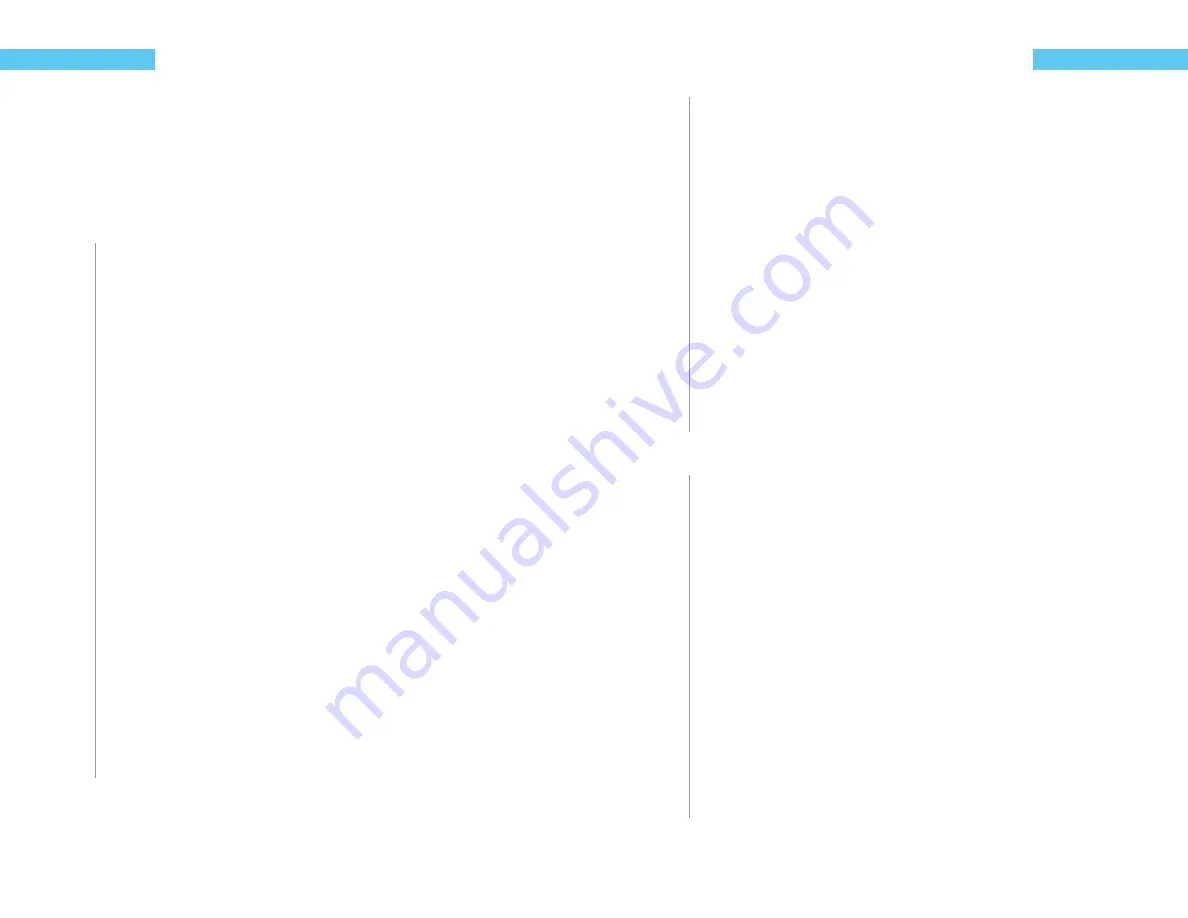
32
ReefKeeper Lite User Guide
Programming
Controller
This is the most dynamic control function for the ReefKeeper Lite. The controller function is used
to take an input such as temperature, pH, ORP, salinity and more to cause an output or channel to
change it’s state. Such as if the pH rises or falls you can turn on or off a reactor pump as needed
to stabilize that value. The Controller function also allows for more control over a heater or chiller
allowing the user to set the hysteresis. These advanced setting are pre-set in the Heater, Fan and
Chiller ReadyFit functions.
To set up the Controller Function using a Probe (ie: Temperature, pH)
1
From a Module’s Port Menu, select “Function” and press
[Enter]
.
2
Press the
[Up]
or
[Down]
buttons to scroll to “Controller” and press
[Enter]
The fi rst prompt will be for “Device” with “None” fl ashing.
3
Press the
[Up]
or
[Down]
buttons to select the probe or device that will trigger the
control function and press
[Enter]
to confi rm.
The next prompt will be for “Set Point”. Depending on the “Device” selected the value will
have diff erent options. For example pH will have a value of 00.00 fl ashing while iTemp
would have 000.0 fl ashing.
4
Press the
[Up]
or
[Down]
buttons to set the fi rst digit, press
[Enter]
to set and move to
the next digit. Continue until the value is set.
5
Once the fi nal fi eld is set press
[Enter]
to confi rm.
The next prompt will be for “On When”. Options are “Above” or “Below”.
When the control function is set to be on “Above” the output will be powered when the
device’s value is higher than the set point plus the hysteresis.
When the control function is set to be on “Below” the output will be powered when the
device’s value is lower than the set point plus the hysteresis.
6
Press the
[Up]
or
[Down]
buttons to set this fi eld and press
[Enter]
to confi rm.
The next prompt will be for “Hysteresis”. This sets the window in which the control function
will operate. Please see page XX for a detailed description of Hysteresis.
7
Press the
[Up]
or
[Down]
buttons to set the fi rst digit, press
[Enter]
to set and move to
the next digit. Continue until the value is set.
8
Once the fi nal digit is set press
[Enter]
to confi rm.
ReefKeeper Lite User Guide
33
Programming
The next prompt will be for “In Standby” with the options of On/Off /Ignore. This sets the
state of the output when you enter Standby mode on the head unit
9
Press the
[Up]
or
[Down]
buttons to make your selection and press
[Enter]
to confi rm.
The next prompt is for setting the default state for the output. If the programmed module
can no longer communicate with the head unit, the module will set the output to the state
chosen in the default setting. For example, if a heater is plugged into channel 1 on a PC4
and it can no longer communicate with the head unit, the default state will take aff ect. In
the case of a heater it is recommended that the default state be set to ON.
10
Press the
[Up]
or
[Down]
buttons to choose between the “On” and “Off ” options.
The screen will change and show “Save”.
11
Press the
[Enter]
button to save.
You can go back from a save by pressing
[Back]
when save is fl ashing.
To set up the Controller Function using a switch input (ie: Float Switch)
1
From a Module’s Port Menu, select “Function” and press
[Enter]
.
2
Press the
[Up]
or
[Down]
buttons to scroll to “Controller” and press
[Enter]
The fi rst prompt will be for “Device” with “None” fl ashing.
3
Press the
[Up]
or
[Down]
buttons to select the probe or device that will trigger the
control function and press
[Enter]
to confi rm.
The next prompt will be for “On When”. Options are “Open” or “Closed”.
When the control function is set to be on “Open” the output will be powered when the
device’s value is Open.
When the control function is set to be on “Closed” the output will be powered when the
device’s value is Closed.
4
Press the
[Up]
or
[Down]
buttons to set this fi eld and press
[Enter]
to confi rm.
The next prompt will be for “In Standby” with the options of On/Off /Ignore. This sets the
state of the output when you enter Standby mode on the head unit
Содержание ReefKeeper Lite
Страница 29: ...Digital Aquatics 19825 141st PL NE Woodinville WA 98072 www DigitalAquatics com 11 22 2010 Rev 2...
Страница 30: ......


























