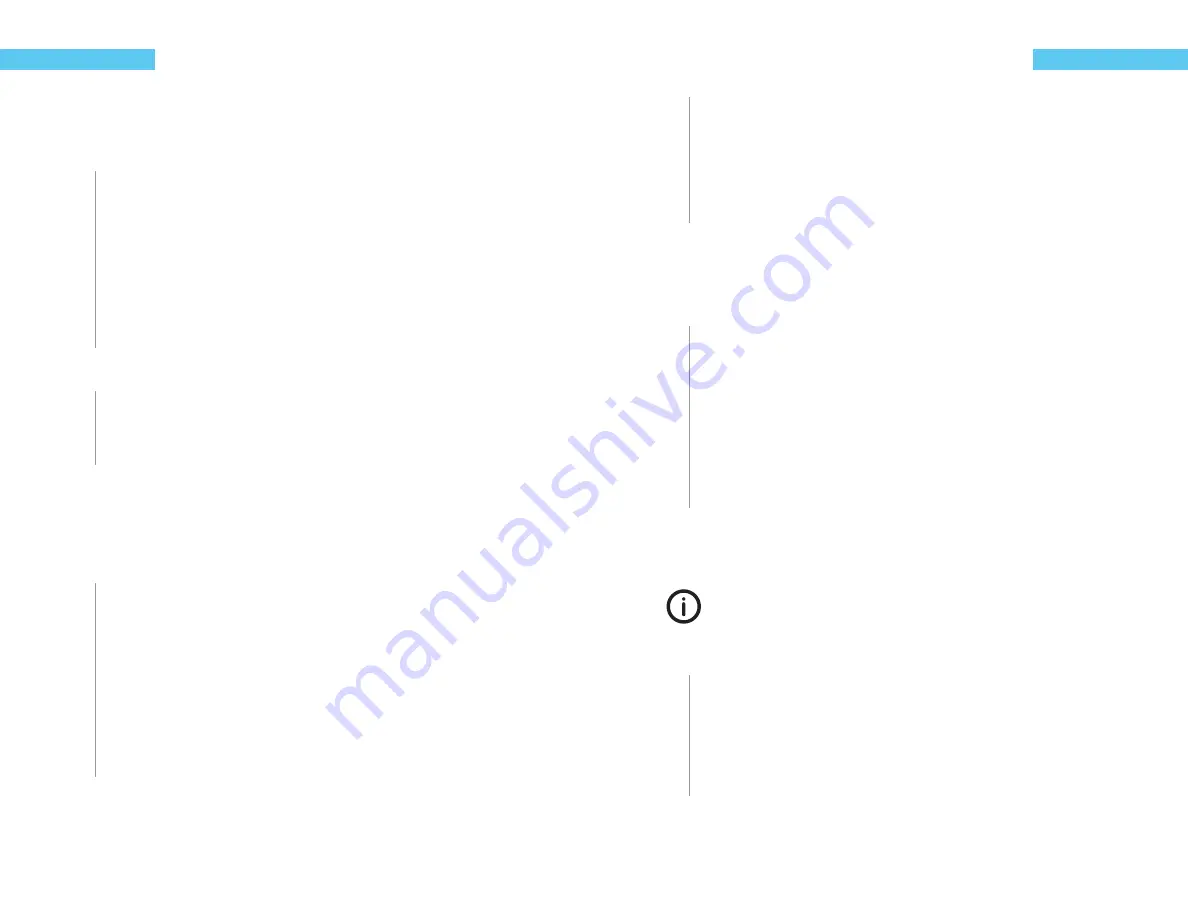
14
ReefKeeper Lite User Guide
Programming
Chapter 6: System Menu
The System menu includes the following settings.
Brightness
Sound
Date / Time
Lock Keys
Units
Communication
Info
Factory Reset
To navigate to the System menu
1
On your ReefKeeper Lite head unit, hit the
[Menu]
key.
2
Press
[Down]
until “System” is fl ashing and press
[Enter]
.
Brightness
The Brightness setting determines how bright the LCD screen is for viewing. The LCD can have
diff erent brightness levels for Day Mode and for Night Mode. The level will automatically change
when the system transitions from day to night and back again.
To set the Brightness level of the screen
1
From the System Menu, press
[Down]
until “Brightness” is fl ashing and press
[Enter]
.
The fi rst setting is for the level of brightness during Day Mode.
2
Press the
[Up]
or
[Down]
buttons to set the desired level and press the
[Enter]
button
to confi rm and advance to the next value.
The next setting is for the level of brightness during Night Mode.
3
Press the
[Up]
button or the
[Down]
button to set the desired level and press the
[Enter]
button to confi rm.
ReefKeeper Lite User Guide
15
Programming
The screen will change and show “Save”.
4
Press the
[Enter]
button to save.
You can go back from a save by pressing
[Back]
when save is fl ashing.
Sound
The Sound setting is used to turn on or off the tone associated with a button press. Changing the
Sound setting to “OFF” does not aff ect audible alarms.
To set the Sound option
1
From the System Menu, press
[Down]
until “Sound” is fl ashing and press
[Enter]
.
2
Press the
[Up]
or
[Down]
buttons to change between “On” and “Off ” and press the
[Enter]
button to confi rm.
The screen will change and show “Save”.
3
Press the
[Enter]
button to save.
You can go back from a save by pressing
[Back]
when save is fl ashing.
Date/Time
Date is used to keep track of the day of the week as well as the current lunar cycle for the Lunar
function. Time is used to trigger lights on and off as well as timers.
Time does not automatically update with daylight savings time.
To set the Date and Time
1
From the System Menu, press
[Down]
until “Date/Time” is fl ashing and press
[Enter]
.
The fi rst option is to set the system’s date. The Year will be fl ashing and ranges from 2000 to
2099.
2
Press the
[Up]
button or the
[Down]
button to change the year to the desired value
and press the
[Enter]
button to confi rm and advance to the next value.
Содержание ReefKeeper Lite
Страница 29: ...Digital Aquatics 19825 141st PL NE Woodinville WA 98072 www DigitalAquatics com 11 22 2010 Rev 2...
Страница 30: ......

























