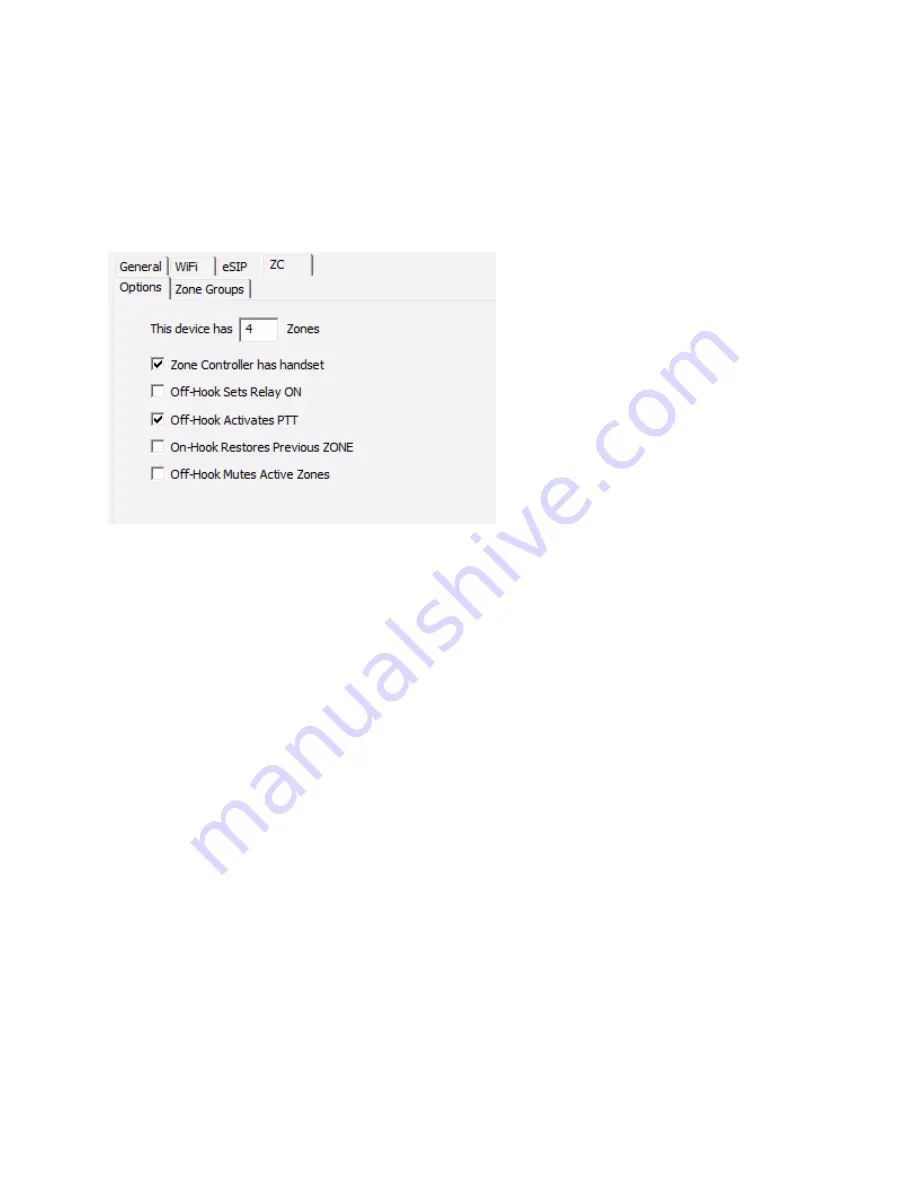
TalkMasterFOCUSAdminConsoleReferenceManual
50
The ZC tabs are enabled when configuring an IP7-MZC - Multi Zone Controller. The IP7-MZC is a single
IP Endpoint that can have up to 48 zones of full-duplex audio, expandable in groups of four using the
ZX4L 4 Zone Expansion board.
During a call, the audio zones are software controlled and any combination of speakers and/or
microphones in the zones can be activated or deactivated. Any active Speaker zones will play the same
audio and any active microphone zones will be mixed and sent to the other party. An analog telephone
can also be connected to the IP7-MZC so that a private conversation can be held over the IP connection.
This device has x Zones
- The IP7-MZC will automatically detect the number of ZX4L
Expansion Boards that are connected and multiply that number by 4 and will be displayed on the
Zone Groups tab. This will enable the corresponding number of Zone Groups on the next tab, but
this can be overridden by specifying a different number here. This can be helpful if the IP7-MZC
is being pre-configured and the ZX4L expansion boards are not connected
Zone Controller has handset
- Check this box if an analog telephone has been connected to the
IP7-MZC and the Handset status needs to be reported to the software
Off-hook Sets Relay ON
- Check this box if taking the analog Handset off hook should activate
the IP7-MZC's onboard Relay
Off-Hook Activates PTT
- Check this box if taking the analog Handset off hook should cause a
"dialing" tone to be activated on the IP7-MZC
On-Hook Restores Previous ZONE
- Check this box to automatically restore the Zone that was
active prior to picking up the Handset
Off-Hook Mutes Active Zones
- Check this box to enable automatic Muting of any active zones
when the Handset is picked up
ZC - Zone Groups
The IP7-MZC can be controlled through custom software using Frame or Zone Group commands.
A
Frame
command specifies which speakers and microphones are activate in each of the 48
zones
A
Zone Group
command specifies a pre-defined group number that determines which speakers
and microphones are activated in each of the 48 zones
Содержание TalkMaster FOCUS
Страница 1: ...TalkMaster FOCUS Admin Console Reference Manual...
Страница 2: ......
Страница 5: ...Table of Contents v Contacting Technical Support 89 About Us 89 Glossary 91 Index 93...
Страница 6: ......
Страница 30: ......
Страница 64: ......
Страница 68: ......
Страница 72: ......
Страница 78: ......
Страница 80: ......
Страница 96: ......
Страница 98: ......
Страница 101: ...95 www digitalacoustics com Copyright 2005 2018 Digital Acoustics LLC All Rights Reserved...






























