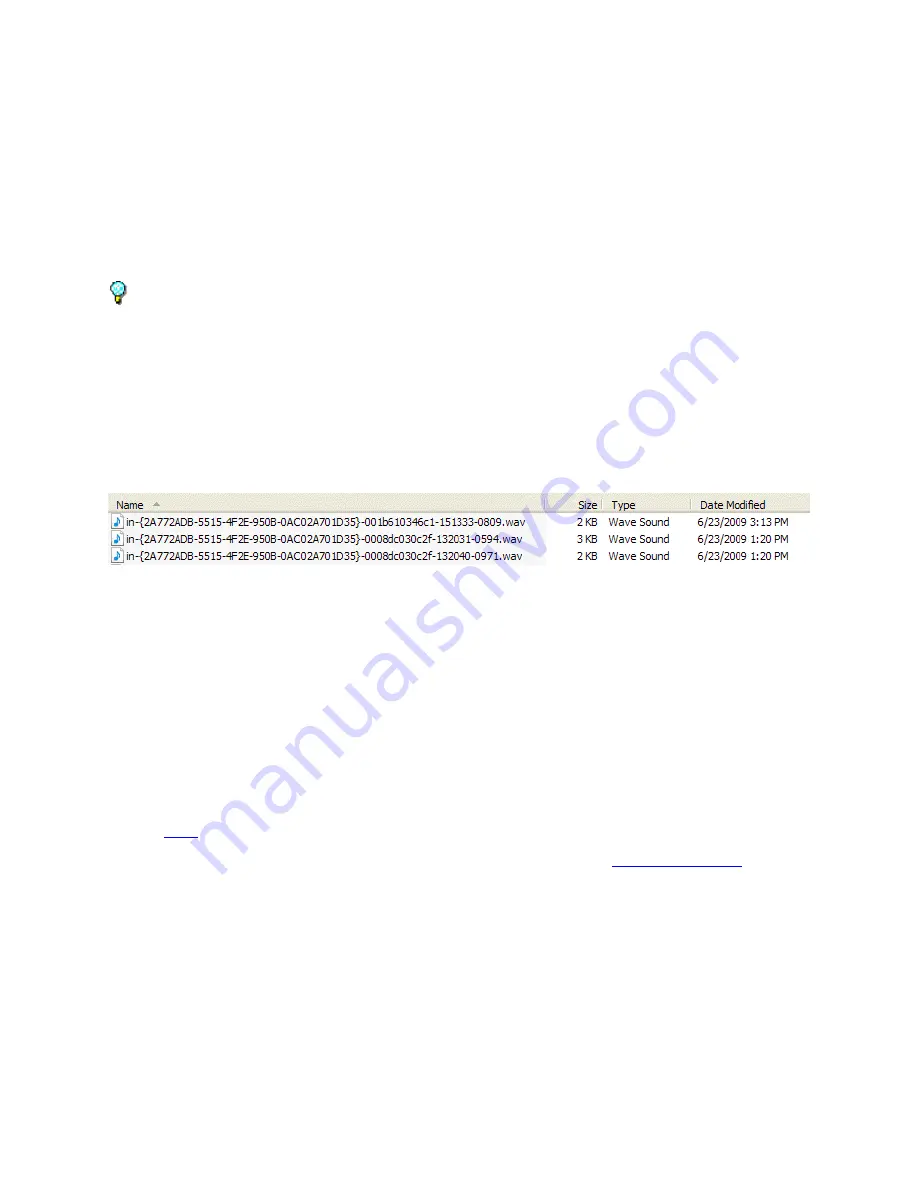
Setup Tab
21
Click the
Browse
button to select a wav file when the Endpoint connects to the TalkMaster FOCUS
Server.
Play File at Start of Intercom Session
- check this box to have an Intercom play a wav file when the
Intercom's Talk button is pressed. This acknowledgement lets the Intercom User know that their call
request has been received by the Server. Click the
Browse
button to select a wav file.
Play File when Intercom is Unattended
- check this box to have an Intercom play a wav file anytime
then Intercom's Talk button is pressed and no Operator Console is monitoring the Intercom. Click the
Browse
button to select a wav file.
The wav files sent to the Endpoints must be encoded in either 8khz 8-bit PCM or 16-bit uLaw wave
format. 8khz 16-bit uLaw provides the best quality audio. Commercial or free software is available to
create these format. See application note for more information.
Server Storage Path
- Specifies the file location used by the Server to store the iArchive directory for
Audit and Archived Audio files. If the
Archive all
audio
option is checked, the audio clips will be created
in the iArchive directory.
Each day, a new sub-directory is created to store the audio archives. The sub-directory name is formatted
as YYYYMMDD where YYYY is the year, MM is the month and DD is the Day of the month.
Each time microphone or speaker output is produced, a separate file is created using the following
naming convention:
"in-" (for audio coming in from an IP Endpoint) / "out-" (for audio going from an Operator's
microphone)
Unique ID assigned to an Operator ID
Unique IP Endpoint MAC ID
Time (HH:MM:SS-mmmm)
.wav extension
tab or the TalkMaster FOCUS Archive Viewer Console to play back the archived audio.
To specify a network drive for any of these file locations, use UNC notation (
\\server\sharename
) and add
the appropriate Account and Password information to the
Log On
tab of the
Windows Service
for the
TalkMaster FOCUS Server.
Text to Speech Engine
- The Text to Speech (TTS) drop down list is used to define the Text-to-Speech
voice engine that is available to Consoles and third party product that interface with the Server
Select the Text-To-Speech engine to be used by clicking the Voice drop down arrow New engines can
be added through the Windows Control Panel by selecting the Speech option.
Содержание TalkMaster FOCUS
Страница 1: ...TalkMaster FOCUS Admin Console Reference Manual...
Страница 2: ......
Страница 5: ...Table of Contents v Contacting Technical Support 89 About Us 89 Glossary 91 Index 93...
Страница 6: ......
Страница 30: ......
Страница 64: ......
Страница 68: ......
Страница 72: ......
Страница 78: ......
Страница 80: ......
Страница 96: ......
Страница 98: ......
Страница 101: ...95 www digitalacoustics com Copyright 2005 2018 Digital Acoustics LLC All Rights Reserved...






























