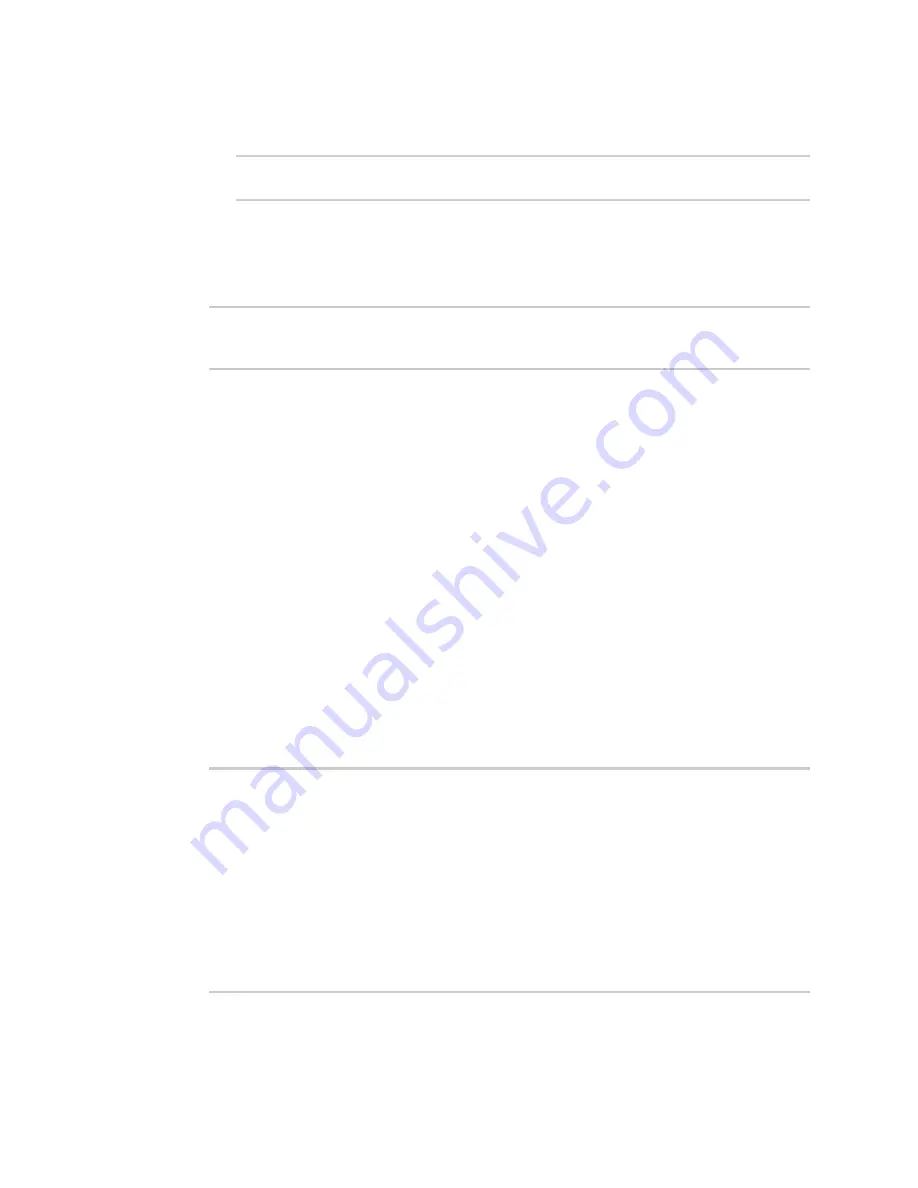
Interfaces
Wide Area Networks (WANs)
Digi Connect EZ Mini User Guide
75
d. Modify any of the remaining default settings as appropriate. For example, to change the
metric:
(config network interface my_wan)> ipv6 metric 1
(config network interface my_wan)>
If the minimum length is not available, then a longer prefix will be used.
See
Configure WAN priority and default route metrics
for further information about
metrics.
8. Save the configuration and apply the change:
(config)> save
Configuration saved.
>
9. Type
exit
to exit the Admin CLI.
Depending on your device configuration, you may be presented with an
Access selection
menu
. Type
quit
to disconnect from the device.
Show WAN status and statistics
WebUI
1. Log into the Connect EZ WebUI as a user with Admin access.
2. From the menu, click
Status
.
3. Under
Networking
, click
Interfaces
.
Command line
1. Log into the Connect EZ command line as a user with Admin access.
Depending on your device configuration, you may be presented with an
Access selection
menu
. Type
admin
to access the Admin CLI.
2. Enter the
command at the Admin CLI prompt:
> show network
Interface
Proto
Status
Address
----------------
-----
-------
-------------------------------
defaultip
IPv4
up
192.168.210.1/24
defaultlinklocal
IPv4
up
169.254.100.100/16
eth1
IPv4
up
10.10.10.10/24
eth1
IPv6
up
fe00:2404::240:f4ff:fe80:120/64
loopback
IPv4
up
127.0.0.1/8
>






























