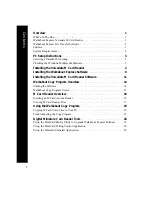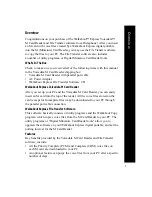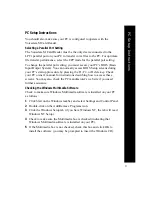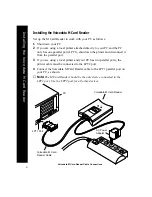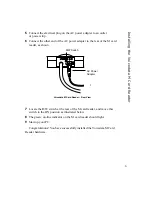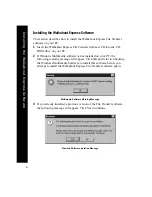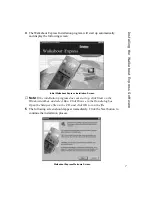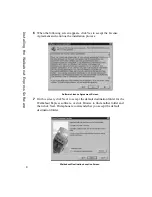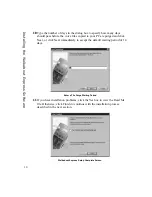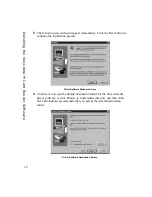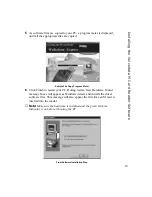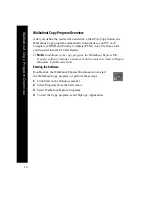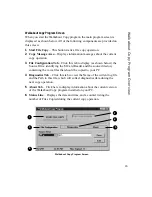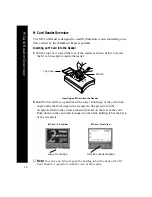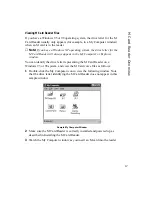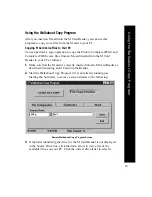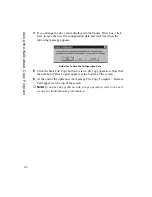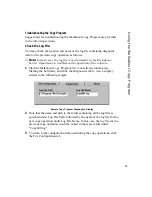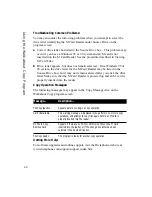7
Installing the W
alkabout Expr
ess Softwar
e
4
The Walkabout Express Installation program will start up automatically
and display the following screen:
Initial Walkabout Express Installation Screen
✐
Note:
If the installation program does not start up, click Start on the
Windows taskbar, and select Run. Click Browse in the Run dialog box,
Open the Setup.exe file on the CD, and click OK to run the file.
5
The following screen should appear immediately. Click the Next button to
continue the installation process.
Walkabout Express Welcome Screen