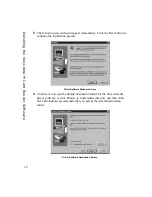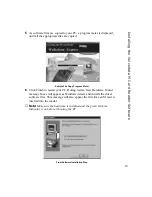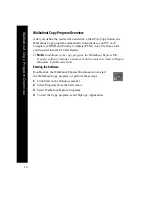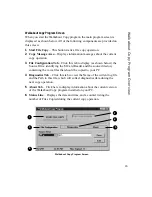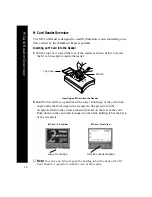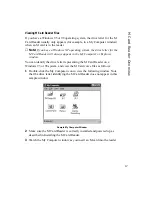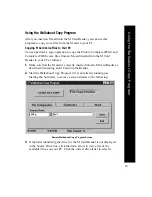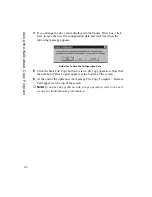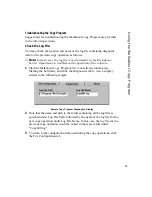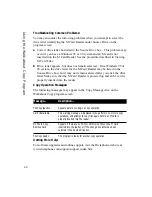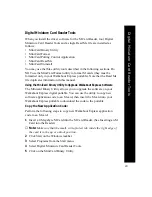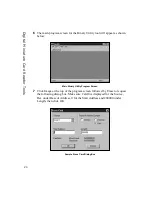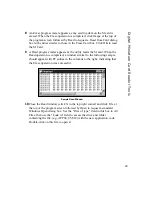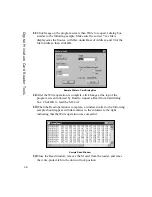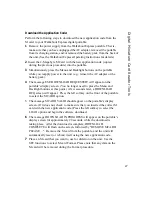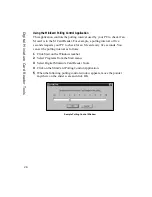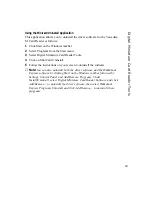25
Digital Miniatur
e Car
d Reader T
ools
8
An Erase progress meter appears as any existing data on the M card is
erased. When the Erase operation is completed, click Image at the top of
the program screen followed by Read to request a Read from Card dialog
box with entries similar to those in the Erase Card box. Click OK to read
the M Card.
9
A Read progress meter appears as the utility reads the M card. When the
Read operation is completed, a window similar to the following sample
should appear with FF entries in the columns to the right, indicating that
the Erase operation was successful.
Sample Read Window
10
Close the Read window (click X in the top right corner) and click File at
the top of the program screen followed by Open to request a standard
Windows Open dialog box. Set the "Files of type" field in this box to All
Files, then use the "Look in" field to access the drive and folder
containing the file (e.g., APP04_05.MC) with the new application code.
Double-click on this file to open it.