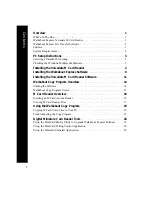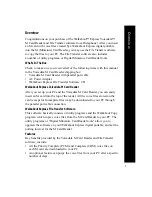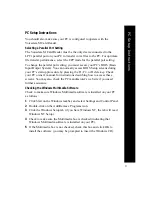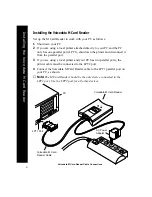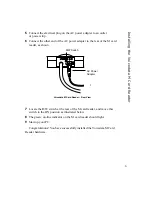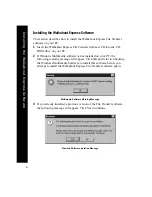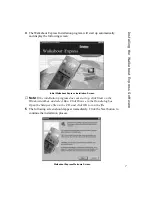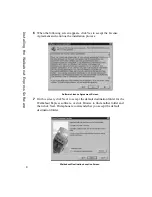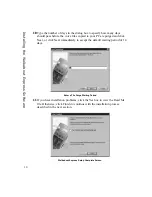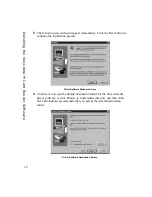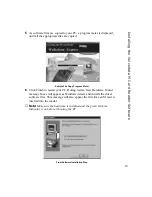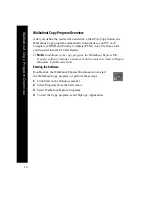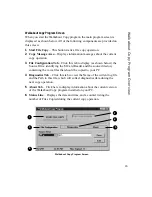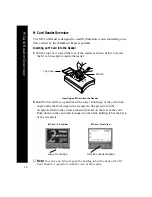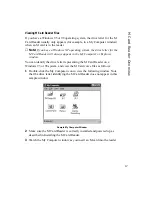3
PC Setup Instructions
PC Setup Instructions
You should also make sure your PC is configured to operate with the
Voicedata M Card Reader.
Selecting a Parallel Port Setting
The Voicedata M Card Reader must be the only device connected to the
LPT1 parallel port on your PC to transfer voice files to the PC. For optimum
file transfer performance, select the EPP mode for the parallel port setting.
To change the parallel port setting, you must access your PC’s BIOS (Basic
Input/Output System). You can normally access BIOS Setup screens during
your PC’s startup procedure by pressing the F1, F2, or Delete key. Check
your PC owner’s manual for instructions describing how to access these
screens. You may also check the PC manufacturer’s web site if you need
further assistance.
Checking the Windows Multimedia Software
Check to make sure Windows Multimedia software is installed on your PC
as follows:
1
Click Start on the Windows taskbar, and select Settings and Control Panel.
2
Double-click on the Add/Remove Programs icon.
3
Click the Windows Setup tab (if you have Windows NT, the tab will read
Windows NT Setup).
4
Check to make sure the Multimedia box is checked (indicating that
Windows Multimedia software is installed on your PC).
5
If the Multimedia box is not checked, check this box and click OK to
install the software (you may be prompted to insert the Windows CD).