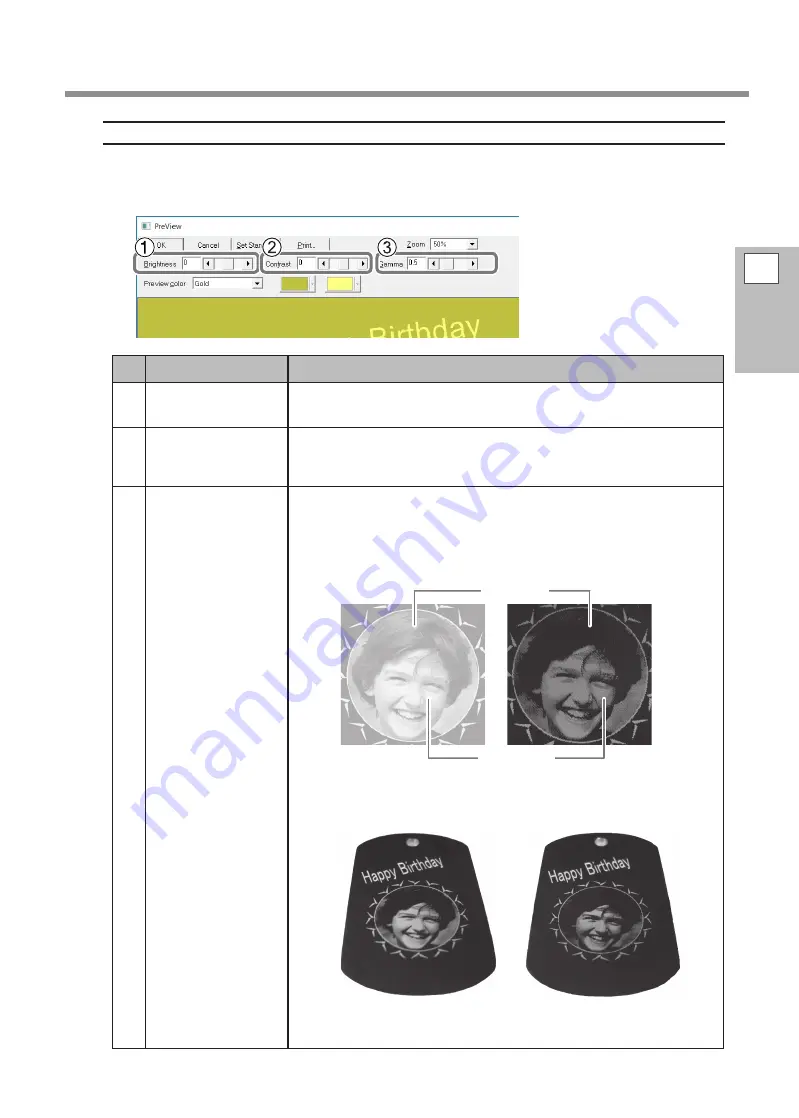
Configuring Advanced Settings / Processing Images
Adjusting the Finished Result in the Preview Window
In the preview window, you can adjust the brightness, contrast, and gamma correction. An image with clearly
defined light and dark areas produces attractive imprint results.
No.
Name
Overview of Function
1
Brightness
This adjusts the overall brightness. Making the value too large can destroy the
balance, so it may be a good idea to adjust it to the absolute minimum necessary.
2
Contrast
This mainly adjusts highlights (the brightest areas) and shadows (the dark-
est areas). Using this can be effective when you want to achieve a sense of
tension with a good balance of light and dark.
3
Gamma
This mainly adjusts the brightness of tones of intermediate brightness
between bright and dark areas. Using it is effective in adjusting the overall
brightness.
The dark and bright areas are imprinted as shown in the following figure.
Dark-color areas are not struck, and light-color areas are struck forcefully.
Dark area
Bright area
The imprint results before and after adjustment are as shown below.
Before adjusting
After adjusting
Adjust the gamma to 0.4.
The brightness of the face is reduced, and the facial
expression becomes clear.
2
Imprinting
89






























