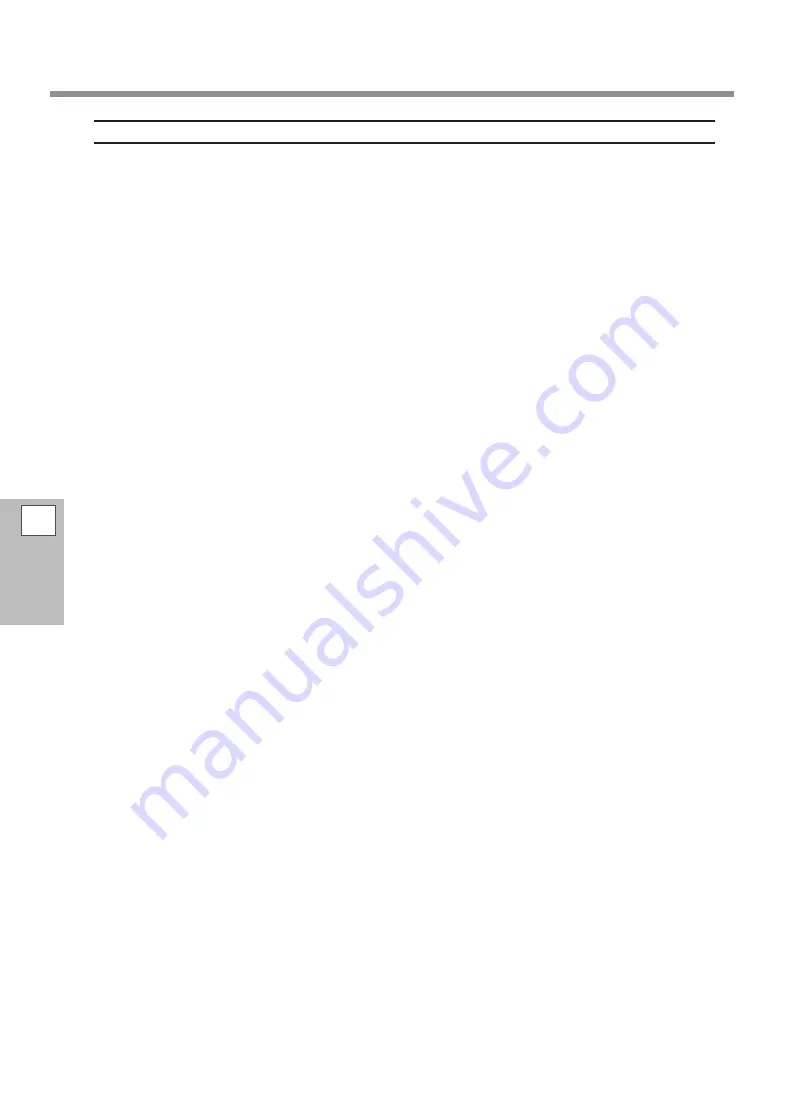
Troubleshooting
Windows 7
*If the driver is uninstalled without following the procedure given below, there is a possibility that re-installation
may not be possible.
1. Before starting uninstallation of the driver, unplug the USB cable from your computer.
2. Log on to Windows as an administrator.
3. From the [Start] menu, click [Control Panel]. Click [Uninstall a program] or [Programs and Features].
4. Click the Windows driver for the machine to delete to select it, and then Click [Uninstall].
5. If a message prompting you to confirm deletion appears, click [Yes].
6. On the task bar, click [Start], [All Programs], [Accessories], [Run], and then [Browse].
7. Choose the name of the drive or folder where the Windows driver is located. (*)
8. Select “SETUP64.EXE” (64-bit version) or “SETUP.EXE” (32-bit version) and click [Open], and then click [OK].
9. When the [User Account Control] window appears, click [Allow].
10. The setup program for the Windows driver starts.
11. Click [Uninstall]. Select the machine to remove and click [Start].
12. If it is necessary to restart your computer, a window prompting you to restart will appear. Click [Yes].
13. The uninstallation finishes after the computer restarts.
(*)
When using the CD-ROM, specify the folder as shown below. (This is assuming your CD-ROM drive is the
D drive.)
D: \Drivers\X64 (64-bit version)
D: \Drivers\X86 (32-bit version)
If you're not using the DGSHAPE Software Package CD, go to DGSHAPE Corporation website (http://www.
dgshape.com/) and download the Windows driver for the machine you want to remove, and then specify
the folder where you want to extract the downloaded file.
4
Trouble
-
shooting
132























