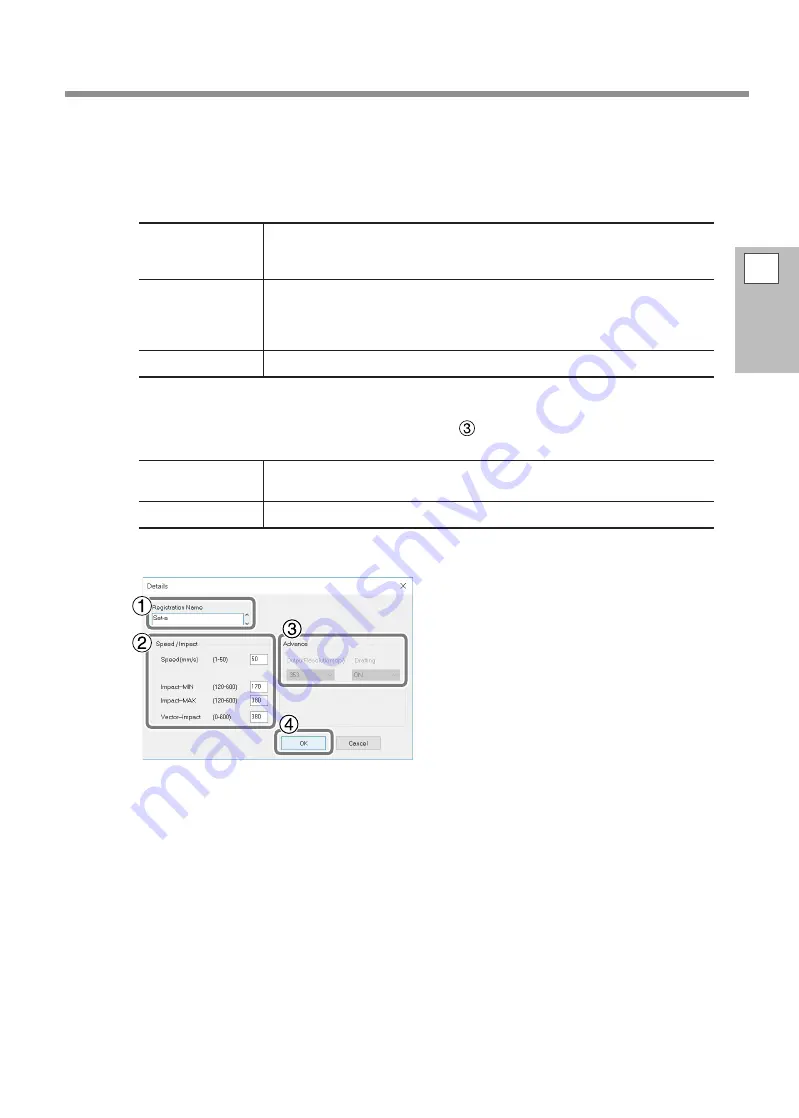
Configuring Advanced Settings / Processing Images
C
Configure the detailed imprint mode settings.
1
Enter a name for the composition you’re registering.
2
Enter the speed and impact.
The imprint results vary according to the hardness of the material. Adjust to match the material.
"
METAZA Driver 2 online help ([Correction] tab > [Details] dialog box)
Impact--MIN
You can set the minimum value of imprint impact for an image. Raise the
value when dark areas of the image are not struck. Lower the value when
dark areas of the image are whitish or when overall striking is too forceful.
Impact--MAX
You can set the maximum value of imprint impact for an image. Raise the
value when bright areas of the image are struck with too little force or when
overall striking is too weak. Lower the value when bright areas of the image
are struck with too much force.
Vector Impact
You can set the maximum value of imprint impact for a line.
3
Select [Advance].
[Advance] is only available when [Other] is selected in of Step
B
.
"
METAZA Driver 2 online help ([Correction] tab > [Details] dialog box)
Output
Resolution
You can specify the number of dots per inch. As the number of the points
becomes larger, the image will become more precise.
Drafting
If you select “ON,” you can skip image information in increments of one dot.
4
Click [OK].
The [Details] dialog closes.
2
Imprinting
103






























