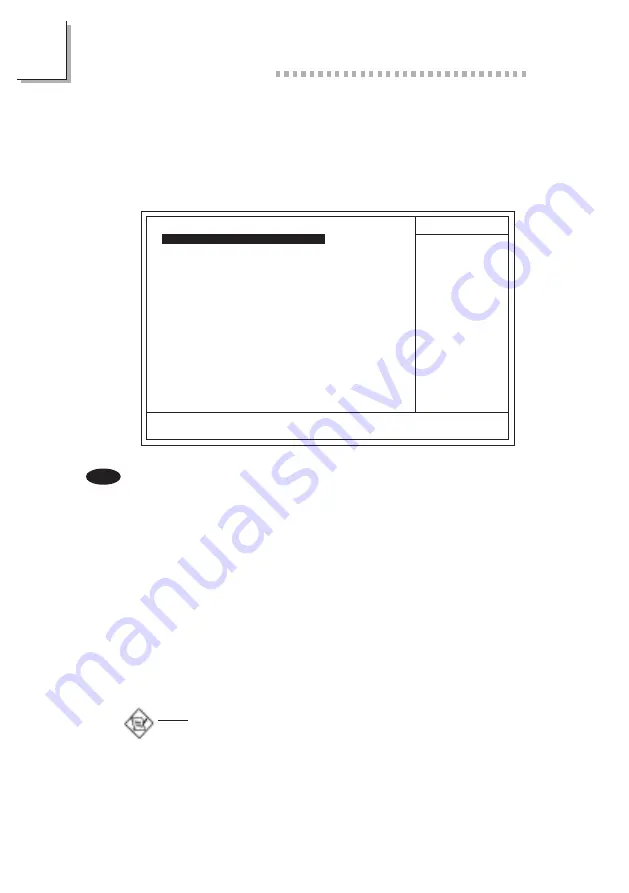
3
58
Award BIOS Setup Utility
3.8 Selecting the CPU Ratio
Sélection du Rapport de CPU
Das CPU-Verhältnis auswählen
Seleccionando la Proporción de CPU
CMOS Setup Utility - Copyright (C) 1984-1999 Award Software
CPU Frequency Control
CPU Clock/Spread Spectrum
CPU Ratio
Default
X 3
Item Help
Menu Level
1. Select CPU Frequency Control in the main menu screen and press <Enter>.
2. Select the frequency ratio of the processor in the CPU Ratio field.
However, the frequency ratio of some processors has been fixed by the
manufacturer. If you are using such kind of a processor, the setting in this field
will have no effect.
If you are unable to boot up the system with the option you selected,
there are 2 methods of booting up the system and going back to its
default setting.
Method 1: Clear the CMOS data by setting JP5 to 2-3 On. All fields in
the BIOS Setup will automatically be set to their default
settings.
Method 2: Press the <Insert> key and power button simultaneously, then
release the power button first. Keep-on pressing the <Insert>
key until the power-on screen appears. This will allow the
system to boot according to the FSB of the processor. Now
press the <Del> key to enter the Award BIOS setup utility.
Select CPU Frequency Control and set the "CPU Ratio field
to its default setting or an appropriate frequency ratio.
Note:
Use a PS/2 or AT (requires a DIN to mini DIN adapter) keyboard for
method 2.
When using a 66MHz FSB processor, the system memory clock is 3/2 of
the CPUs external bus clock and the PCI clock is 1/2 of the CPUs
external bus clock.
When using a 100MHz FSB processor, the system memory clock is the
same as the CPUs external bus clock and the PCI clock is 1/3 of the
CPUs external bus clock.
↑↓→←
Move
F6:Fail-Safe Defaults
F7:Optimized Defaults
F1:General Help
Enter:Select
F5:Previous Values
+/-/PU/PD:Value
F10:Save
ESC:Exit
English
The settings on the screen are for reference only. Your version may not be identical to this one.






























