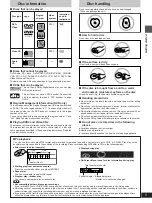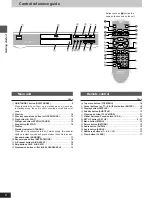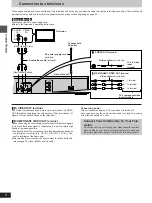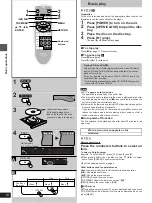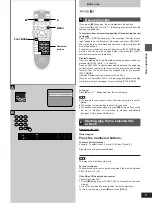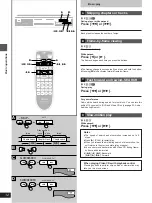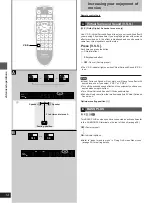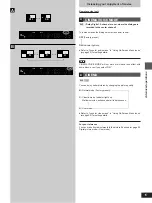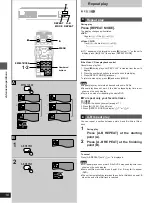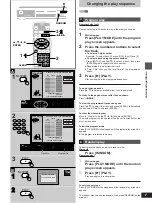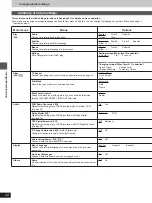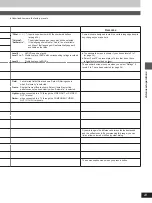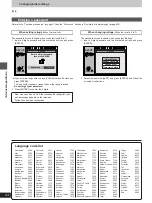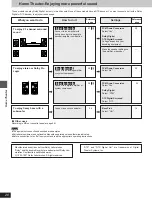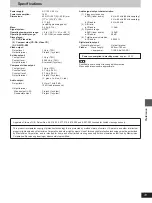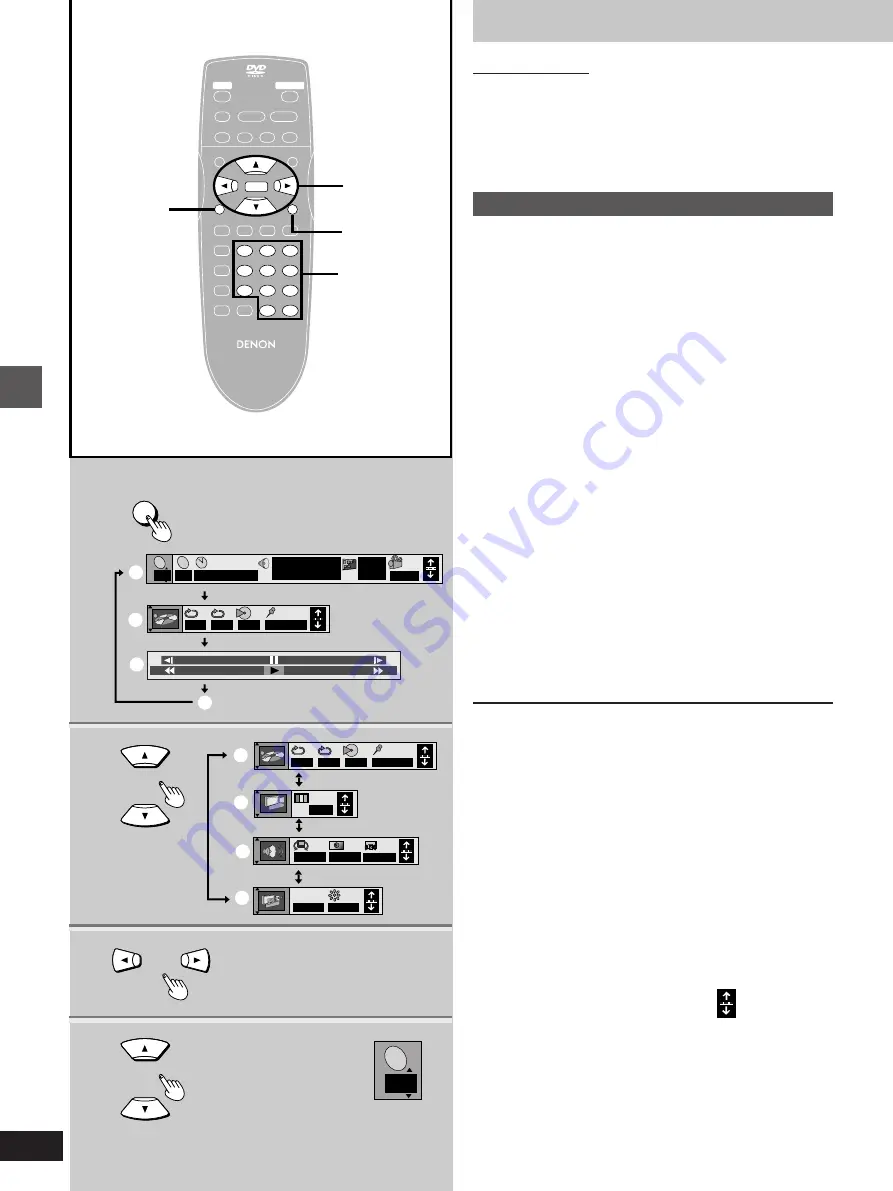
Advanced operations
18
2
1
DISPLAY
3
4
T
2
r
100
j
100
AB
– – –
1 2 3
✱ ✱
OFF
a
b
c
d
e
f
g
h
OFF
BRIGHT
I P B
I P B
T
2
C
2
1 : 46 : 50
1 ENG 3/2.1 ch
Digital
Î
ENG
ON
1
1
N
OFF
OFF
OFF
AB
– – –
1 2 3
✱ ✱
OFF
1
2
3
4
5
6
7
8
9
0
S
10
6
:
9
5
∫
;
1
PLAY MODE
REPEAT MODE
A-B REPEAT
V.S.S.
SET UP
CLEAR
SUBTITLE
AUDIO
ANGLE
RETURN
DISPLAY
ENTER
MENU
SLOW/SEARCH
PLAY
OPEN/CLOSE
POWER
STILL/PAUSE
STOP
– SKIP –
TOP MENU
REMOTE CONTROL UNIT
RC-550
1
2
3
4
5
6
7
8
9
0
S
10
RETURN
ENTER
DISPLAY
1
2·
3
·
4
ENTER
RETURN
Using On-Screen Menu Icons
Remote control only
[DVD]
[VCD]
[CD]
On-Screen Menu Icons are menus that contain information about the
disc or unit. These menus allow you to perform operations by chang-
ing this information.
Common procedures
1
Press [DISPLAY].
Each time you press the button:
[>
Icons for disc information (
=
)
l
;
l
Icons for unit information (
>
)
l
;
l
Shuttle screen (
?
)
l
;
{----
Original display (
@
)
³
The screens depend on the disc contents.
2
[Icons\for\unit\information\only]
While the leftmost icon is highlighted
Press [
3
,
4
] to select the menu.
Each time you press the button:
[>
Play menu (
A
)
l
;:
l
Video menu (
B
)
l
;:
l
Audio menu (
C
)
l
;:
{--.
Display menu (
D
)
3
Press [
2
,
1
] to select the item.
4
Press [
3
,
4
] to select the setting.
Items with “
3
” or “
4
” above and below can be changed by
[
3
,
4
]. Other items use different buttons. See page 20 for
details.
For your reference
³
Some functions cannot be accessed from the stop mode (e.g.
changing the soundtrack language).
³
Press [ENTER] if the setting does not change after pressing [
3
,
4
].
³
When numbers are displayed (e.g. title No.), the numbered buttons
are also effective for setting. When numbers are entered with the
numbered buttons, press [ENTER] to register the setting.
To clear the icons
Press [RETURN].
When [RETURN] is pressed while one of the icons for unit informa-
tion is highlighted, the leftmost icon is highlighted. The icons are
cleared when you press [RETURN] while the leftmost icon is high-
lighted.
º
To change the position of the icons
You can lower the position of the icons on the screen if they are cut
off for some reason. There are 5 positions to choose from.
1. Press [
2
,
1
] to select the rightmost icon.
2. Press [
3
,
4
] to move the icons.
Numbered
buttons
Example: DVD
Содержание DVD-800
Страница 62: ...62 MEMO...
Страница 63: ...63...
Страница 64: ...14 14 AKASAKA 4 CHOME MINATO KU TOKYO 107 8011 JAPAN Telephone 03 3584 8111 Printed in Japan RQT6065 Y...