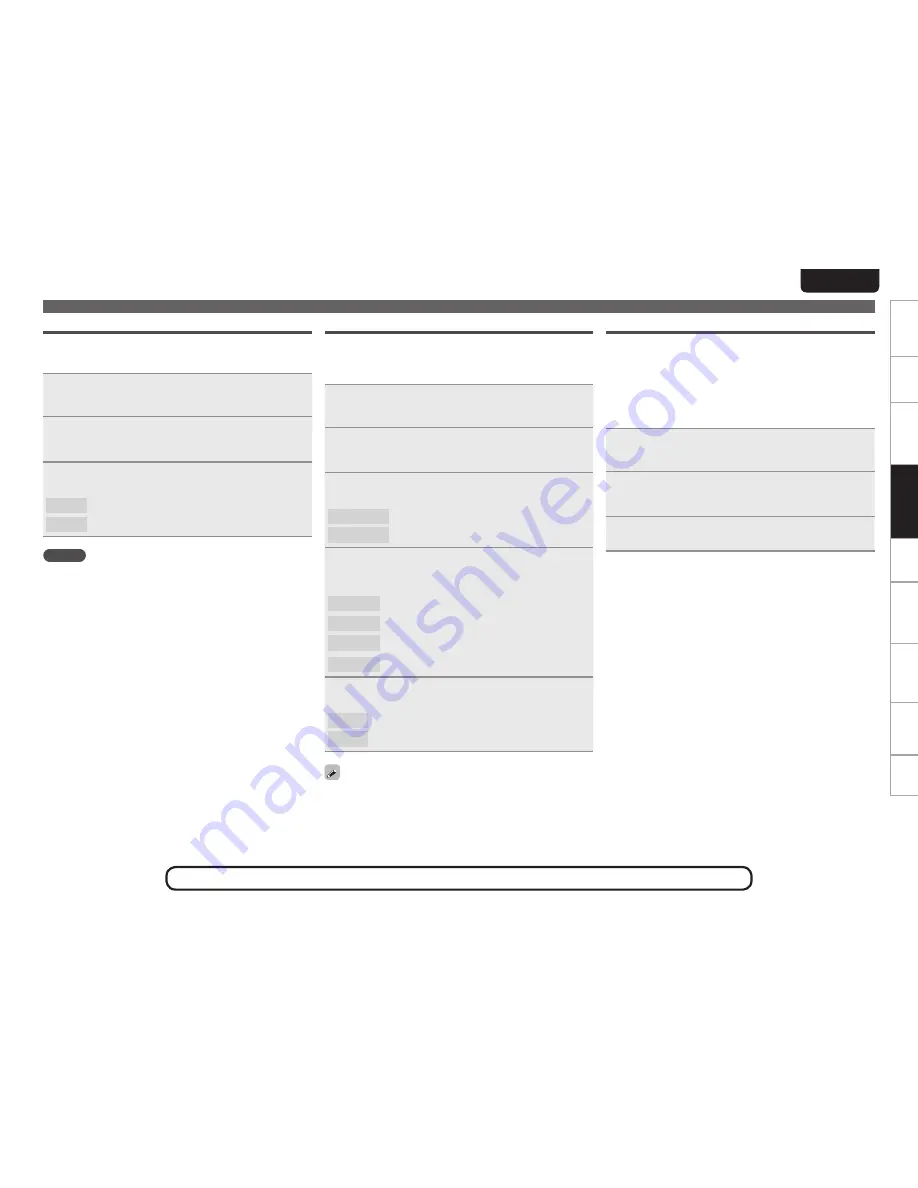
33
Getting started
Connections
Basic operations
Advanced Operations
Advanced operations
Troubleshooting
Explanation terms
Information
Specifications
Index
EnGlisH
IR Remote
To prevent mistaken operation, you can disable the remote signal
sensor function for the supplied remote control.
•
The default setting is “Enable”.
1
Press
[MENU]
.
Turns on the Menu settings mode and the Menu appears on
the display (
v
page 28 “Menu map”).
2
Use
ui
to select “Other” – “IR Remote”, then
press
[ENTER]
,
<
1
/
3
ENTER>
or
p
.
“IR Setting” menu appears.
3
Use
ui
to select “Disable”, then press
[ENTER]
,
<
1
/
3
ENTER>
or
p
.
Enable
Enables the remote control signal sensor function.
Disable
Disables the remote control signal sensor function.
NOTE
When “Disable” is selected, the remote control cannot be used to
operate this unit.
Setting the others [Other]
Key Lock
To prevent mistaken operation, you can lock the operation buttons on
the main unit to disable operation from the main unit. You can select
whether to lock all buttons or to lock specific buttons.
•
The default setting is “Enable”.
1
Press
[MENU]
.
Turns on the Menu settings mode and the Menu appears on
the display (
v
page 28 “Menu map”).
2
Use
ui
to select “Other” – “Key Lock”, then press
[ENTER]
,
<
1
/
3
ENTER>
or
p
.
“Key Lock” menu appears.
3
Use
ui
to select “All” or “Manual Lock”, then
press
[ENTER]
,
<
1
/
3
ENTER>
or
p
.
All
Locks all operation buttons on the main unit.
Manual
Locks selected operation buttons on the main unit.
4
G
When “Manual Lock” is selected
H
Press
ui
to select the buttons that you want to lock,
then press
[ENTER]
,
<
1
/
3
ENTER>
or
p
.
PLAY/PAUSE
Locks the
<
1
/
3
ENTER>
button.
Cursor
Locks the
uio
p
buttons.
SOURCE
Locks the
<SOURCE>
button.
FAVORITE
Locks the
<FAVORITE>
button.
5
Use
ui
to select “Disable”, then press
[ENTER]
,
<
1
/
3
ENTER>
or
p
.
Enable
Enables the selected operation buttons.
Disable
Disables the selected operation buttons.
Press and hold
<SOURCE>
for at least 1 second to lock all of the
operation buttons on the unit, and disable operations from the unit
(
v
page 39 “Locking operation buttons on the unit”). When all of
the buttons are locked, press and hold
<SOURCE>
for at least 1 second
to cancel the lock, and enable operations from the unit (
v
page 39
“Cancelling the operation button lock on the unit”).
Screen Saver
Use the following procedure to set the screen saver.
When the Screen Saver is set to “On”, if no operations are performed
for more than 30 minutes, the Screen Saver function operates.
When the Screen Saver function operates, the source icon at the top
left of the display flashes.
When a button on the unit or remote control is pressed, the Screen
Saver function is cancelled.
•
The default setting is “Off”.
1
Press
[MENU]
.
Turns on the Menu settings mode and the Menu appears on
the display (
v
page 28 “Menu map”).
2
Use
ui
to select “Other” – “Screen Saver”, then
press
[ENTER]
,
<
1
/
3
ENTER>
or
p
.
“Screen Saver” menu appears.
3
Use
ui
to select “On”, then press
[ENTER]
,
<
1
/
3
ENTER>
or
p
.
See the illustration on the previous page for details of the buttons used for the operations on this page.






























