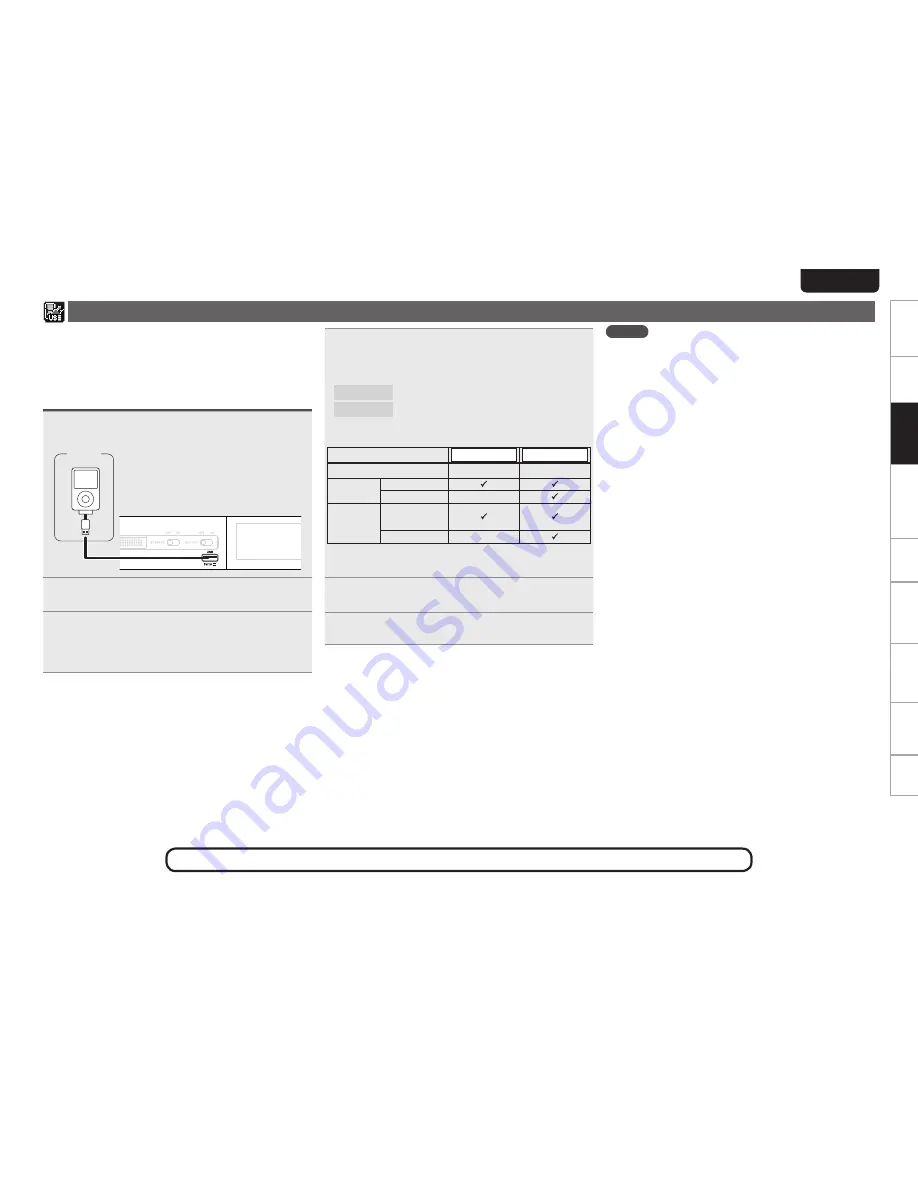
23
EnGlisH
Getting started
ConnectionsConnections
Basic Operations
Basic operations
Advanced operations
Troubleshooting
Explanation terms
Information
Specifications
Index
See the illustration on the previous page for details of the buttons used for the operations on this page.
4
Press
[MODE]
to select the display mode.
The display mode switches each time
[MODE]
is pressed.
•
There are two modes for displaying the contents recorded on the
iPod.
Browse mode
Display iPod information on the display of this unit.
Remote mode
Display iPod information on the iPod screen.
•
“Remote iPod” is displayed on the display of this
unit.
Display mode
Browse mode
Remote mode
Display location
Main unit display
iPod display
Playable
files
Audio file
P
P
Video file
P
z
Active
buttons
Remote control
and main unit
P
P
iPod
P
z
Only audio is played back.
•
The default display mode setting is “Remote mode”.
5
Use
ui
to select the item, then press
[ENTER]
or
<
1
/
3
ENTER>
to select the music file to be played.
6
Press
[
1
/
3
]
or
<
1
/
3
ENTER>
.
Playback starts.
iPod
®
playback
You can use the USB cable provided with the iPod to connect the iPod
with the unit’s USB port and enjoy music stored on the iPod.
The unit can play back music stored on iPod/iPod touch/iPod classic/
iPod nano (the fifth or later generation only).
n
iPod®
(
v
page 49)
Playing an iPod
1
Connect the iPod to the USB port using the USB
cable that was supplied with the iPod.
iPod
2
Press
ON/STANDBY
to turn on power to the main
unit.
3
Press
[USB/iPod]
to switch the input source to
“USB/iPod”.
•
For details on selecting the input source using the unit buttons, see
“Selecting the input source using unit operations” (
v
page 9).
NOTE
•
1st generation iPod nano and iPod video do not have remote mode
support.
•
D&M will accept no responsibility whatsoever for any loss of iPod
data.
•
Depending on the type of iPod and the software version, some
functions may not operate.
•
This unit does not support playback on an iPad. Do not connect an
iPad to the unit.
•
When connecting an iPhone to this unit, keep the iPhone at least 20
cm away from this unit. If the iPhone is kept closer to this unit and a
telephone call is received by the iPhone, noise may be output from
this device.
•
If the iPod is connected using an iPod cable (commercially available)
that is longer than 2 m (6.6 ft), sound may not be played correctly.
In this case, use a genuine iPod cable, or a cable that is shorter than
1 m (3.3 ft).
• If the size of the image registered to the music file as album artwork
is larger than 500 x 500 pixel, the music file cannot be played
correctly. In this case, delete the album artwork from iTunes.






























