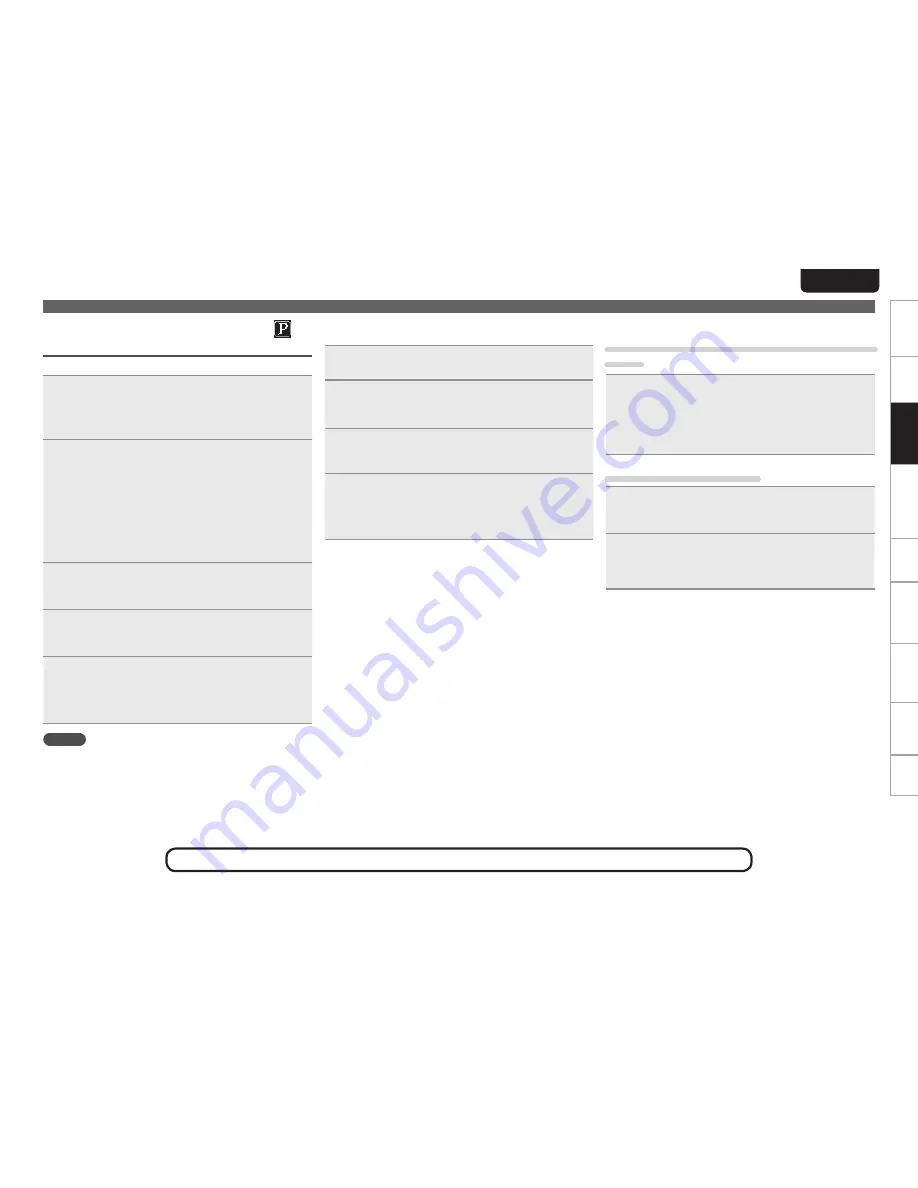
17
EnGlisH
Getting started
ConnectionsConnections
Basic Operations
Basic operations
Advanced operations
Troubleshooting
Explanation terms
Information
Specifications
Index
Network audio playback
Listening to Pandora® internet radio
(U.S.A. and Canada models only)
Pandora® is only available in the U.S.
1
Prepare for playback.
q
Check the network environment, then turn on this unit’s
power (
v
page 8 “Turning the power on”).
w
If settings are required, make the “Setting the network
[Network]” (
v
page 29).
2
Press
[ONLINE MUSIC]
to switch the input source
to “Pandora”.
•
For details on selecting the input source using the unit buttons, see
“Selecting the input source using unit operations” (
v
page 9).
•
If you do not have a Pandora® account, press
i
to select “I am
new to Pandora”, then press
[ENTER]
,
<
1
/
3
ENTER>
or
p
.
The URL needed to activate Pandora® and the activation code will
be displayed.
Browse to the Pandora® activation URL from your PC and follow
the on-screen instructions for creating a new account.
3
If you have a Pandora® account, press
ui
to
select “I have a Pandora account”, then press
[ENTER]
,
<
1
/
3
ENTER>
or
p
.
4
Input “Email address” and “Password”.
•
For character input, see page 38.
5
After inputting the “Email address” and “Password”,
select “login”, then press
[ENTER]
,
<
1
/
3
ENTER>
or
p
.
If the “Email address” and “Password” match, the top menu
for Pandora® is displayed.
NOTE
Press
[HOME]
to cancel the input.
n
Creating a Personalized radio station
You can create up to 100 personalized radio stations.
1
Use
ui
to select “New Station”, then press
[ENTER]
,
<
1
/
3
ENTER>
or
p
.
2
Input a “Track Name” or “Artist Name”, then
press
[ENTER]
,
<
1
/
3
ENTER>
or
p
.
•
For character input, see page 38.
3
Use
ui
to select “Search by artist” or “Search by
track”, then press
[ENTER]
,
<
1
/
3
ENTER>
or
p
.
You can search and display a list by track or artist.
4
Press
ui
, select search result (e.g. D&M2) from the
list, and press
[ENTER]
,
<
1
/
3
ENTER>
or
p
.
Selected file is played back.
“Radio” is added to the end of a filename, and your original
radio station is created (e.g. D&M2 Radio).
See the illustration on the previous page for details of the buttons used for the operations on this page.
n
Listening to a personalized radio station
Listening to a personalized radio station (e.g. D&M2
Radio)
Press
ui
and select the radio station (“D&M2 Radio”)
that you want to listen to, and press
[ENTER]
,
<
1
/
3
ENTER>
or
p
.
When you specify your favorite track, artist or comedian, Pandora®
will create a personalized radio station that plays your favorite and
choices similar to your favorite.
Listening to tracks at random
1
Press
ui
and select the radio station (“D&M2
Radio”) that you want to listen to, and press
[ENTER]
,
<
1
/
3
ENTER>
or
p
.
2
Use
uio
p
to select “Quick Mix”, then press
[ENTER]
,
<
1
/
3
ENTER>
or
p
.
Created radio stations are selected shuffled, and tracks are
streamed.






























