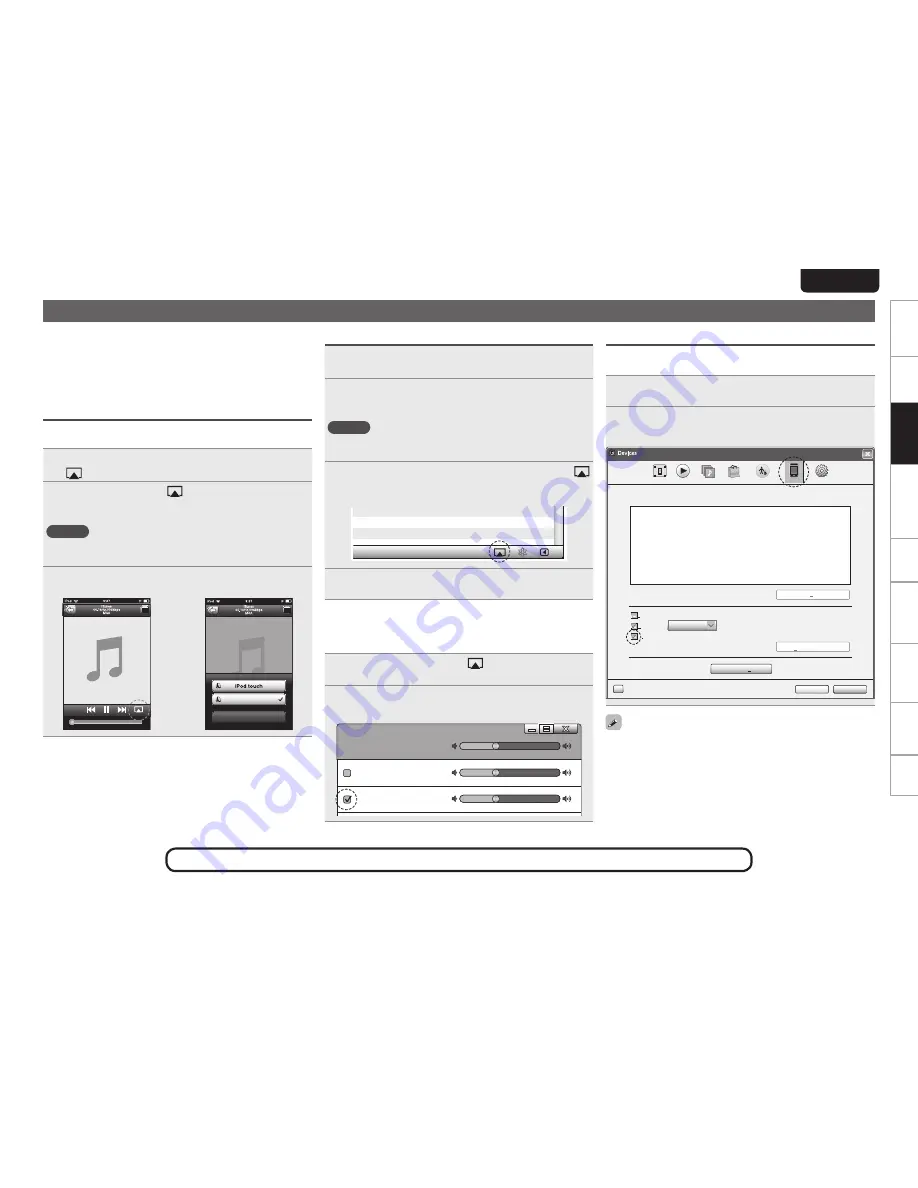
27
EnGlisH
Getting started
ConnectionsConnections
Basic Operations
Basic operations
Advanced operations
Troubleshooting
Explanation terms
Information
Specifications
Index
AirPlay function
You can play back your iTunes music library through this unit.
You can also use the Apple Remote app
z
on your iPhone or iPod
touch to control your iTunes music library on the same network.
z
Available as a free download from the App Store.
Streaming music stored in iPhone or iPod
touch directly to the unit
If you update your “iPhone/iPod touch” to iOS 4.2.1 or later, you can
stream music stored in your “iPhone/iPod touch” directly to this unit.
1
Start the music mode on the iPhone or iPod touch.
is displayed on the iPhone or iPod touch screen.
2
Tap the AirPlay icon
Set “Network Standby” (
v
page 30) to “Network On” for
this unit.
NOTE
When “Network Standby” is set to “Network On”, the unit
consumes more standby power.
3
Select the speaker you want to use.
Cancel
DENON:[DN-700H]
Playing iTunes music on this unit
1
Install iTunes 10, or later, on a Mac or PC that is
connected to the same network as this unit.
2
Turn this unit ON.
Set “Network Standby” (
v
page 30) to “Network On” for
this unit.
NOTE
When “Network Standby” is set to “Network On”, the unit
consumes more standby power.
3
Launch iTunes and click the AirPlay icon
displayed in the lower right of the window and select
this unit from the list.
4
Choose a song and click play in iTunes.
The music will stream to this unit.
n
Multiple speakers
You can easily stream music from iTunes to multiple speakers in
your home.
1
Click the AirPlay icon
and select “Multiple
Speakers” from the list.
2
Check the speakers you want to use.
Master Volume
Multiple Speakers
My Computer
This Computer
DENON:[DN-700H]
AirPlay Device
Remote operations
You can use your DENON remote control to play and pause iTunes, as
well as skip to next and previous tracks.
1
Open Preferences in iTunes, and click “Devices”.
2
Check “Allow iTunes control from remote
speakers”.
OK
Cancel
?
Devices
General
Playback
Sharing
Store
Parental
Advanced
iTunes is not paired with any Remotes
more than 5%
Warn when
Delete Backup ...
Device backups:
Forget All Remotes
Reset Sync History
of the data on this computer will be changed
Prevent iPods, iPhones, and iPads from syncing automatically
Allow iTunes control from remote speakers
Devices
•
Source input will be switched to “AirPlay” when AirPlay playback
is started.
•
You can stop AirPlay playback by pressing the
o
or choosing other
input source.
•
To see artist name or album name together, press the
[DISPLAY]
.
•
For information about how to use iTunes, also see the Help for
iTunes.
•
The screen may differ depending on the OS and software versions.
See the illustration on the previous page for details of the buttons used for the operations on this page.






























