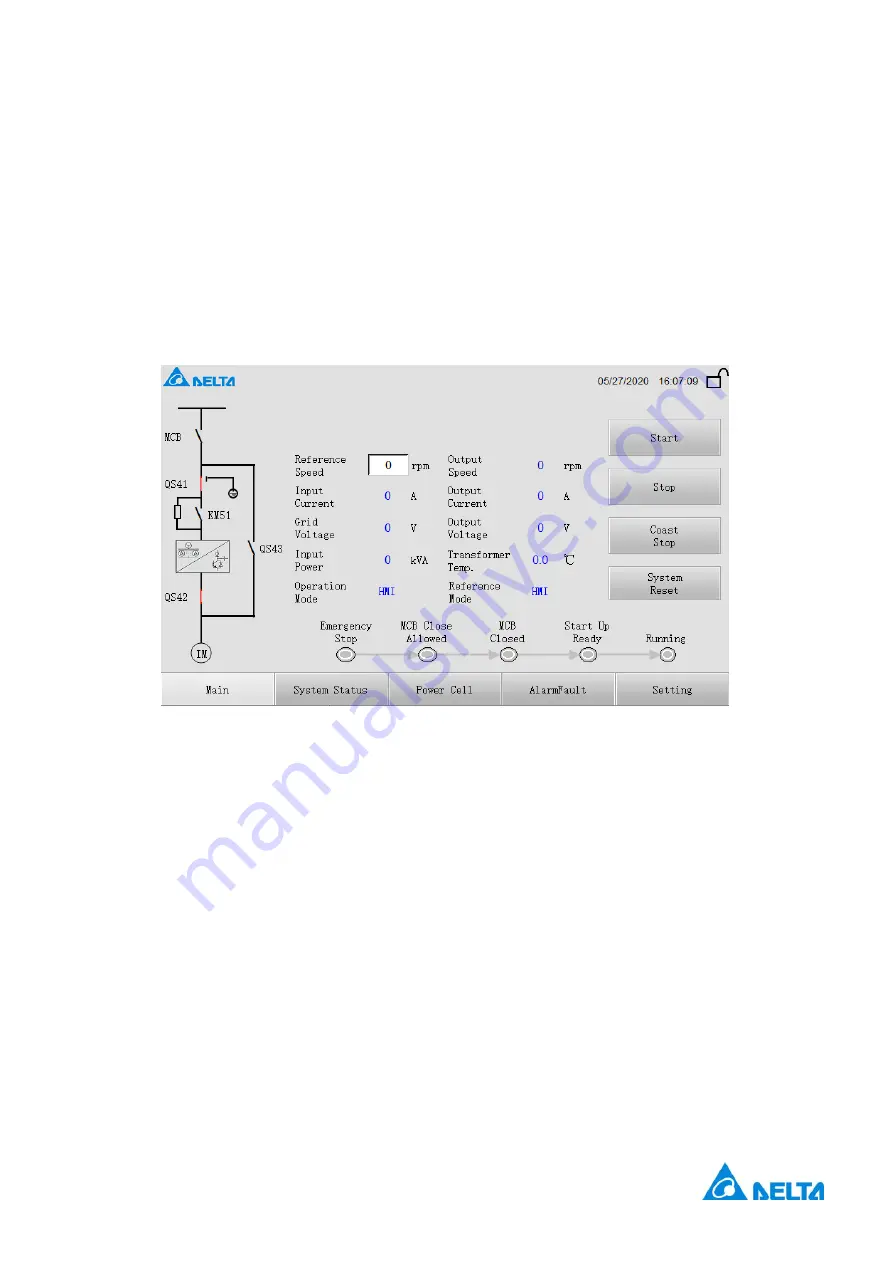
23
III. Human-machine interface
By using a high-quality touch-screen HMI (human interface machine), simple and visual
operation are possible to achieve for all MVD function such as parameter setting, operation
status, and fault diagnosis. The user interface is protected by password function that only
opens up for authorized operators to ensure the safety of operation.
3-1 HMI main interface
The HMI main interface is as shown in Fig. 3-1.
Fig. 3-1 HMI main interface
The main interface can directly display the grid voltage, output voltage, input current,
output current, input power, transformer temperature, reference speed, running speed,
operation mode and reference mode, and the user can conduct speed setting, start, stop and
system reset on the MVD by means of the main interface.
The lower part of the interface indicates the operation state of the MVD. When the
system is in a specific state, the indicator of this state turns to red from green. The specific
description is as follows:
Emergency stop: After the emergency button on control cabinet pressed down, the
“Emergency Stop” indicator will light up.
MCB close allowed: After the system is ready, but the high voltage breaker is not closed,
the “MCB Close Allowed” indicator will light up.
MCB
closed: When the input high voltage breaker is closed, the “MCB Closed” indicator
will light up.
Start-up ready: if there is a delay of 22 seconds after the high voltage power is turned on,
the DSP will transmit the “operation request” signal after transmitting the main control ready
state. At this time, the “Start Up Ready” indicator will light up.
Содержание MVF2000 Series
Страница 2: ......
Страница 15: ...11 Standard No Standard Name Used With Adjustable Voltage or Adjustable Frequency Controls or Both...
Страница 36: ...Fig 3 15 date time adjust interface HMI System Click HMI System button to enter into HMI System...
Страница 128: ...Annex B MVF2000 Electrical parameters and dimensions table MVF2000 outline drawings shown below w D H...
Страница 131: ...127 Fig 2 Front view Fig 3 Inside view...
















































