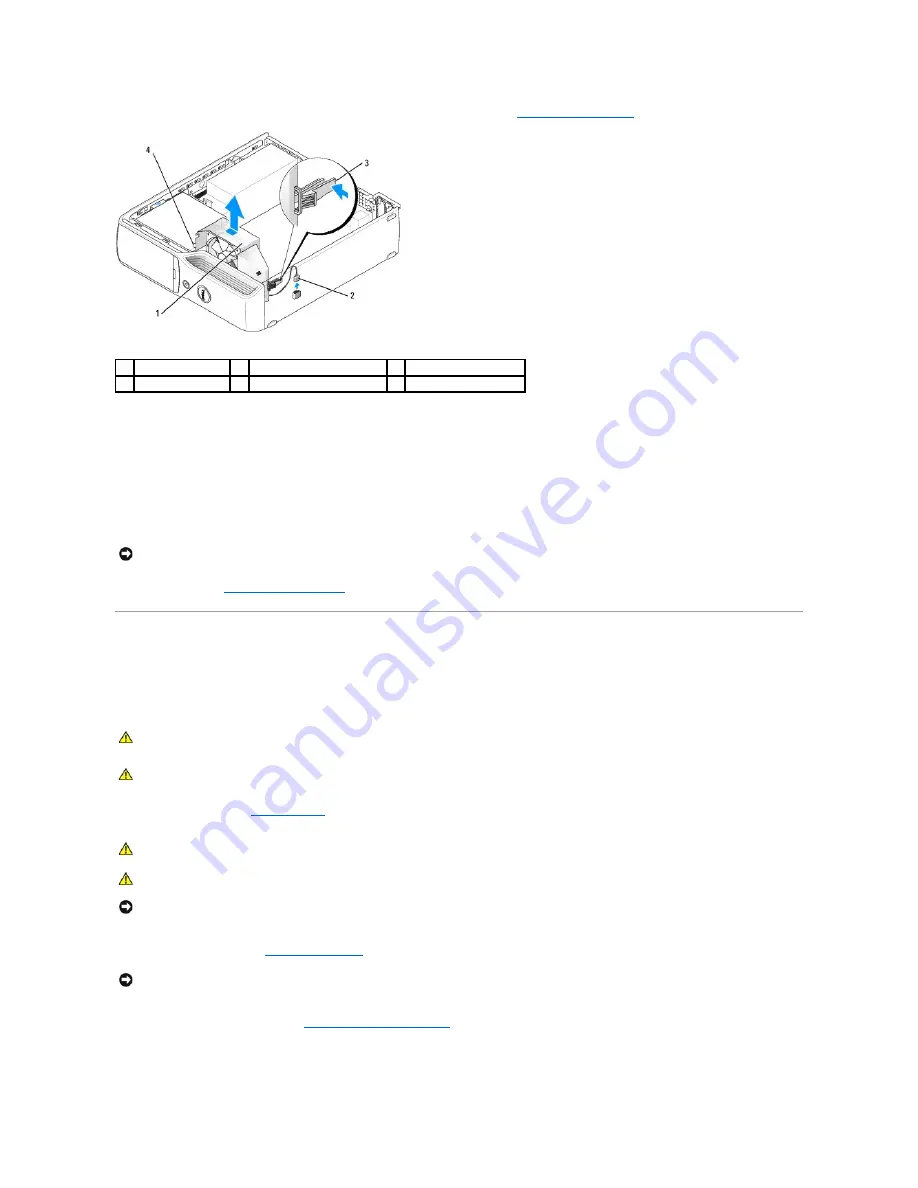
4.
Disconnect the fan power cable from the CPUFAN connector on the system board (see
System Board Components
).
5.
Press the fan release lever, then slide the fan towards the back of the computer to release the two fan tabs from the keyhole slots in the chassis.
6.
Carefully, remove the fan from the computer.
Installing the Fan Assembly
When reinstalling the fan, ensure that you do not pinch any wires that run near the fan.
Follow the procedures in
Removing the Fan Assembly
in reverse order.
Processor
Removing the Processor
1.
Follow the procedures in
Before You Begin
.
2.
Remove the hard drive (see
Removing a Hard Drive
).
3.
Remove the heat sink assembly (see
Removing the Heat Sink Assembly
).
4.
Place your finger upon the hook end of the release lever, then push down and out to release it from the tab that secures it.
1
fan assembly
2
fan cable connector
3
fan release lever
4
fan tabs (2)
NOTICE:
Ensure that the two fan tabs are fully inserted into the keyhole slots in the chassis so that the fan can slide back fully into position. Ensure
that the fan release lever is seated into its slot in the chassis.
CAUTION:
Do not perform the following steps unless you are familiar with hardware removal and replacement. Performing these steps
incorrectly could damage your system board. For technical assistance, see "Contacting Dell" in your
Owner's Manual
.
CAUTION:
Before you begin any of the procedures in this section, follow the safety instructions in the
Product Information Guide
.
CAUTION:
To guard against electrical shock, always unplug your computer from the electrical outlet before opening the cover.
CAUTION:
The heat sink assembly can get very hot during normal operation. Be sure that the assembly has had sufficient time to cool before you
touch it.
NOTICE:
Before touching anything inside your computer, ground yourself by touching an unpainted metal surface, such as the metal at the back of the
computer. While you work, periodically touch an unpainted metal surface to dissipate any static electricity that could harm internal components.
NOTICE:
If you are installing a processor upgrade kit from Dell, discard the original heat sink. If you are not installing a processor upgrade kit from Dell,
reuse the original heat sink when you install your new processor.
Содержание XPS 210
Страница 43: ......
















































