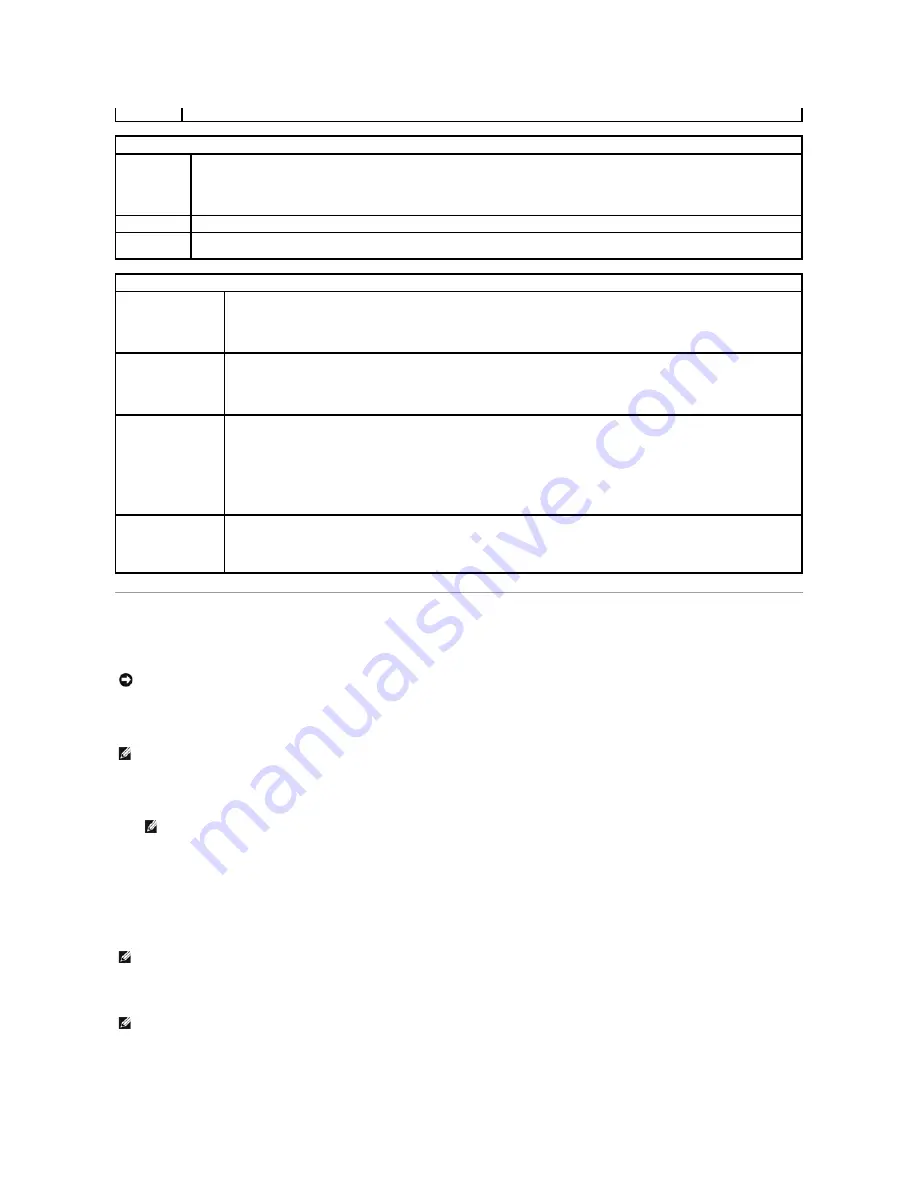
Boot Sequence
This feature allows you to change the boot sequence for devices.
Option Settings
l
Onboard or USB Floppy Drive
—
The computer attempts to boot from the floppy drive. If there is no floppy disk in the drive, or there is no floppy drive
installed, the computer attempts to boot from the next bootable device in the sequence.
l
Onboard SATA Hard Drive
—
The computer attempts to boot from the primary hard drive. If there is no operating system on the drive, the computer
attempts to boot from the next bootable device in the sequence.
l
Onboard or USB CD-ROM Drive
—
The computer attempts to boot from the CD-ROM drive. If there is no CD in the drive, or if the CD in the drive is non-
bootable, the computer attempts to boot from the next bootable device in the sequence.
l
Onboard Network Controller
—
The computer attempts to boot from the network. If no network is detected, the computer attempts to boot from the
next bootable device in the sequence
l
USB Device
—
Insert the memory device into a USB port and restart the computer. When
F12 = Boot Menu
appears in the upper-right corner of the
screen, press the <F12> key. The BIOS detects the device and adds the USB flash option to the boot menu.
Changing the Boot Sequence for the Current Boot
Quick Resume
Enables or disables the Intel
®
Quick Resume Technology mode for providing rapid response to power button presses.
Maintenance
SERR DMI
Message
(
On
default)
Controls the SERR DMI message mechanism.
NOTE:
Some graphics cards require that the SERR DMI message mechanism be disabled.
Load Defaults
Restores System Setup options to their factory defaults.
Event Log
Allows you to view the
Event Log
. Entries are marked
R
for
Read
and
U
for
Unread
.
Mark All Entries Read
puts an
R
to the left of all
entries.
Clear Log
clears the
Event Log
.
POST Behavior
Fastboot
(
On
default)
When enabled, this feature reduces computer startup time by bypassing some compatibility steps.
l
Off
—
Does not skip any steps during computer startup.
l
On
—
Starts the system more quickly.
Numlock Key
(
On
default)
Determines the functionality of the numeric keys on the right side of your keyboard.
l
Off
—
Commands the right keypad keys to function as arrows.
l
On
—
Commands the right keypad keys to function as numbers.
POST Hotkeys
(
Setup & Boot Menu
default)
Determines whether the startup screen displays a message stating the keystroke sequence that is required to enter the System
Setup program or the Quickboot feature.
l
Setup & Boot Menu
—
Displays both messages
(F2=Setup and F12=Boot Menu).
l
Setup
—
Displays the setup message only (F2=Setup).
l
Boot Menu
—
Displays the
Quickboot
message only (F12=Boot Menu).
l
None
—
Displays no message.
Keyboard Errors
(
Report
default)
When set to
Report
and an error is detected during POST, the BIOS will display the error message and prompt you to press <F1>
to continue or press <F2> to enter System Setup.
When set to
Do Not Report
(disabled) and an error is detected during POST, the BIOS will display the error message and continue
booting the system.
NOTICE:
If you modify any boot sequence settings, save the new settings to avoid losing the changes.
NOTE:
The computer attempts to boot from all bootable devices listed in the boot sequence. If no bootable device is detected the computer displays the
error message
No bootable devices
. Press the <F1> key to retry the boot or press the <F2> key to enter the setup utility.
NOTE:
If there is a non-bootable floppy disk in the drive, the computer generates an error message. Follow the on-screen instructions to retry the
boot.
NOTE:
To boot from a network the onboard network controller must be set to
On w/PXE
.
NOTE:
To boot from a USB device, the device must be bootable. To verify that your device is bootable, check the device documentation.
Содержание XPS 210
Страница 43: ......













































