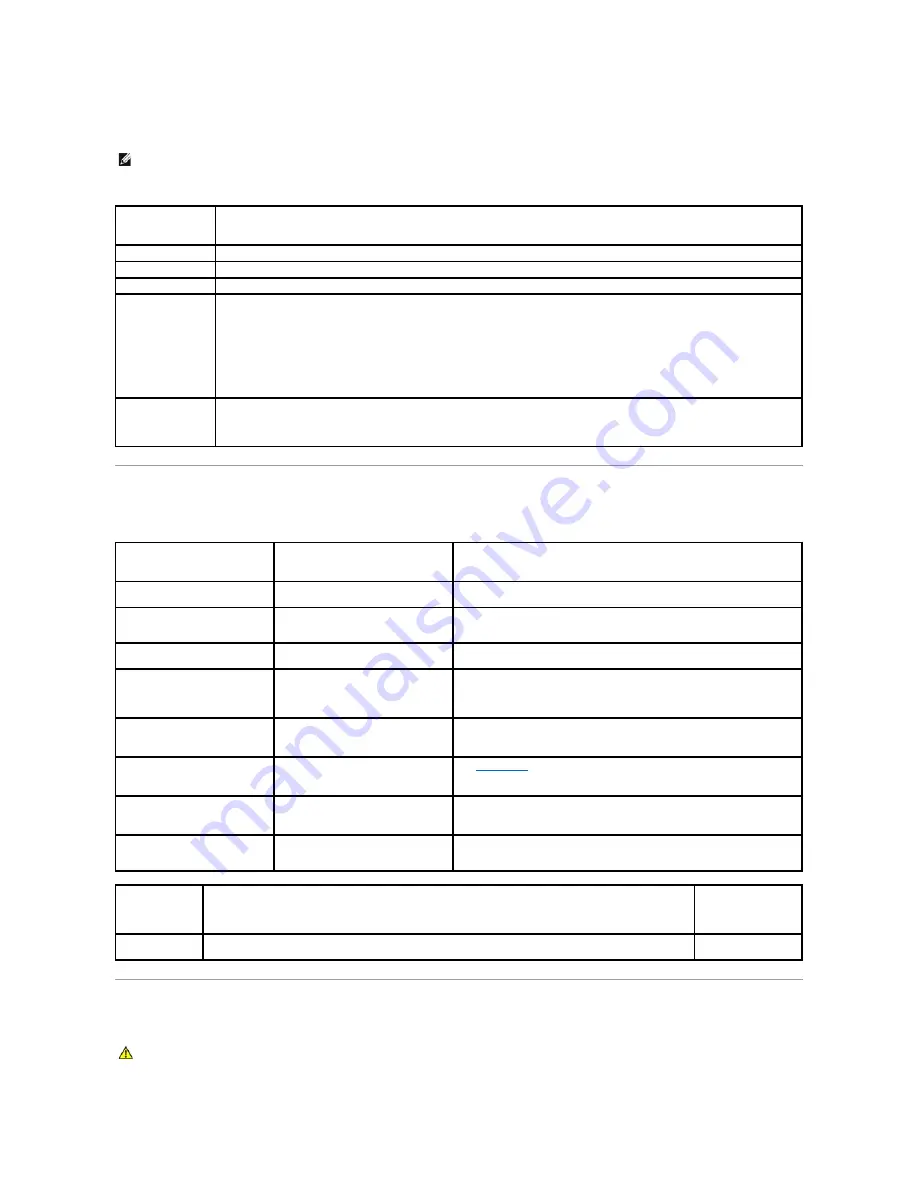
For any problem encountered during a test, a message appears with an error code and a description of the problem. Write down the error code and problem
description exactly as it appears and follow the instructions on the screen. If you cannot resolve the problem, see "Contacting Dell" in your
Owner's Manual
for
instructions on obtaining technical assistance.
The following tabs provide additional information for tests run from the
Custom Test
or
Symptom Tree
option:
System Lights
Your power button light and hard drive activity light may indicate a computer problem.
Diagnostic Lights
NOTE:
The Service Tag for your computer is located at the top of each test screen. When contacting Dell support, have your Service Tag ready.
Tab
Function
Results
Displays the results of the test and any error conditions encountered.
Errors
Displays error conditions encountered, error codes, and the problem description.
Help
Describes the test and any requirements for running the test.
Configuration
(Custom Test
only)
Displays the hardware configuration for the selected device.
The Dell Diagnostics obtains configuration information for all devices from system setup, memory, and various internal tests, and it
displays the information in the device list in the left pane of the screen.
NOTE:
The device list may not display the names of all the components installed on your computer or all devices attached to your
computer.
Parameters
(Custom Test
only)
Allows you to customize the test, if applicable, by changing the test settings.
Power Light
Problem Description
Suggested Resolution
Solid green
Power is on and the computer is
operating normally.
No corrective action is required.
Blinking green
The computer is in a sleep state
(Microsoft
®
Windows
®
2000 and
Windows XP).
Press the power button, move the mouse, or press a key on the keyboard to
wake the computer and resume normal operation.
Blinks green several times, and
then turns off
A configuration error exists.
Check the diagnostic lights to see if the specific problem is identified.
Solid amber
The power supply is working properly,
but the system board is not completing
power up.
Check the diagnostic lights and determine if the specific problem is identified.
If the computer does not boot, contact Dell for technical assistance (see
"Contacting Dell" in your computer
Owner's Manual
).
Blinking amber
The power supply is operating outside
of its normal range.
Check the diagnostic lights and determine if the specific problem is identified.
See "Power Problems" in your computer
Owner's Manual
.
Solid green and a beep code
during POST
A problem was detected while the BIOS
was executing.
See
Beep Codes
for instructions on diagnosing the beep code.
Check the diagnostic lights and determine if the specific problem is identified.
Solid green power light, no beep
code, and no video during POST
The monitor or the graphics card may
be faulty or incorrectly installed.
Check the diagnostic lights and determine if the specific problem is identified.
See "Video and Power Problems" in your computer
Owner's Manual
.
Solid green power light and no
beep code, but the computer locks
up during POST
An integrated system board device may
be faulty.
Check the diagnostic lights and determine if the specific problem is identified. If
the problem is not identified, contact Dell for technical assistance (see
"Contacting Dell" in your computer
Owner's Manual
).
Hard Drive
Activity Light
Problem Description
Suggested Resolution
Solid green
The hard drive activity light is on when the computer reads data from, or writes data to the hard drive. The light
might also be on when a device such as a CD player is operating.
No corrective action is
required.
CAUTION:
Before you begin any of the procedures in this section, follow the safety instructions located in the
Product Information Guide
.
Содержание XPS 210
Страница 43: ......



































