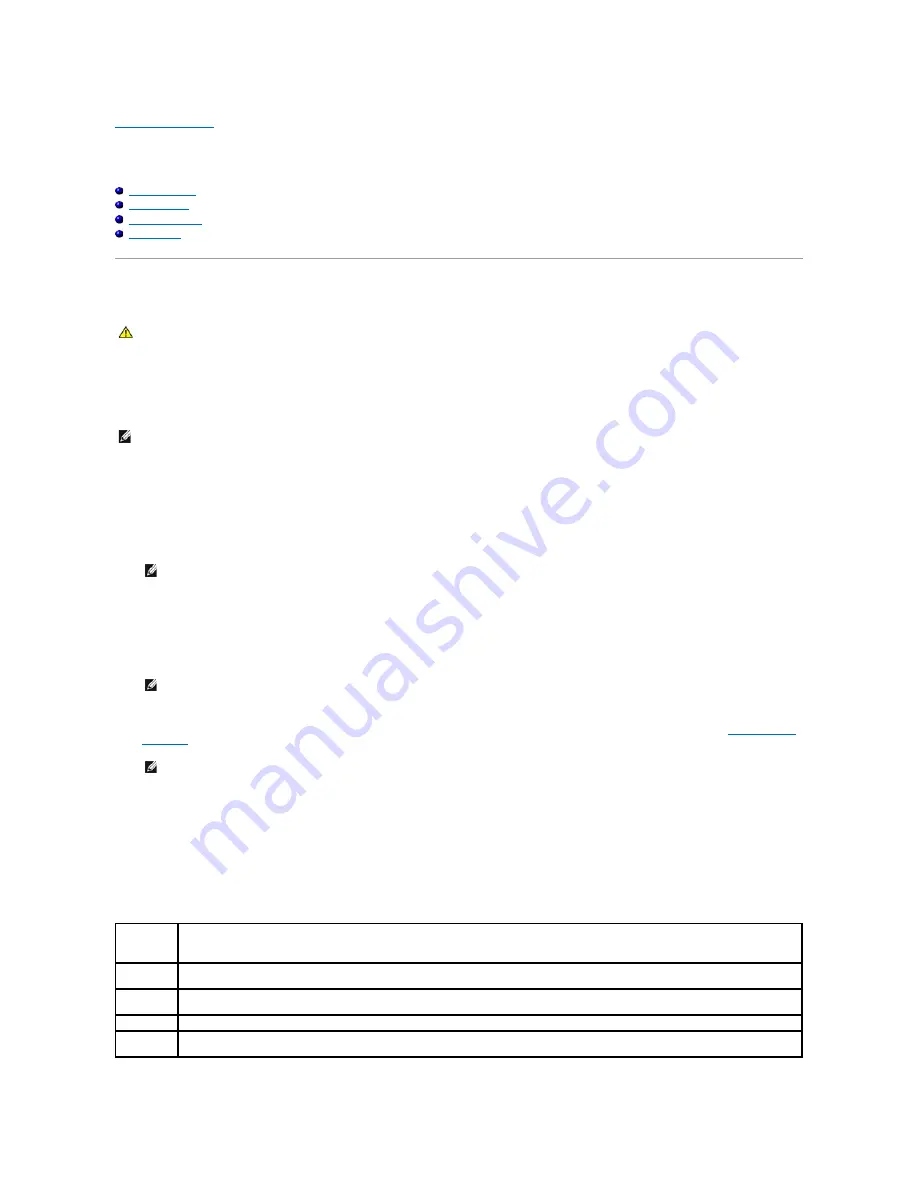
Back to Contents Page
Troubleshooting
Dell™ XPS™ 210 Service Manual
Dell Diagnostics
System Lights
Diagnostic Lights
Beep Codes
Dell Diagnostics
When to Use the Dell Diagnostics
If you experience a problem with your computer, perform the checks in this section and run the Dell Diagnostics before you contact Dell for technical
assistance.
Starting the Dell Diagnostics
1.
Turn on (or restart) your computer.
2.
When the DELL logo appears, press <F12> immediately.
If you wait too long and the operating system logo appears, continue to wait until you see the Microsoft
®
Windows
®
desktop, then shut down your
computer and try again.
3.
At the
Boot Device Menu
, use the up- and down-arrow keys or press the appropriate number on the keyboard to highlight
Boot to Utility Partition
,
and then press <Enter>.
4.
At the Dell Diagnostics
Main Menu
, left-click with the mouse, or press <Tab> and then <Enter>, to select the test you want to run (see
Dell Diagnostics
Main Menu
).
5.
After all tests have completed, close the test window to return to the Dell Diagnostics
Main
Menu
.
6.
Close the
Main Menu
window
to exit the Dell Diagnostics and restart the computer.
Dell Diagnostics Main Menu
The following tests can be run from the Dell Diagnostics
Main Menu
:
CAUTION:
Before you begin any of the procedures in this section, follow the safety instructions located in the
Product Information Guide
.
NOTE:
The Dell Diagnostics only operate on Dell computers.
NOTE:
Keyboard failure may result when a key is held down for extended periods of time. To avoid possible keyboard failure, press and release
<F12> in even intervals to open the
Boot Device Menu
.
NOTE:
The Quickboot feature changes the boot sequence for the current boot only. Upon restart, the computer boots according to the boot
sequence specified in system setup.
NOTE:
Write down any error codes and problem descriptions exactly as they appear and follow the instructions on the screen.
Option
Function
Express Test Performs a quick test of system devices. The test typically takes 10 to 20 minutes and requires no interaction on your part. Run
Express Test
first to increase the possibility of tracing the problem quickly.
Extended
Test
Performs a thorough check of system devices. The test typically takes an hour or more and peridocially requires your input to answer specific
questions.
Custom Test Tests a specific device in the system and can be used to customize the tests you want to run.
Symptom
Tree
Lists a number of common symptoms and allows you to select a test based on the symptom of the problem you are having.
Содержание XPS 210
Страница 43: ......




































