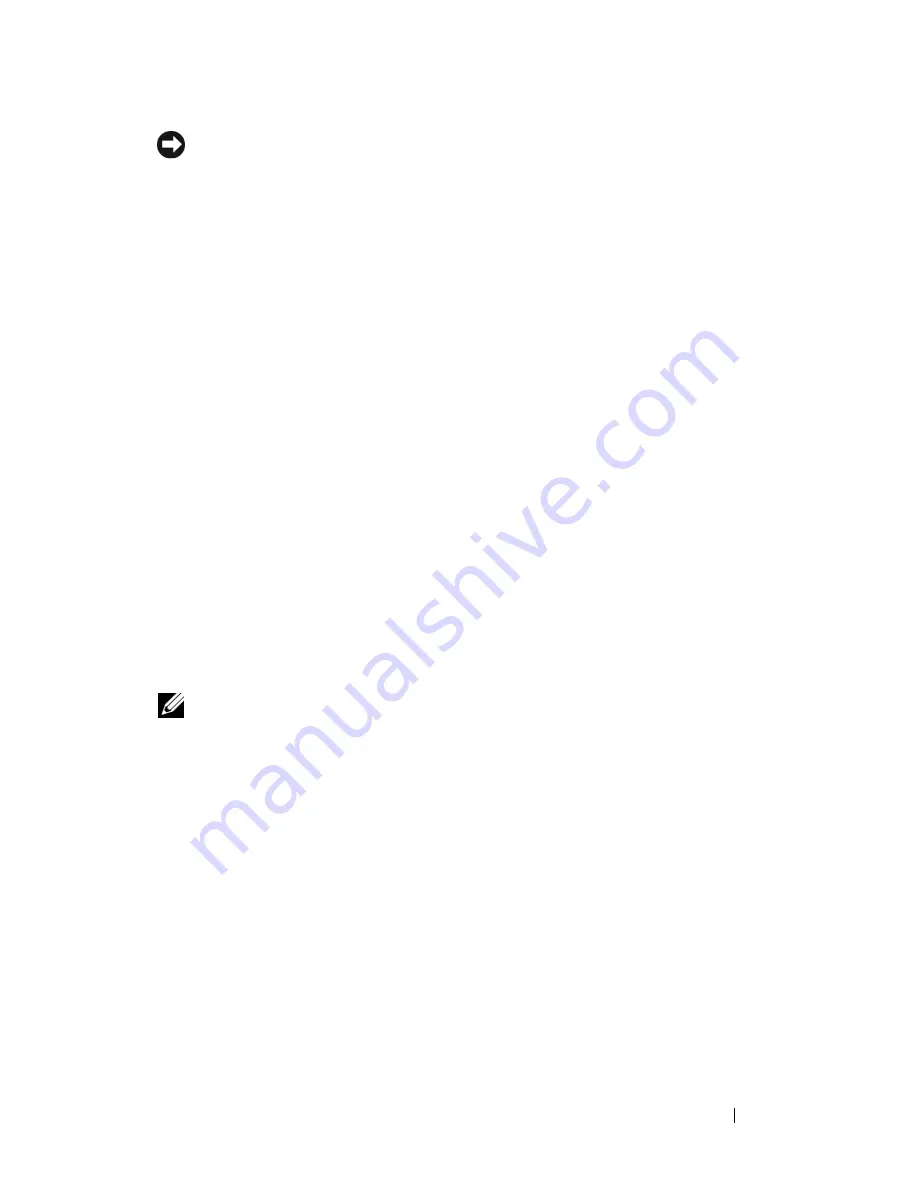
Using the Display
49
NOTICE:
You can damage an external monitor by using an unsupported refresh
rate. Before adjusting the refresh rate on an external monitor, see the user’s guide
for the monitor.
Using Both a Monitor and Your Computer Display
You can attach an external monitor or projector to your computer and use it
as an extension of your display (known as
dual independent display
or
extended
desktop
mode). This mode allows you to use both screens independently and
drag objects from one screen to the other, effectively doubling the amount of
viewable work space.
To use extended desktop mode, perform the steps in the following section
that corresponds to the operating system your computer is using.
Microsoft Windows XP
1
Connect the external monitor, TV, or projector to the computer.
2
Click
Start
→
Settings
→
Control Panel
.
3
Under
Pick a category
, click
Appearance and Themes
.
4
Under
Pick a task...
, click the area you want to change, or under
or pick a
Control Panel icon
, click
Display
.
5
In the
Display Properties
window, click the
Settings
tab.
NOTE:
If you choose a resolution or color palette that is higher than the display
supports, the settings adjust automatically to the closest supported values. For
more information, see your operating system documentation.
6
Click the monitor 2 icon, click the
Extend my Windows desktop...
check
box, and then click
Apply
.
7
Change
Screen Area
to the appropriate sizes for both displays and click
Apply
.
8
If prompted to restart the computer, click
Apply the new color setting
without restarting
and click
OK
.
9
If prompted, click
OK
to resize your desktop.
10
If prompted, click
Yes
to keep the settings.
11
Click
OK
to close the
Display Properties
window.
Содержание Vostro 1500
Страница 1: ...w w w d e l l c o m s u p p o r t d e l l c o m Dell Vostro 1500 Owner s Manual Model PP22L ...
Страница 14: ...14 Contents ...
Страница 20: ...20 Finding Information ...
Страница 36: ...36 About Your Computer ...
Страница 52: ...52 Using the Display ...
Страница 58: ...58 Using the Keyboard and Touch Pad ...
Страница 94: ...94 Using ExpressCards ...
Страница 108: ...108 Setting Up and Using Networks ...
Страница 112: ...112 Securing Your Computer ...
Страница 183: ...Adding and Replacing Parts 183 1 captive screws 2 2 Mini Card cover 1 2 ...
Страница 192: ...192 Adding and Replacing Parts ...
Страница 194: ...194 Dell QuickSet Features ...
Страница 204: ...204 Getting Help ...
Страница 214: ...214 Specifications ...
Страница 224: ...224 Appendix ...
Страница 242: ...242 Glossary ...






























