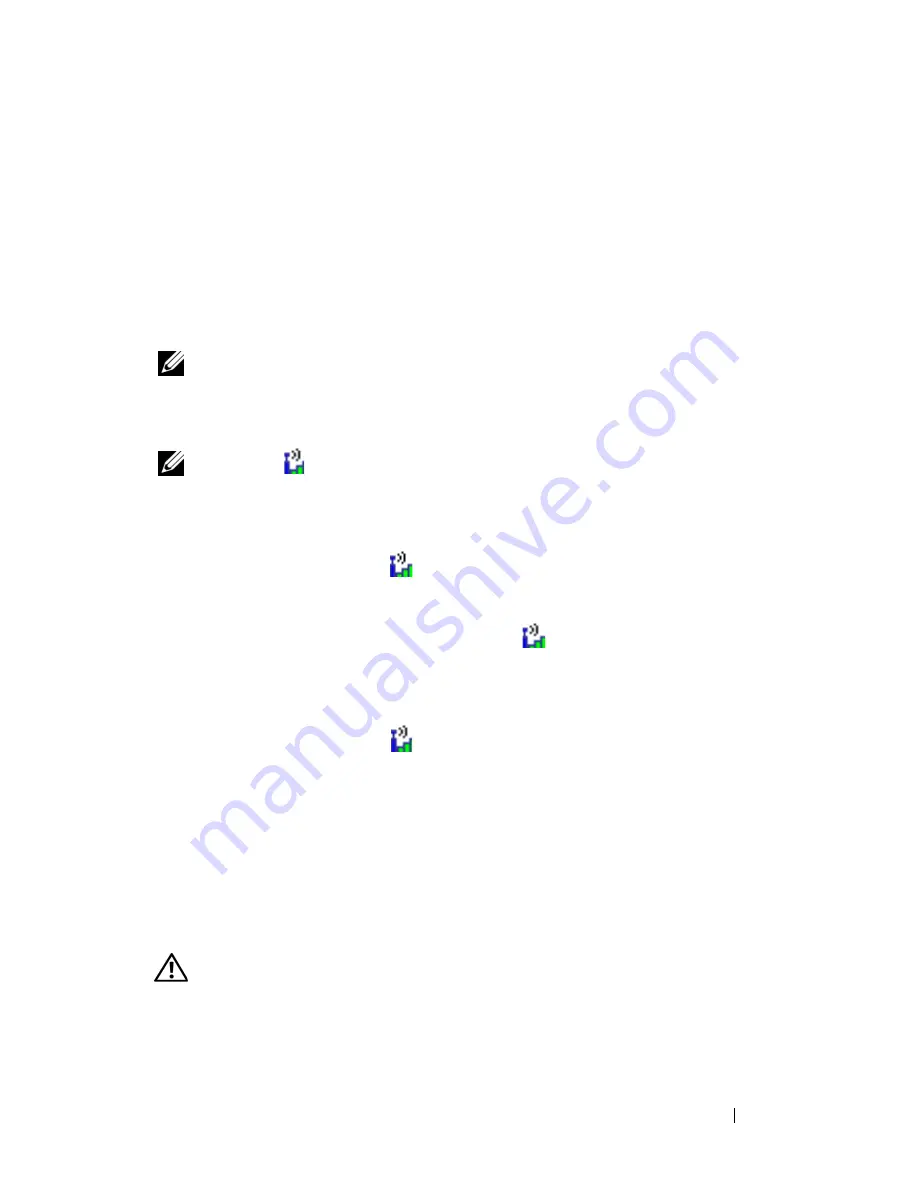
Troubleshooting
137
C
H E C K
T H E
N E T WO R K
L I G H T S
O N
T H E
N E T W O R K
C O N N E C T O R
—
No light
indicates that no network communication exists. Replace the network cable.
R
E S TA RT
T H E
CO MP U T E R
A N D
L O G
O N
T O
T H E
N ET W O R K
A G A I N
C
H E C K
YOU R
N ET W O R K
SE T T I N G S
—
Contact your network administrator or
the person who set up your network to verify that your network settings are
correct and that the network is functioning.
Mobile Broadband (Wireless Wide Area Network [WWAN])
NOTE:
The Dell Mobile Broadband Card Utility user’s guide and the Mobile
Broadband ExpressCard user’s guide are available through Windows Help and
Support (click Start
→
Help and Support). You can also download the Dell Mobile
Broadband Card Utility user’s guide from support.dell.com.
NOTE:
The icon appears in the notification area if the computer has a Dell
WWAN device installed. Double-click the icon to launch the utility.
A
C T I V A T E
T H E
M
O B I L E
B
RO ADBAND
E
XP R E SS
C
A R D
—
You must activate the
Mobile Broadband ExpressCard before you can connect to the network.
Position the mouse over the icon in the notification area to verify the
status of the connection. If the card is not activated, follow the card
activation instructions located within the Dell Mobile Broadband Card
Utility. To access the utility, double-click the
icon located in the taskbar, at
the lower-right corner of your screen. If your ExpressCard is not a Dell-
branded card, see the manufacturer’s instructions for your card.
C
H E C K
N ET W O R K
CO NN E C T I O N
S T A T U S
I N
T H E
D
E L L
M
O B I L E
B
RO ADBAND
C
A R D
U
T I L I T Y
—
Double-click the icon to launch the Dell Mobile Broadband
Card Utility. Check the status in the main window:
•
No card detected
— Restart the computer, and launch the Dell Mobile
Broadband Card Utility again.
•
Check your WWAN service
— Contact your cellular service provider to
verify your plan coverage and supported services.
Power Problems
CAUTION:
Before you begin any of the procedures in this section, follow the
safety instructions in the
Product Information Guide
.
Содержание Vostro 1500
Страница 1: ...w w w d e l l c o m s u p p o r t d e l l c o m Dell Vostro 1500 Owner s Manual Model PP22L ...
Страница 14: ...14 Contents ...
Страница 20: ...20 Finding Information ...
Страница 36: ...36 About Your Computer ...
Страница 52: ...52 Using the Display ...
Страница 58: ...58 Using the Keyboard and Touch Pad ...
Страница 94: ...94 Using ExpressCards ...
Страница 108: ...108 Setting Up and Using Networks ...
Страница 112: ...112 Securing Your Computer ...
Страница 183: ...Adding and Replacing Parts 183 1 captive screws 2 2 Mini Card cover 1 2 ...
Страница 192: ...192 Adding and Replacing Parts ...
Страница 194: ...194 Dell QuickSet Features ...
Страница 204: ...204 Getting Help ...
Страница 214: ...214 Specifications ...
Страница 224: ...224 Appendix ...
Страница 242: ...242 Glossary ...






























