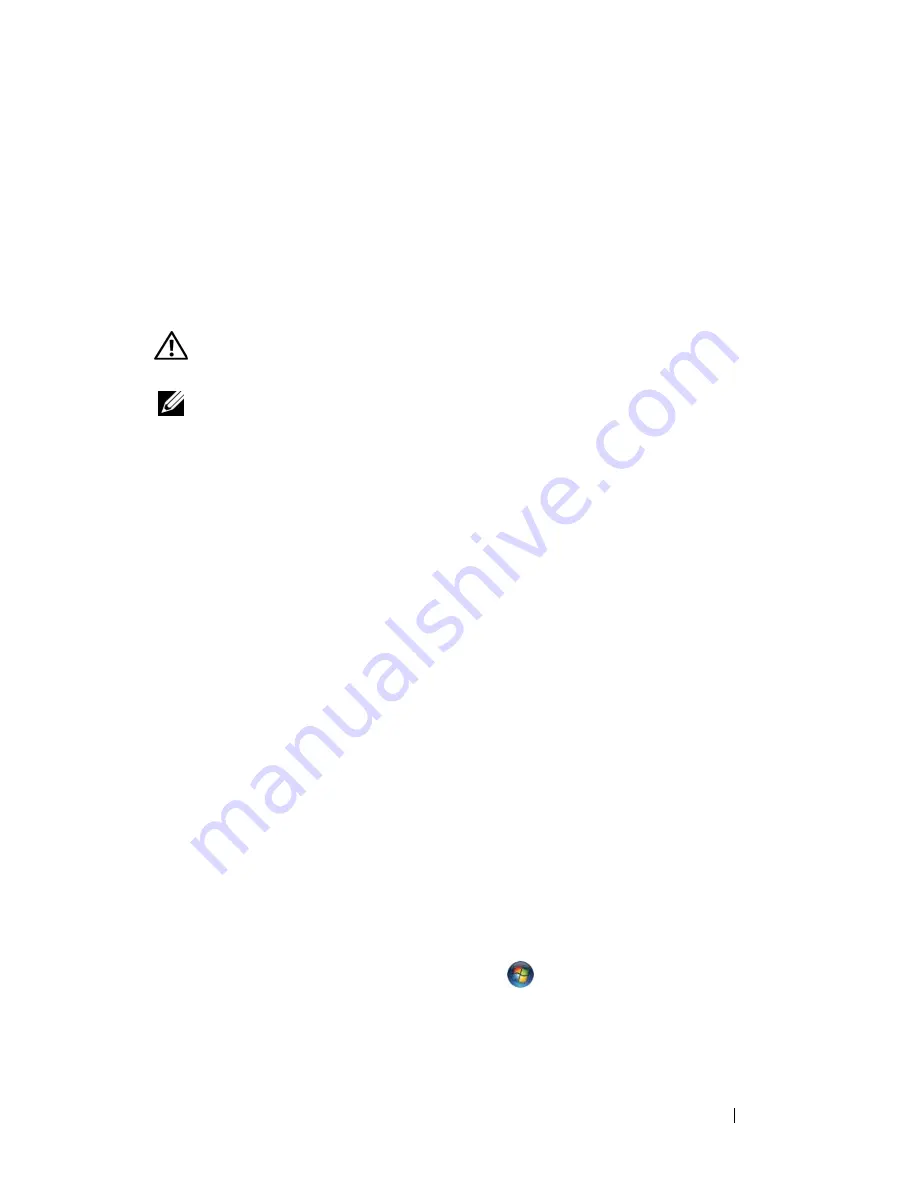
Troubleshooting
139
A
D J U ST
T H E
PO WE R
P RO P E R TI E S
—
See "Power Management Modes" on
page 63.
R
E S EA T
T H E
M E M O R Y
M O D U L E S
—
If the computer power light turns on, but
the display remains blank, reinstall the memory modules (see "Memory" on
page 172).
Printer Problems
CAUTION:
Before you begin any of the procedures in this section, follow the
safety instructions in the
Product Information Guide
.
NOTE:
If you need technical assistance for your printer, contact the printer’s
manufacturer.
C
H E C K
T H E
P RI NT E R
D O C U M E N T A T I O N
—
See the printer documentation for
setup and troubleshooting information.
E
N SU R E
T H A T
T H E
P RI N TE R
I S
T U RN E D
O N
C
H E C K
T H E
P RI NT E R
C A B L E
CO N N E C T I O N S
—
• See the printer documentation for cable connection information.
• Ensure that the printer cables are securely connected to the printer and
the computer.
T
ES T
T H E
EL E CT R I C A L
O U T L E T
—
Ensure that the electrical outlet is working by
testing it with another device, such as a lamp.
V
E R I F Y
T H A T
T H E
P RI N T E R
I S
R E C O G N I Z E D
B Y
W
IND O WS
—
Windows XP:
1
Click
Start
→
Control Panel
→
Printers and Other Hardware
→
View
installed printers or fax printers
.
2
If the printer is listed, right-click the printer icon.
3
Click
Properties
→
Ports
. For a parallel printer, ensure that the
Print to the
following port(s):
setting is
LPT1 (Printer Port)
. For a USB printer, ensure
that the
Print to the following port(s):
setting is
USB
.
Windows Vista
:
1
Click the Windows Vista Start button
→
Control Panel
→
Hardware
and Sound
→
Printer
.
2
If the printer is listed, right-click the printer icon.
Содержание Vostro 1500
Страница 1: ...w w w d e l l c o m s u p p o r t d e l l c o m Dell Vostro 1500 Owner s Manual Model PP22L ...
Страница 14: ...14 Contents ...
Страница 20: ...20 Finding Information ...
Страница 36: ...36 About Your Computer ...
Страница 52: ...52 Using the Display ...
Страница 58: ...58 Using the Keyboard and Touch Pad ...
Страница 94: ...94 Using ExpressCards ...
Страница 108: ...108 Setting Up and Using Networks ...
Страница 112: ...112 Securing Your Computer ...
Страница 183: ...Adding and Replacing Parts 183 1 captive screws 2 2 Mini Card cover 1 2 ...
Страница 192: ...192 Adding and Replacing Parts ...
Страница 194: ...194 Dell QuickSet Features ...
Страница 204: ...204 Getting Help ...
Страница 214: ...214 Specifications ...
Страница 224: ...224 Appendix ...
Страница 242: ...242 Glossary ...






























