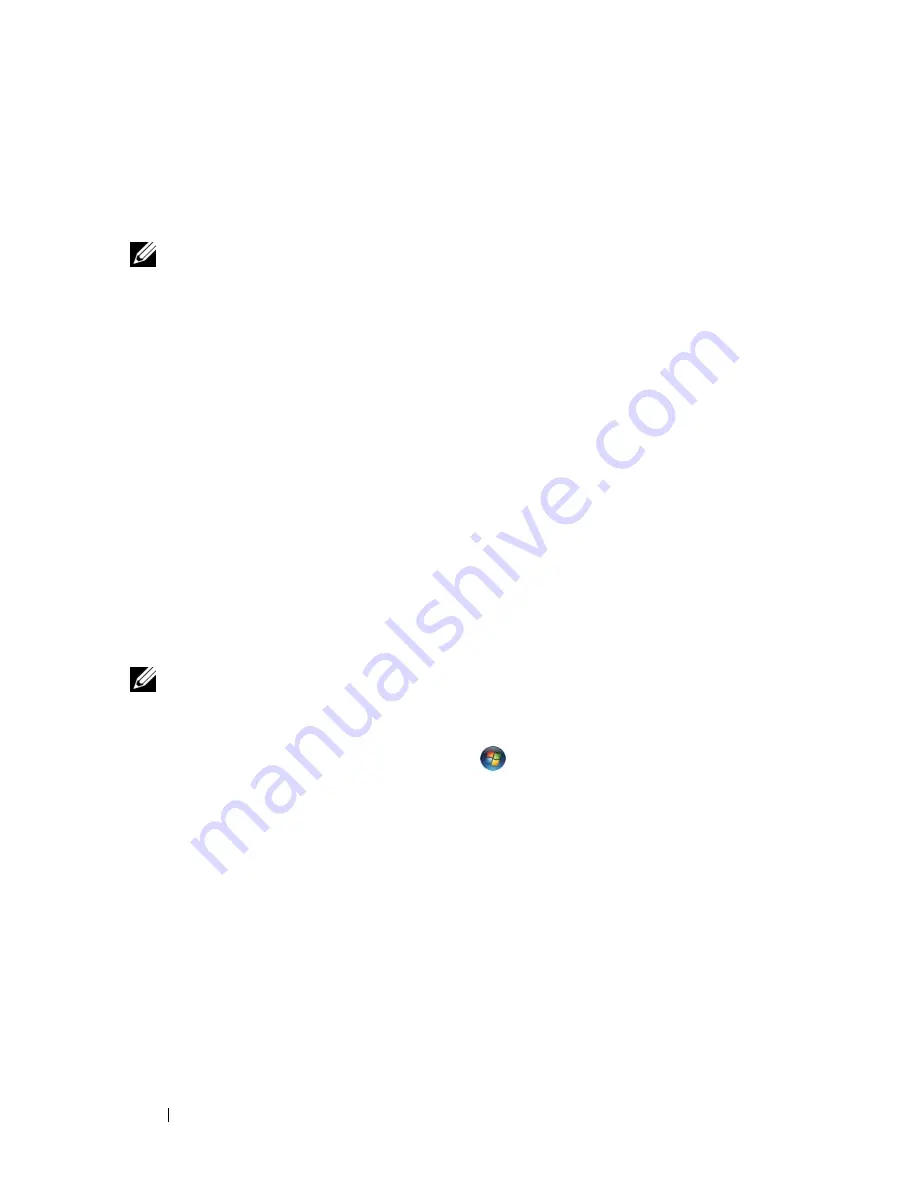
48
Using the Display
and images to appear larger and can benefit people with vision impairments.
To display a program at a specific resolution, both the video card and the
display must support the program, and the necessary video drivers must be
installed.
NOTE:
Use only the Dell-installed video drivers, which are designed to offer the
best performance with your Dell-installed operating system.
If you choose a resolution or color palette that is higher than the display
supports, the settings adjust automatically to the closest supported values.
To set the display resolution and refresh rate for your display, perform the
steps in the following section that corresponds to the operating system your
computer is using.
Microsoft
®
Windows
®
XP
1
Click
Start
→
Settings
→
Control Panel
.
2
Under
Pick a category
, click
Appearance and Themes
.
3
Under
Pick a task
, click the area you want to change, or under
or pick a
Control Panel icon
, click
Display
.
4
In the
Display Properties
window, click the
Settings
tab.
5
Try different settings for
Color quality
and
Screen resolution
.
NOTE:
As the resolution increases, icons and text appear smaller on the screen.
Windows Vista™
1
Click the Windows Vista Start button
, and click
Control Panel
.
2
Under
Appearance and Personalization
, click
Adjust screen resolution
.
3
In the
Display Settings
window, under
Resolution
, slide the slide bar to
the left or right to decrease/increase the screen resolution.
4
Click
How do I get the best display?
for further instructions.
If the video resolution setting is higher than that supported by the display, the
computer enters pan mode. In pan mode, the entire video image cannot be
displayed at one time, and the taskbar that usually appears at the bottom of
the desktop may no longer be visible. To view the parts of the video image
that are not visible, you can use the touch pad or track stick to move (or
pan
)
the image up, down, left, and right.
Содержание Vostro 1500
Страница 1: ...w w w d e l l c o m s u p p o r t d e l l c o m Dell Vostro 1500 Owner s Manual Model PP22L ...
Страница 14: ...14 Contents ...
Страница 20: ...20 Finding Information ...
Страница 36: ...36 About Your Computer ...
Страница 52: ...52 Using the Display ...
Страница 58: ...58 Using the Keyboard and Touch Pad ...
Страница 94: ...94 Using ExpressCards ...
Страница 108: ...108 Setting Up and Using Networks ...
Страница 112: ...112 Securing Your Computer ...
Страница 183: ...Adding and Replacing Parts 183 1 captive screws 2 2 Mini Card cover 1 2 ...
Страница 192: ...192 Adding and Replacing Parts ...
Страница 194: ...194 Dell QuickSet Features ...
Страница 204: ...204 Getting Help ...
Страница 214: ...214 Specifications ...
Страница 224: ...224 Appendix ...
Страница 242: ...242 Glossary ...
















































