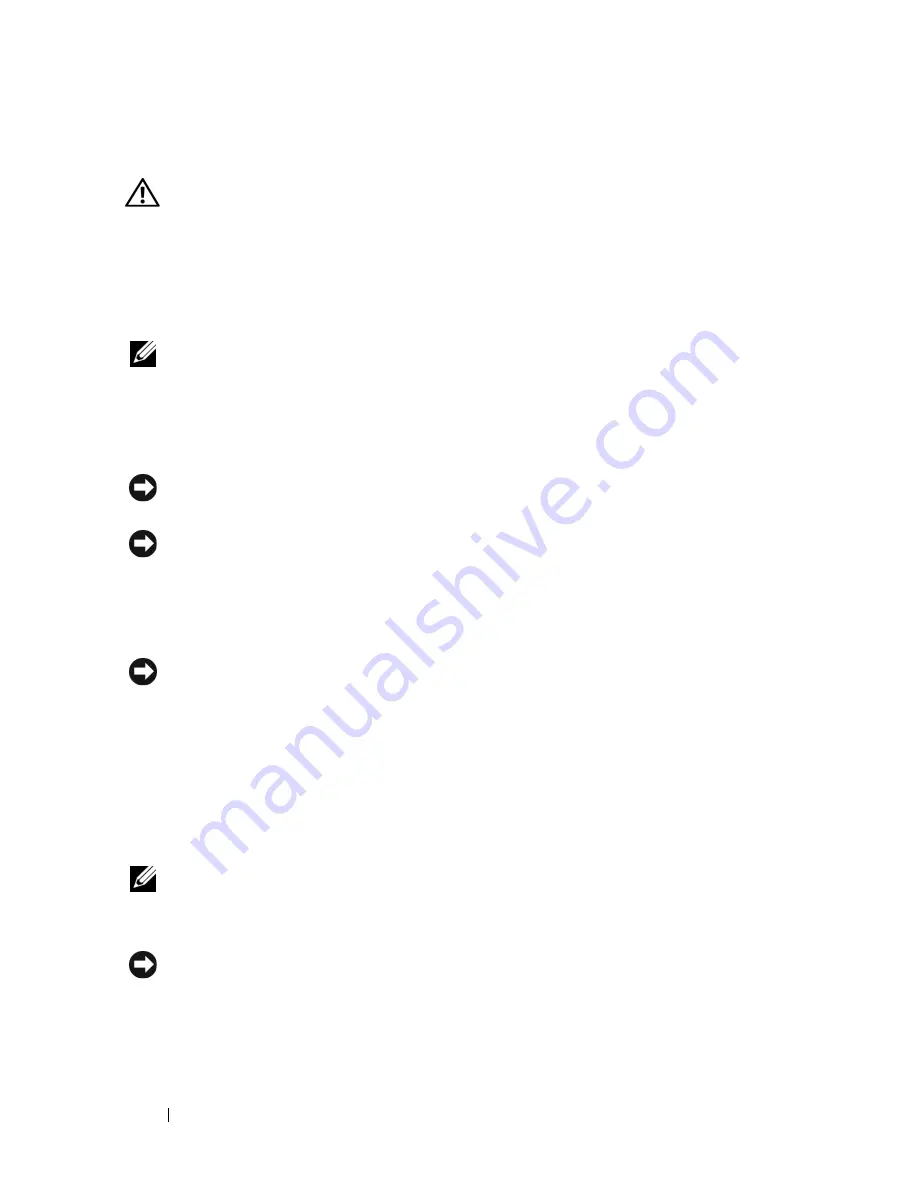
172
Adding and Replacing Parts
Memory
CAUTION:
Before you begin any of the procedures in this section, follow the
safety instructions in the
Product Information Guide
.
You can increase your computer memory by installing memory modules on
the system board. See "Specifications" on page 205 for information on the
memory supported by your computer. Install only memory modules that are
intended for your computer.
NOTE:
Memory modules purchased from Dell are covered under your computer
warranty.
Your computer has two user-accessible SODIMM sockets, one accessed from
beneath the keyboard (DIMM A), and the other accessed from the bottom of
the computer (DIMM B).
NOTICE:
If your computer has only one memory module, install the memory module
in the connector labeled “DIMMA.”
NOTICE:
If you need to install memory modules in two connectors, install a
memory module in the connector labeled “DIMMA” before you install a module in
the connector labeled “DIMMB.”
Removing the DIMM A Memory Module
NOTICE:
To avoid electrostatic discharge, ground yourself by using a wrist
grounding strap or by periodically touching an unpainted metal surface (such as a
connector on the back of the computer).
The DIMM A memory module is located under the keyboard.
1
Follow the procedures in "Before You Begin" on page 161.
2
Remove the hinge cover (see "Hinge Cover" on page 168).
3
Remove the keyboard (see "Keyboard" on page 169).
NOTE:
It is not necessary to disconnect the keyboard cable from the memory
module cover.
4
Lift the memory module cover but do not remove it.
NOTICE:
To prevent damage to the memory module connector, do not use tools to
spread the memory-module securing clips.
5
Use your fingertips to carefully spread apart the securing clips on each end
of the memory module connector until the module pops up.
Содержание Vostro 1500
Страница 1: ...w w w d e l l c o m s u p p o r t d e l l c o m Dell Vostro 1500 Owner s Manual Model PP22L ...
Страница 14: ...14 Contents ...
Страница 20: ...20 Finding Information ...
Страница 36: ...36 About Your Computer ...
Страница 52: ...52 Using the Display ...
Страница 58: ...58 Using the Keyboard and Touch Pad ...
Страница 94: ...94 Using ExpressCards ...
Страница 108: ...108 Setting Up and Using Networks ...
Страница 112: ...112 Securing Your Computer ...
Страница 183: ...Adding and Replacing Parts 183 1 captive screws 2 2 Mini Card cover 1 2 ...
Страница 192: ...192 Adding and Replacing Parts ...
Страница 194: ...194 Dell QuickSet Features ...
Страница 204: ...204 Getting Help ...
Страница 214: ...214 Specifications ...
Страница 224: ...224 Appendix ...
Страница 242: ...242 Glossary ...






























