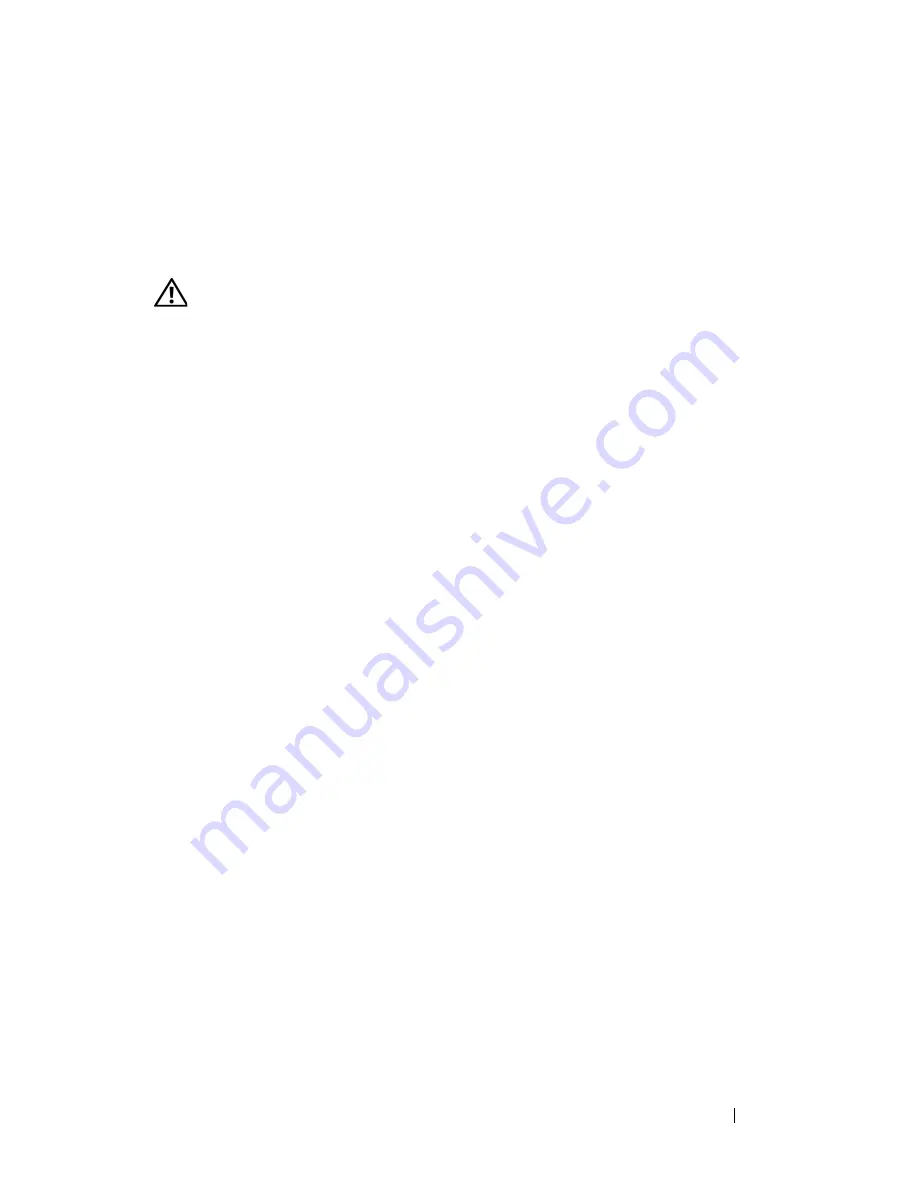
Troubleshooting
125
(your program may require an upgrade) to scan the computer and remove
spyware. For more information, go to
support.dell.com
and search for the
keyword
spyware
.
Error Messages
CAUTION:
Before you begin any of the procedures in this section, follow the
safety instructions in the
Product Information Guide
.
If the message is not listed, see the documentation for the operating system
or the program that was running when the message appeared.
A
U X I L I A R Y
DE VI CE
F A I L U RE
—
The touch pad or external mouse may be faulty.
For an external mouse, check the cable connection. Enable the
Pointing
Device
option in the system setup program (see "Using the System Setup
Program" on page 215). If the problem persists, contact Dell (see "Contacting
Dell" on page 203).
B
A D
C O M MA N D
O R
F I L E
N A M E
—
Ensure that you have spelled the command
correctly, put spaces in the proper place, and used the correct pathname.
C
A C H E
D I S A B L E D
D U E
T O
F A I L U RE
—
The primary cache internal to the
microprocessor has failed. Contact Dell (see "Contacting Dell" on page 203).
CD
D R I V E
CO N TR O LL E R
F A I L U RE
—
The CD drive does not respond to
commands from the computer (see "Drive Problems" on page 121).
D
A T A
E RR O R
—
The hard drive cannot read the data (see "Drive Problems" on
page 121).
D
E C RE A SI N G
A V A I L A B L E
M E M O R Y
—
One or more memory modules may be
faulty or improperly seated. Reinstall the memory modules and, if necessary,
replace them (see "Memory" on page 172).
D
I SK
C:
F A I L E D
I NI T I A L I Z A T I O N
—
The hard drive failed initialization. Run the
hard drive tests in the Dell Diagnostics (see "Dell Diagnostics" on page 113).
D
R I V E
N O T
R E A D Y
—
The operation requires a hard drive in the bay before it
can continue. Install a hard drive in the hard drive bay (see "Hard Drive" on
page 164).
E
RR OR
R E A D I N G
PCMCIA
CA RD
—
The computer cannot identify the
ExpressCard. Reinsert the card or try another card (see "Using ExpressCards"
on page 91).
Содержание Vostro 1500
Страница 1: ...w w w d e l l c o m s u p p o r t d e l l c o m Dell Vostro 1500 Owner s Manual Model PP22L ...
Страница 14: ...14 Contents ...
Страница 20: ...20 Finding Information ...
Страница 36: ...36 About Your Computer ...
Страница 52: ...52 Using the Display ...
Страница 58: ...58 Using the Keyboard and Touch Pad ...
Страница 94: ...94 Using ExpressCards ...
Страница 108: ...108 Setting Up and Using Networks ...
Страница 112: ...112 Securing Your Computer ...
Страница 183: ...Adding and Replacing Parts 183 1 captive screws 2 2 Mini Card cover 1 2 ...
Страница 192: ...192 Adding and Replacing Parts ...
Страница 194: ...194 Dell QuickSet Features ...
Страница 204: ...204 Getting Help ...
Страница 214: ...214 Specifications ...
Страница 224: ...224 Appendix ...
Страница 242: ...242 Glossary ...
















































