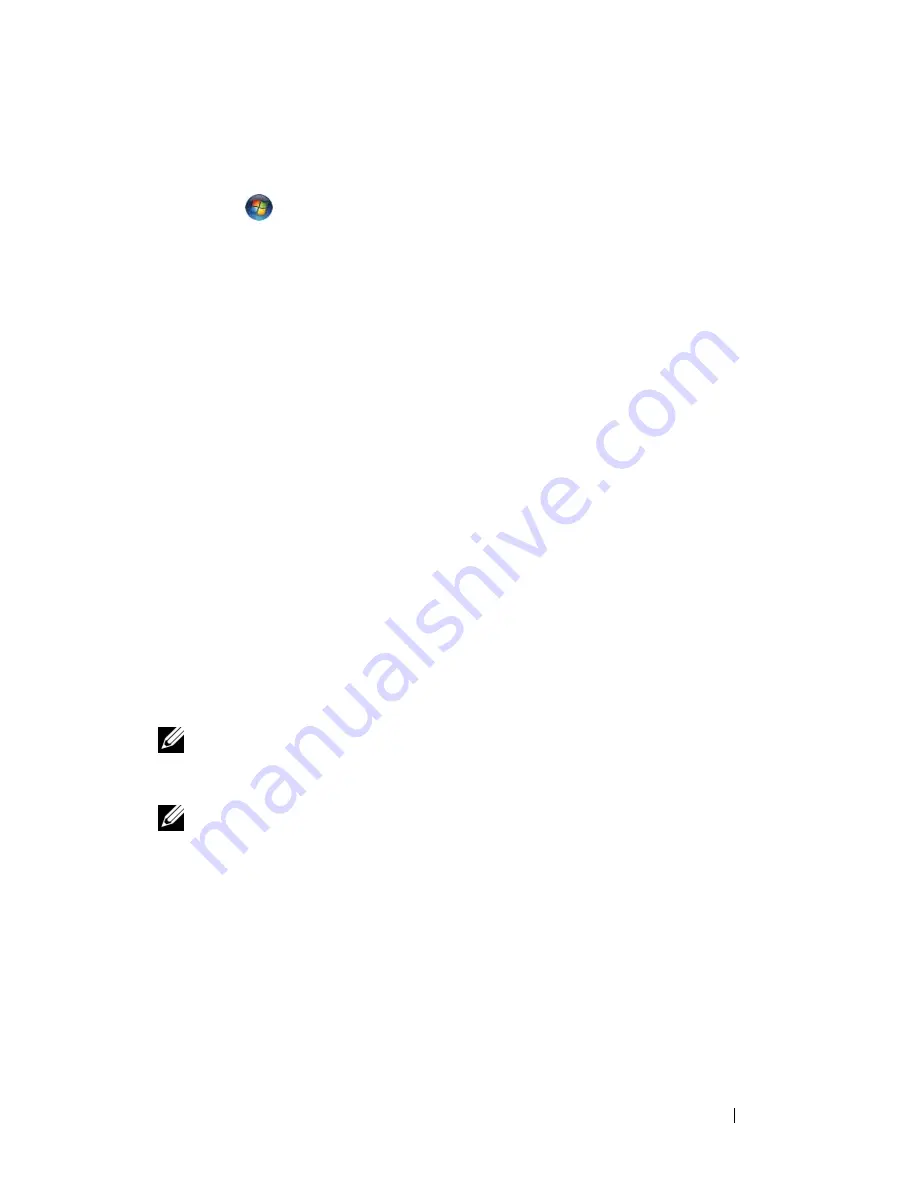
Setting Up and Using Networks
103
To determine which wireless configuration utility is managing your wireless
network card in Windows Vista:
1
Click
→
Connect To
→
Manage wireless networks
.
2
Double-click a profile to open the wireless network properties screen.
For specific information about the wireless configuration utility installed on
your computer, see your wireless network documentation in the Windows
Help and Support Center (see "Microsoft Windows XP and Windows Vista™
Help and Support Center" on page 16).
Completing the Connection to the WLAN
When you turn on your computer and a network (for which your computer is
not configured) is detected in the area, a pop-up appears near the network
icon in the notification area (in the lower-right corner of the Windows
desktop).
Follow the instructions provided in any utility prompts that appear on your
screen.
Once you have configured your computer for the wireless network that you
selected, another pop-up notifies you that your computer is connected to that
network.
Thereafter, whenever you log on to your computer within the range of the
wireless network that you selected, the same pop-up notifies you of the
wireless network connection.
NOTE:
If you select a secure network, you must enter a WEP or WPA key when
prompted. Network security settings are unique to your network. Dell cannot
provide this information.
NOTE:
Your computer can take up to 1 minute to connect to the network.
Monitoring the Status of the Wireless Network Card Through Dell QuickSet
The wireless activity indicator provides you with an easy way to monitor the
status of your computer’s wireless devices. To turn the wireless activity
indicator on or off, click the QuickSet icon in the taskbar and select
Hotkey
Popups
. If
Wireless Activity Indicator Off
is not checked, the indicator is on.
If
Wireless Activity Indicator Off
is checked, the indicator is off.
Содержание Vostro 1500
Страница 1: ...w w w d e l l c o m s u p p o r t d e l l c o m Dell Vostro 1500 Owner s Manual Model PP22L ...
Страница 14: ...14 Contents ...
Страница 20: ...20 Finding Information ...
Страница 36: ...36 About Your Computer ...
Страница 52: ...52 Using the Display ...
Страница 58: ...58 Using the Keyboard and Touch Pad ...
Страница 94: ...94 Using ExpressCards ...
Страница 108: ...108 Setting Up and Using Networks ...
Страница 112: ...112 Securing Your Computer ...
Страница 183: ...Adding and Replacing Parts 183 1 captive screws 2 2 Mini Card cover 1 2 ...
Страница 192: ...192 Adding and Replacing Parts ...
Страница 194: ...194 Dell QuickSet Features ...
Страница 204: ...204 Getting Help ...
Страница 214: ...214 Specifications ...
Страница 224: ...224 Appendix ...
Страница 242: ...242 Glossary ...






























