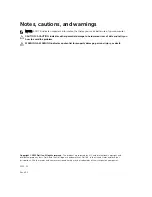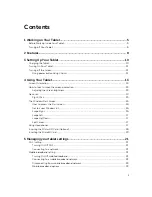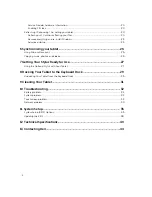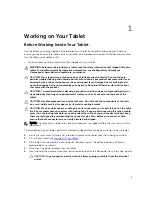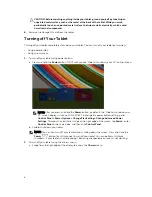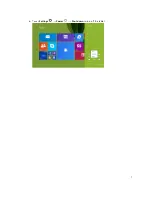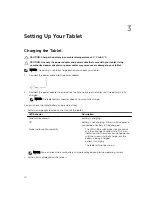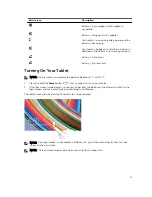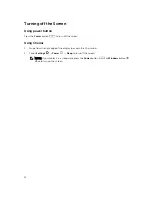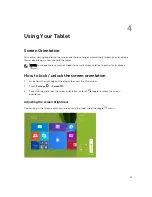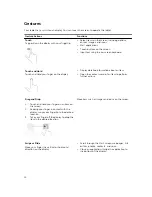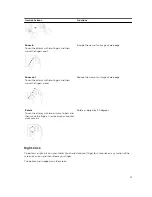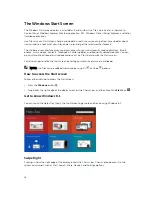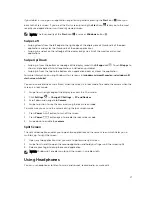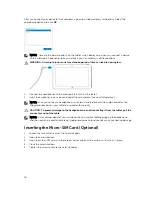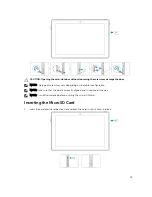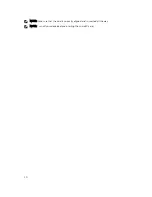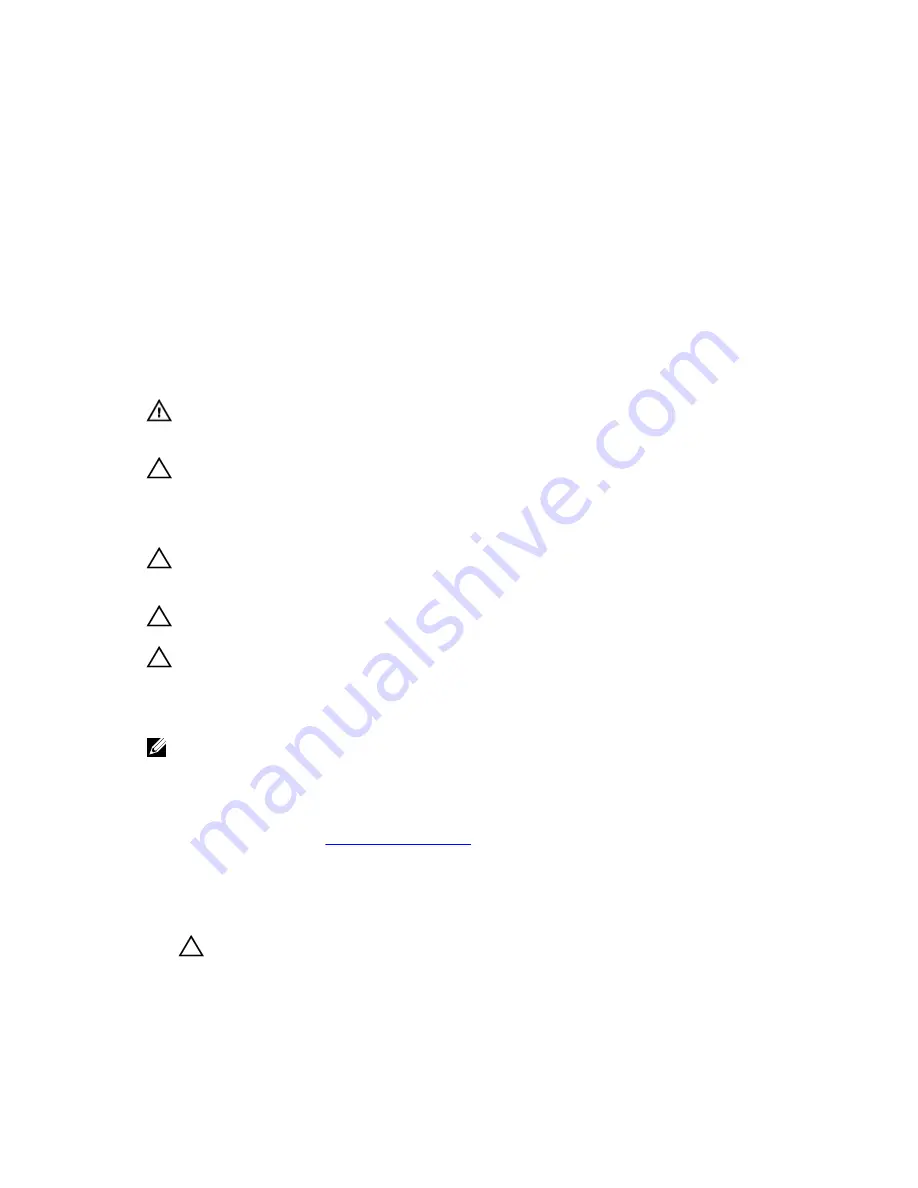
1
Working on Your Tablet
Before Working Inside Your Tablet
Use the following safety guidelines to help protect your tablet from potential damage and to help to
ensure your personal safety. Unless otherwise noted, each procedure included in this document assumes
that the following condition exists:
• You have read the safety information that shipped with your tablet.
WARNING: Before working inside your tablet, read the safety information that shipped with your
tablet. For additional safety best practices information, see the Regulatory Compliance
Homepage at www.dell.com/regulatory_compliance
CAUTION: Many repairs may only be done by a certified service technician. You should only
perform troubleshooting and simple repairs as authorized in your product documentation, or as
directed by the online or telephone service and support team. Damage due to servicing that is
not authorized by Dell is not covered by your warranty. Read and follow the safety instructions
that came with the product.
CAUTION: To avoid electrostatic discharge, ground yourself by using a wrist grounding strap or
by periodically touching an unpainted metal surface, such as a connector on the back of the
tablet.
CAUTION: Handle components and cards with care. Do not touch the components or contacts
on a card. Hold a card by its edges or by its metal mounting bracket.
CAUTION: When you disconnect a cable, pull on its connector or on its pull-tab, not on the cable
itself. Some cables have connectors with locking tabs; if you are disconnecting this type of cable,
press in on the locking tabs before you disconnect the cable. As you pull connectors apart, keep
them evenly aligned to avoid bending any connector pins. Also, before you connect a cable,
ensure that both connectors are correctly oriented and aligned.
NOTE: The color of your tablet and certain components may appear differently than shown in this
document.
To avoid damaging your tablet, perform the following steps before you begin working inside the tablet.
1.
Ensure that your work surface is flat and clean to prevent the tablet cover from being scratched.
2.
Turn off your tablet (see
Turning Off Your Tablet
).
3.
If the tablet is connected to a docking device (docked) such as the optional docking station or
keyboard dock, un-dock it.
4.
Disconnect the power adapter from the tablet.
5.
Press and hold the power button for a few seconds to remove the flea power from the system board.
CAUTION: To guard against electrical shock, always unplug your tablet from the electrical
outlet.
5
Содержание Venue 10 Pro - 5055
Страница 1: ...Dell Venue 10 Pro 5055 User s Guide Regulatory Model T14G Regulatory Type T14G001 ...
Страница 7: ...b Touch Settings Power Shut down to turn off the tablet 7 ...
Страница 9: ...9 ...
Страница 28: ...28 ...
Страница 30: ...30 ...