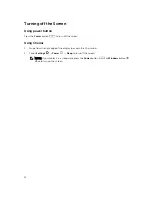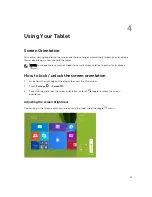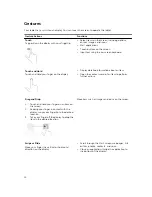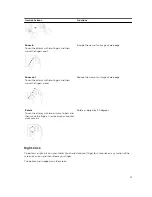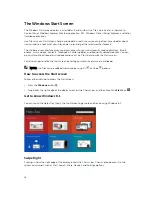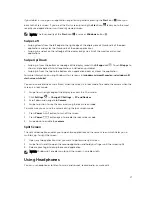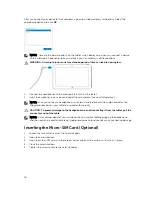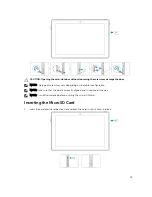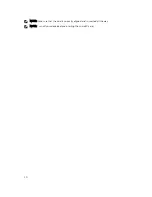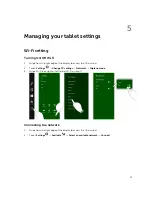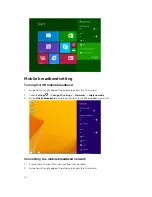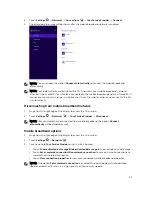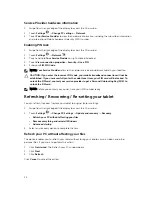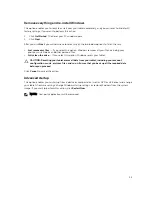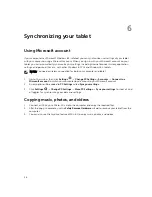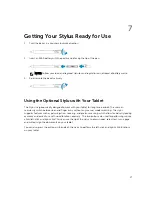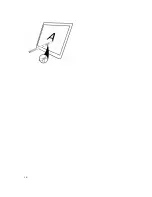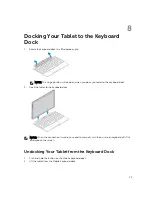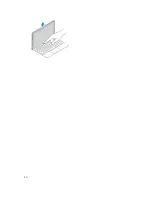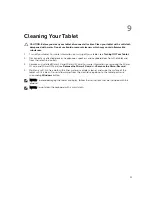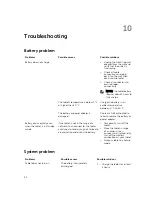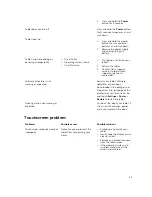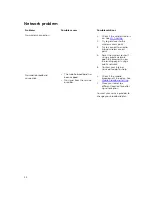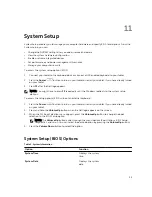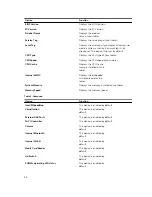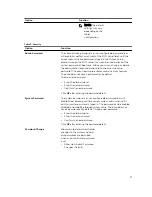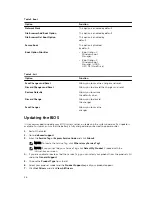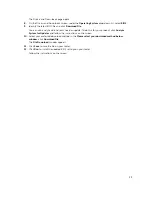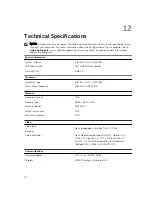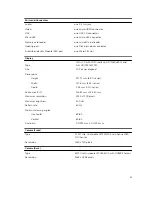6
Synchronizing your tablet
Using Microsoft account
If your computer has Microsoft Windows 8.1 installed, you can synchronize user settings of your tablet
with your computer using a Microsoft account. When you sign in with your Microsoft account on your
tablet, you can automatically synchronize your settings, including internet browser history, application
settings, and personal files etc., with other Windows 8.1 PCs and Windows 8.1 tablets.
NOTE: You need a wireless connection for both your computer and tablet.
1.
Go to Charms bar, then click
Settings
→
Change PC Settings
→
Accounts
→
Connect to a
Microsoft account
to switch your computer local account to your Microsoft account.
2.
A new option will be added to
PC Settings
called
Sync your settings.
3.
Click
Settings
→
Change PC Settings
→
More PC Settings
→
Sync your settings
to show all kind
of toggles for synchronizing your data and settings.
Copying music, photos, and videos
1.
Connect a USB key or a Micro-SD card to the computer and copy the required files.
2.
After the copy is complete, use the
Safely Remove Hardware
wizard to remove your tablet from the
computer.
3.
You can also use the Skydrive feature of Win 8.1 to copy music, photos, and videos.
26
Содержание Venue 10 Pro - 5055
Страница 1: ...Dell Venue 10 Pro 5055 User s Guide Regulatory Model T14G Regulatory Type T14G001 ...
Страница 7: ...b Touch Settings Power Shut down to turn off the tablet 7 ...
Страница 9: ...9 ...
Страница 28: ...28 ...
Страница 30: ...30 ...