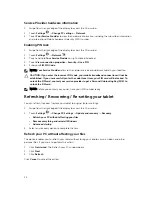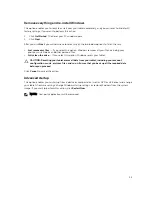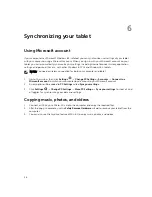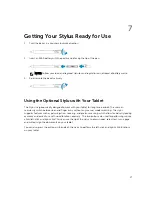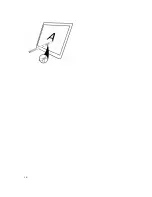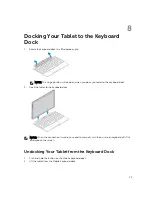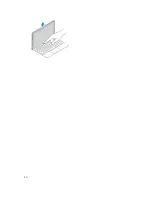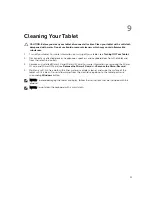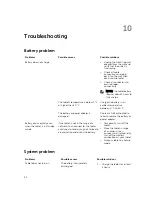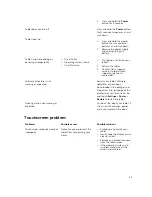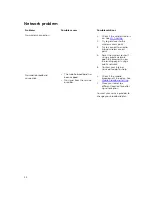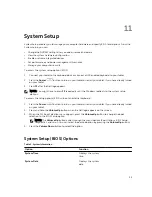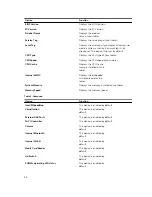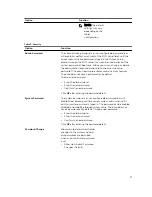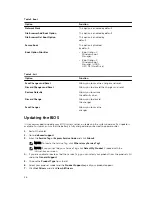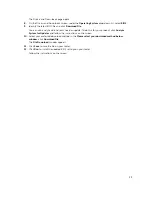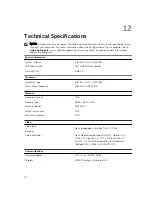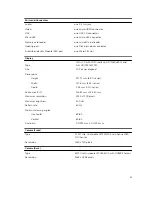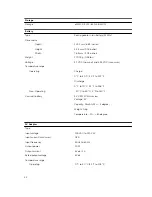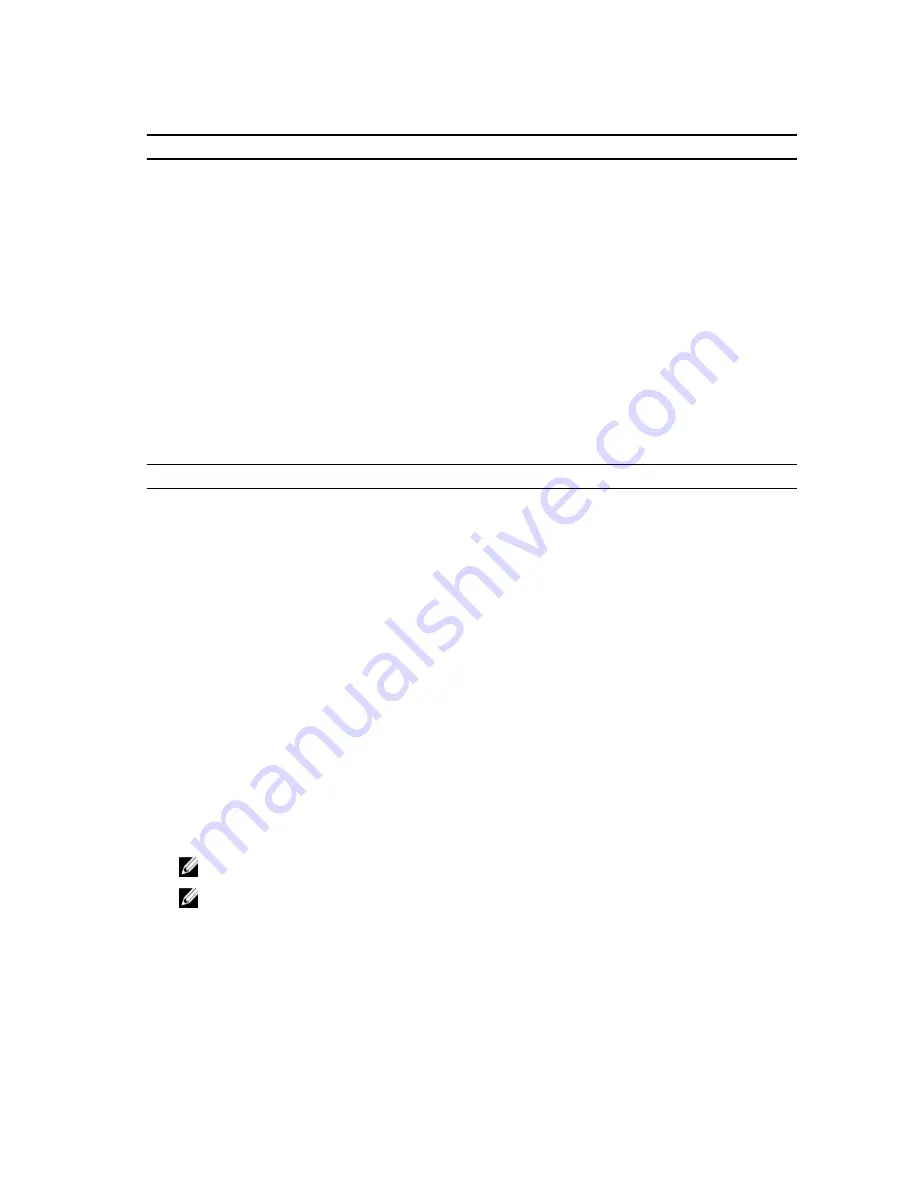
Table 5. Boot
Option
Function
Network Stack
This option is enabled by default.
File Browser Add Boot Option
This option is enabled by default.
File Browser Del Boot Option
This option is enabled by
default.
Secure Boot
This option is disabled
by default.
Boot Option Priorities
• Boot Option 1:
Windows Boot
Manager
• Boot Option 2:
Windows Boot
Manager ( HDD1–
UEFI OS (Hard Drive)
Table 6. Exit
Option
Function
Save Changes and Reset
Allows you to save the changes and reset.
Discard Changes and Reset
Allows you to discard the changes and reset.
Restore Defaults
Allows you to restore
the default values.
Discard Change
Allows you to discard
the changes.
Save Changes
Allows you to save the
changes.
Updating the BIOS
It is recommended to update your BIOS (system setup), on replacing the system board or if an update is
available. For tablet, ensure that the battery is fully charged and connected to a power outlet.
1.
Restart the tablet.
2.
Go to
dell.com/support
.
3.
Enter the
Service Tag
or
Express Service Code
and click
Submit
.
NOTE: To locate the Service Tag, click
Where is my Service Tag?
NOTE: If you cannot find your Service Tag, click
Detect My Product
. Proceed with the
instructions on screen.
4.
If you are unable to locate or find the Service Tag, you can select your product from the products list
under the
General Support
.
5.
Choose the
Product Type
from the list.
6.
Select your product model and the
Product Support
page of your product appears.
7.
Click
Get Drivers
and click
View All Drivers
.
38
Содержание Venue 10 Pro - 5055
Страница 1: ...Dell Venue 10 Pro 5055 User s Guide Regulatory Model T14G Regulatory Type T14G001 ...
Страница 7: ...b Touch Settings Power Shut down to turn off the tablet 7 ...
Страница 9: ...9 ...
Страница 28: ...28 ...
Страница 30: ...30 ...