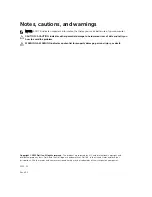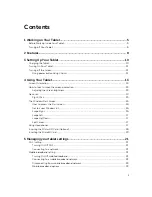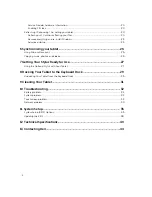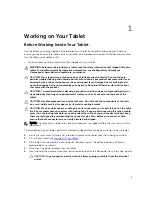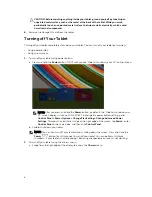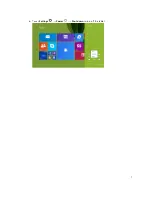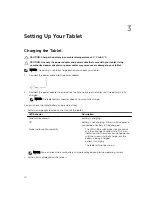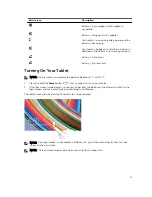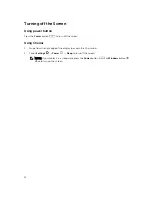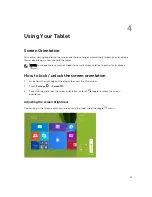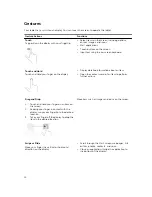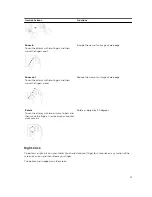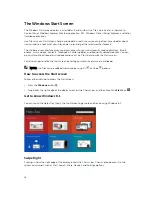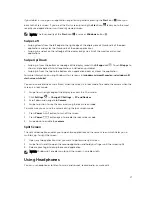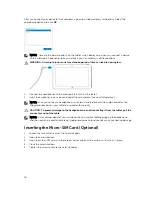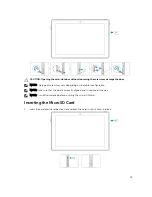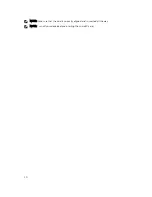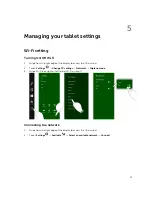CAUTION: Before touching anything inside your tablet, ground yourself by touching an
unpainted metal surface, such as the metal at the back of the tablet. While you work,
periodically touch an unpainted metal surface to dissipate static electricity, which could
harm internal components.
6.
Remove the storage SD card from the tablet.
Turning off Your Tablet
Turning off your tablet completely shuts down your tablet. You can turn off your tablet by two ways:
• Using power button
• Using charms menu
1.
To turn off your tablet using power button:
a. Press and hold the
Power
button
until you see “Slide to shut down your PC” on the screen.
NOTE: After you press and hold the
Power
button, by default, the “Slide to shut down your
PC” screen displays in
Venue 10 Pro 5055
. To change the power button setting, go to
Control Panel > Power Options > Change Plan Setting > Change Advanced Power
Settings
. To access Control Panel, swipe at the right edge of the screen, tap
Search
, enter
Control Panel
in the search box, and then click
Control Panel
.
b. Slide to shut down your tablet.
NOTE: You can also turn off your tablet without sliding down the screen. Press and hold the
Power
button for >10 seconds to turn off your tablet. You can perform this force
shutdown, if your tablet is not responding / behaving unexpectedly or touch is not working.
2.
To turn off your tablet using the charms menu:
a. Swipe from the right edge of the display to access the
Charms
menu.
6
Содержание Venue 10 Pro - 5055
Страница 1: ...Dell Venue 10 Pro 5055 User s Guide Regulatory Model T14G Regulatory Type T14G001 ...
Страница 7: ...b Touch Settings Power Shut down to turn off the tablet 7 ...
Страница 9: ...9 ...
Страница 28: ...28 ...
Страница 30: ...30 ...